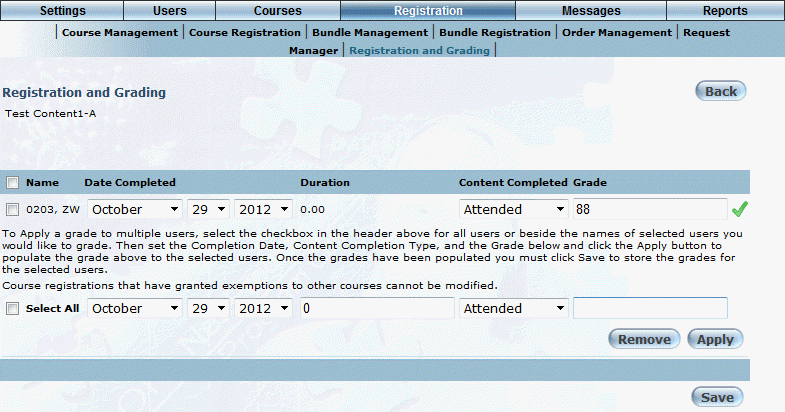
A new version of the transcript is now available. This version allows administrators to sort and filter the data displayed and to generate a printer-friendly PDF of the transcript. See Achievement Record: Transcript – Version 2 and Transcript of a User – Version 2 for more details.
Note: To enable this version of the transcript or to customize its appearance, contact your LearnFlex representative.
The following NLT’s have been added to support the new transcript version:
Key ID |
Default Text |
Notes |
743514 |
Click here to expand |
Tooltip text |
743515 |
Click here to collapse |
Tooltip text |
743520 |
Click here to view this LearnTrack |
Tooltip text |
743521 |
Filtering Box: |
Tooltip text |
743562 |
You cannot view this LearnTrack with the filters you have applied, or this LearnTrack is on a different page. Would you like to clear your filters and access the LearnTrack? |
Dialog box text |
743563 |
[Export All Pages to PDF] |
Link to export all pages to PDF |
743564 |
[Export Current Page to PDF] |
Link to export current page to PDF |
743649 |
Title |
Column label |
743650 |
Type |
Column label |
743651 |
Code |
Column label (by default not displayed) |
743652 |
Iteration |
Column label (by default not displayed) |
743653 |
Registration Date |
Column label |
743654 |
Date Completed |
Column label |
743655 |
Status |
Column label |
743656 |
Grade |
Column label |
743657 |
Action |
Column label (Admin mode only) |
743673 |
Student Name: |
Displayed on the exported PDF |
743674 |
Student ID: |
Displayed on the exported PDF |
743675 |
As Of: |
Displayed on the exported PDF |
743676 |
Click to edit grade |
Tooltip text (Admin mode only) |
743683 |
All |
Used in the Type drop-down list |
743684 |
Course |
Used in the Type drop-down list |
743685 |
LearnTrack |
Used in the Type drop-down list |
743687 |
Fill |
Used in the date selection menu. |
743688 |
Fill & Filter |
Used in the date selection menu. |
743689 |
Year: |
Used in the date selection menu. |
743690 |
Month: |
Used in the date selection menu. |
743691 |
Day: |
Used in the date selection menu. |
743692 |
Select? |
Used in the date selection menu. |
743693 |
transcript.pdf |
The name of the exported PDF file when exporting the transcript to PDF |
To provide consistency throughout LearnFlex, percentage grades can now be configured to be displayed either rounded to two decimal places (e.g. 2/3 = 66.67) or truncated to whole numbers (e.g. 2/3 = 66). The global precision setting does not affect the value of grades stored in the database, only what is displayed to the user.
See the Grade Precision Overview for more details.
The default setting is to display grades truncated to whole numbers. To change this global setting to display grades rounded to two decimal places, contact your LearnFlex representative.
The grade precision setting applies to percentage grades in the following locations in Admin mode:
· Summary Learning Achievement Report
· SCORM 1.2 Course Interactions Report
· SCORM 1.2 User Interactions Report
· LearnTrack Training Results Report
· Course Test Completion Report
· Assessment Report Based on Sections
· Course Completion Summary Report
· Grade / Percent Complete field in the Report Builder Registration object
· Scorm Score field in the Report Builder Registration object
· Course History Average Mark field in the Report Builder Registration object
The grade precision setting does not apply to grades in some modifiable fields in Admin mode. In these locations, grades are displayed as stored in the database, but with a maximum of two decimal places, rounded down to two decimal places if applicable. For example, 2/3 would display as 66.67 while 8/10 would display as 80.
The following locations are displayed as described above:
· Minimum Passing Grade in Session Basics
· Grading, Feedback, and Competencies screens for tests, sections, tasks and questions.
Note: To modify a grade, applicable security settings need to be enabled. If a security setting is disabled and the grade is not modifiable on one of the above screens, it is still displayed as described here.
The Grade Settings screen has also been updated to notify the user if the grade ranges entered result in a gap where learners’ grades may not be included. For example, ranges of 0-49 and 50-100 would leave a gap between 49 and 50 that would exclude a grade of 49.5 but 0-49.99 and 50-100 would not have this issue.
The following NLT has been added to support the new functionality on the Grade Settings screen:
· 743524 – “The grade type has been saved, but there is a gap between grade ranges. Enter grade ranges without gaps to avoid incorrect grade assignments.”
For improved accessibility with screen readers, users can now navigate between buttons in User Mode and Admin Mode using the Tab key.
Security settings 715: Allow Diploma Reenrollments and 737: Allow Course Reenrollment have been removed. By default, both reenrollment settings are off. Contact your LearnFlex representative to enable these features.
The following enhancements have been made to improve reenrollment in courses and LearnTracks:
· When viewing LearnTrack achievement requirements in the Achievement Record, a new Status column displays the user’s status in each requirement. If a user has reenrolled in a requirement and the requirement is Enrolled or In Progress, the date and time of the reenrollment are included.
· When a course is part of two LearnTracks and a learner is enrolled in both LearnTracks, achievement of the course is valid for both LearnTracks.
· Requirements of a LearnTrack now allow reenrollment if a user is reenrolled in the LearnTrack, regardless of the reenrollment settings of the requirements themselves. Auto-register requirements are automatically reenrolled, and self-register requirements become available for reenrollment when viewing the LearnTrack in the Learning Plan.
· If a user reenrolls in a master course and it is configured to automatically enroll in the LearnTrack, the LearnTrack and any requirements configured for auto-enrollment will be reenrolled, provided that the LearnTrack has reenrollment enabled.
· The LearnTrack registration rules screen now displays a warning to inform administrators that automatic registration into courses cannot be made session-specific. Automatic registration enrolls the learner in the session that has the earliest creation date with a valid start and end date. Session policies are ignored.
· Administrators may now select a LearnTrack for renewal as its own followup LearnTrack if reenrollment is enabled for the LearnTrack.
· When a learner reenrolls in a course with an assessment, they are given the full number of attempts for the assessment regardless of attempts during previous reenrollments, and they must complete the assessment again to complete the course. Old assessment records are visible to administrators through Mark a Test and the User Test Completion Report.
· The SCORM 1.2 Course Interactions Report and SCORM 1.2 User Interactions Report now display entries for each interaction in cases where a user reenrolled in a course. The User Test Completion Report now shows whether or not an attempt was for a reenrolled course.
· If a learner reenrolls in a course that has granted an exemption, this does not change the status of the exempted course. The exempted course remains in the Achievement Record and does not allow reenrollment unless reenrollment is enabled for the course.
· An issue has been resolved where a LearnTrack would not move to the Achievement Record if its requirements were completed before enrolling in the LearnTrack if the LearnTrack’s master course was completed as part of a different LearnTrack.
· On the LearnTrack Registration screen, administrators are now prevented from selecting a master course that is already the master course of a different LearnTrack.
· To avoid enrollment loops, a LearnTrack now cannot have another LearnTrack as an achievement requirement if the second LearnTrack also has the first LearnTrack as a requirement.
See the Reenrollment Overview for more details.
The following new NLT’s have been added to support this functionality:
Key ID |
Default Text |
Notes |
743522 |
Automatic registration into courses cannot be made session specific. |
Warning displayed on the LearnTrack Registration Rules screen. |
743669 |
Reenrolled on |
Displayed in the Status column along with the date and time of reenrollment when viewing LearnTrack requirements from the Achievement Record. |
743670 |
Reenroll |
Displayed when selecting a test attempt to mark on the Mark a Test screen, and in the User Test Completion Report in the Attempt column. |
743672 |
Please select a different master course. This course is the master course of another LearnTrack. |
Error message from the LearnTrack Registration screen. |
743678 |
The LearnTrack you are configuring is a requirement of the LearnTrack you have selected and cannot be added to the group. |
Error message on the LearnTrack Achievement Requirements screen |
To help ensure that administrators complete the process, the Registration and Grading screen now includes feedback to indicate that all the required steps are taken before allowing administrators to save it.
When administrators have assigned a valid completion status and grade, a green check mark appears beside the selected learning activity, as displayed below:
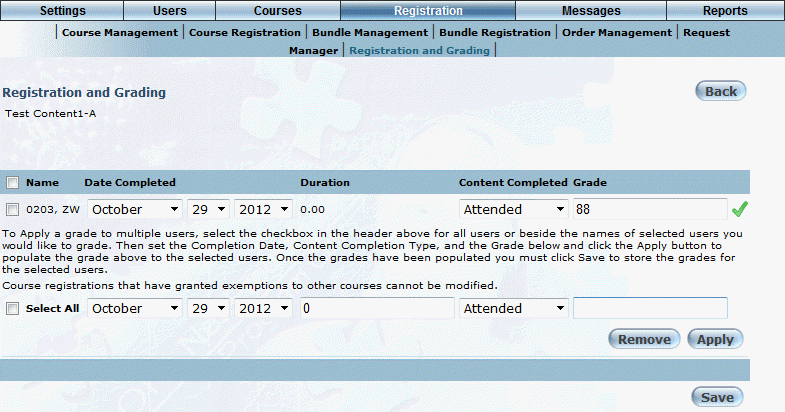
Registration and Grading - Valid Grade
When an administrator has not assigned a valid completion status and grade, a red X appears beside the selected learning activity, as displayed below:
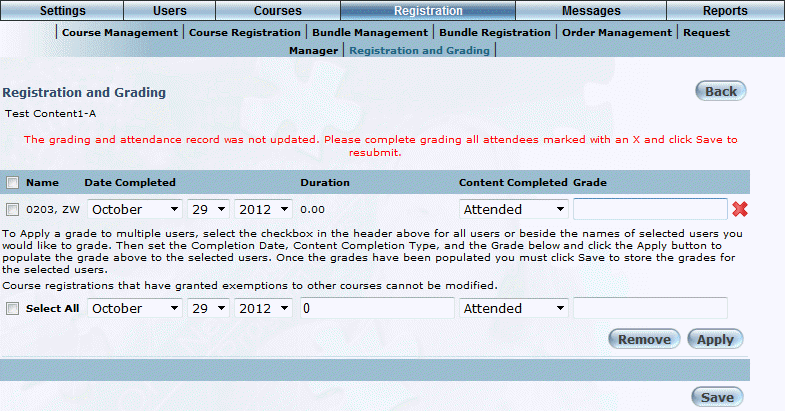
Registration and Grading - Invalid or Missing Grade
Additionally, when an administrator attempts to save the screen before completely all of the necessary steps, feedback that explains what needs to be completed is displayed. Three NLTs have been created to support this feedback:
· 743380: Your request has been submitted:<br> %1% new registrants<br> %2% updated registrants<br> %3% unaffected registrants.
· 743381: Please review your Member Attendance Report.
· 743382: The grading and attendance record was not updated. Please complete grading all attendees marked with an X and click Save to resubmit.
On the Course Additional screen, administrators may now specify a URL to provide additional information about the course to users. This link is displayed on the Course Properties Report and on the Course Information screen.
This enhancement allows administrators to add new taxes and to edit or delete existing taxes.
To use this feature, enable new security setting 864: Tax Management. This displays the Add New Tax and Edit buttons on the Tax Settings screen.
See Tax Settings and Adding or Editing a Tax for the detailed procedure.
National taxes for countries without provinces or states can be created by using the name of the country as both the country name and the province/state name.
Additionally, the Tax Analysis section can now be hidden from users on the Confirmation of Registration screen with a global setting. Contact your LearnFlex representative to hide this section.
The following new NLT’s have been added to support the new tax features:
Key ID |
Default Text |
Notes |
743607 |
Please select a Country. |
Error message on the Add Tax screen. |
743608 |
Please select a Province/State Name. |
Error message on the Add Tax screen. |
743609 |
Invalid Tax Name. |
Error message on the Add Tax screen. |
743610 |
Invalid Tax Percentage. |
Error message on the Add Tax screen. |
743611 |
Tax Type |
Used on the Add/Edit Tax screen. |
743612 |
Add New Tax |
Used on the Tax Settings screen after choosing a community. |
743613 |
A tax of this type already exists for this country and province/state. |
Error message on the Add Tax screen. |
743614 |
Add New Tax |
Used on the Tax Settings screen before choosing a community. |
743615 |
Federal Tax |
Option in the Tax Type drop-down list on the Add Tax screen. |
743616 |
Provincial/State Tax |
Option in the Tax Type drop-down list on the Add Tax screen. |
743617 |
Add Tax |
Title of the Add Tax screen. |
743618 |
Edit Tax |
Title of the Edit Tax screen. |
743619 |
Province/State Code |
Used on the Add/Edit Tax screen. |
743620 |
Please input Province/State Name. |
Error message on the Add/Edit Tax screen. |
743623 |
Tax Management |
Used in the new security setting 864: Tax Management. |
743624 |
Enable this to allow administrators to add new taxes and edit or delete existing taxes. Path: Admin > Settings > E-Commerce > Tax Settings |
Displayed in the More Info window for security setting 864: Tax Management. |
743664 |
Invalid tax percentage. Please enter a value between 0 and 999. |
Error message on the Add/Edit Tax screen. |
743665 |
This province/state already exists. |
Error message on the Add/Edit Tax screen. |
The Course Status Search allows you to search for courses and quickly change their statuses from the search results, instead of accessing their configuration screens.
The default course statuses are Published and Unpublished. Other statuses can be added to the status list of any course using a script. Contact your LearnFlex representative for details.
Note: The Course Status Search is displayed when security setting 852: Course Status Search is enabled.
The Publish This Course screen has been redesigned to accommodate the new course statuses and to include configuration of the course's activation status, activation date, and expiration date. A new Course Schema section includes settings for the redesigned screen.
Course imports now default to Unpublished if not specified in the data file.
Additionally, three new objects (Workflow History, Workflow Roles, and Workflow Statuses) have been added to Report Builder to accommodate reporting about course status changes.
Blank NLTs have been added to the tops of many of the course configuration screens in LearnFlex. These can be used to provide instructions for how to use the screens.
Following is the list of new NLTs available and the screen on which they appear:
· 742785: Course Basics
· 742786: Course Additional
· 742787: Course Prerequisites
· 742788: Session Basics (session list screen)
· 742789: Session Basics (editing session details screen)
· 742790: Time & Resources
· 742791: Session Policies
· 742792: Competency Map
· 743068: Course Exemptions
· 742810: Product Lines
· 742793: Survey Assignment
· 742794: E-Commerce (session list screen)
· 742795: E-Commerce (editing session details screen)
· 742796: E-Commerce (editing discount details screen)
· 742797: E-Commerce (editing payment method details screen)
· 742798: E-Commerce (editing tax details screen)
· 742799: E-Classroom (session list screen)
· 742780: E-Classroom (editing session details screen)
· 742811: Learning Gateway (session list screen)
· 742812: Learning Gateway (editing session details screen)
· 742802: Course Content
· 742813: Credit Upload
· 742802: Course Certificates (session list screen)
· 742803: Course Certificates (certificate information screen)
· 742804: Course Certificates (image information screen)
· 742805: Course Certificates (template information screen)
· 742806: Course Certificates (add new certificate screen)
· 742807: Course Certificates (upload image screen)
· 742808: Course Certificates (template upload screen)
· 742815: Special Requests (session list screen)
· 742816: Special Requests (edit request details screen)
· 742817: Course Custom Fields
· 742809: Publish This Course
For integration with OpenText Content Server and other OpenText products, LearnFlex now supports single sign-on using OpenText Directory Services (OTDS). This requires configuration. Please contact your LearnFlex representative for details.
With configuration available via Professional Services, course sessions may be accessed through an external link. The link automatically performs these steps:
· Logs the user in to LearnFlex if single sign-on is configured and the user is signed on. If single sign-on is not configured or the user is not signed in, then the user is prompted to log in to LearnFlex.
· Registers the user in the course if the user is not already registered. If the user is restricted from registering in the course or if manager approval is required, then the user is prompted accordingly.
· Launches the course content for the appropriate platform (desktop or mobile).
Upon completion of the course, an unbranded Interaction Report is displayed. If the user has already completed the course, this summary is displayed instead of launching the course content.
See Course Content for more details.
Note: This requires configuration. Please contact your LearnFlex representative for more information.
The following new NLT’s have been added to support this feature:
Key ID |
Default Text |
Notes |
743489 |
An external ID for the session is required before the direct link can be created. |
Displayed on the Course Content screen if an external ID has not been entered for the session. |
743490 |
Link for direct registration and launch |
Displayed on the Course Content screen. |
743491 |
Invalid Target type |
Error message. |
743492 |
The link specified is invalid. Please contact your administrator. |
Error message. |
743493 |
Duplicate Session External IDs |
Error message. |
743494 |
Invalid session configuration. Please contact your administrator. |
Error message. |
743495 |
Missing Session External ID |
Error message. |
743496 |
An external ID was not provided for this session. Please contact your administrator. |
Error message. |
743497 |
Session Not Found |
Error message. |
743498 |
The linked session could not be found. Please contact your administrator. |
Error message. |
743499 |
Unable To Read Redirection Link |
Error message. |
743500 |
Unable to read the redirect link. Please contact your administrator. |
Error message. |
743501 |
Please contact your administrator. |
Error message. |
743502 |
Registration has failed |
Error message. |