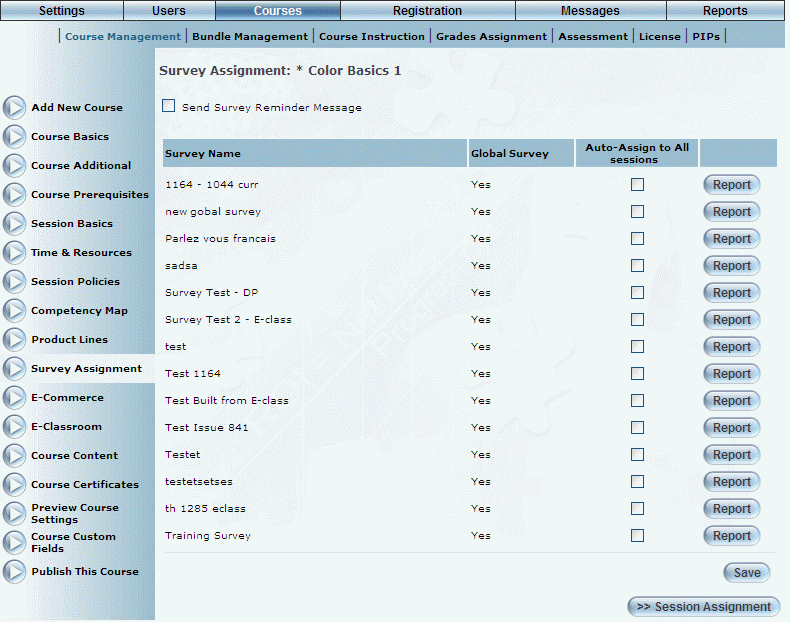
Introduction
In this section, existing surveys can be assigned to courses and sessions.
Surveys can be taken by users that are enrolled or are in progress for the course in the session in particular.
Procedure
1. From the Courses menu, click Add New Course.
The Course Basics screen is displayed.
2. Select Survey Assignment.
Note: This left-hand side menu is displayed when security setting 635: Survey Assignment Course is enabled.
The following screen is displayed:
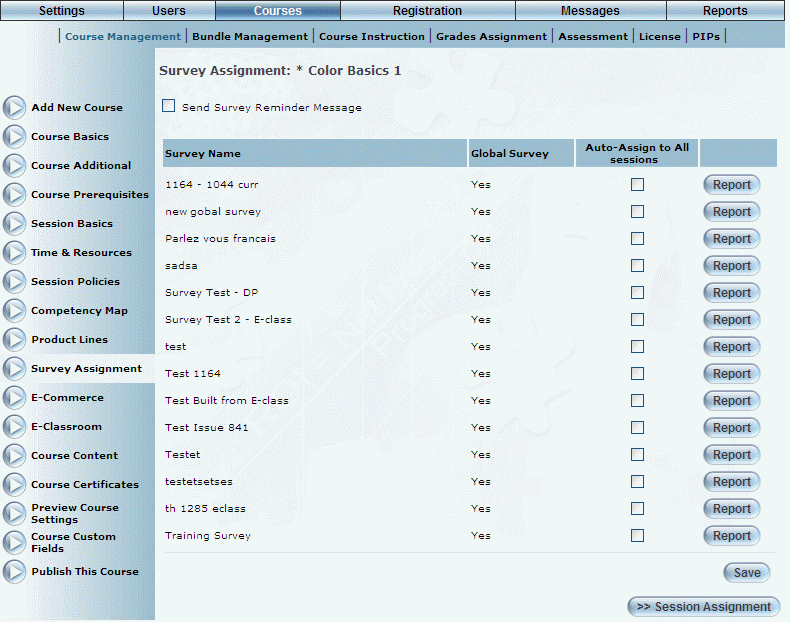
Survey Assignment
This screen displays all surveys that have been created.
3. You can perform the following operations from this screen:
· Check the Auto-Assign to All Sessions box to assign the selected survey to all sessions of this course.
· Click Session Assignment to assign this survey to only selected sessions of this course. This operation is explained below.
Note: This button is displayed when security setting 636: Survey Assignment Session is enabled, which allows you to assign surveys to a session.
· Click Report to view the results from surveys that have taken from the course session.
· Click Save to keep your changes.
If you clicked Session Assignment, the following screen is displayed:
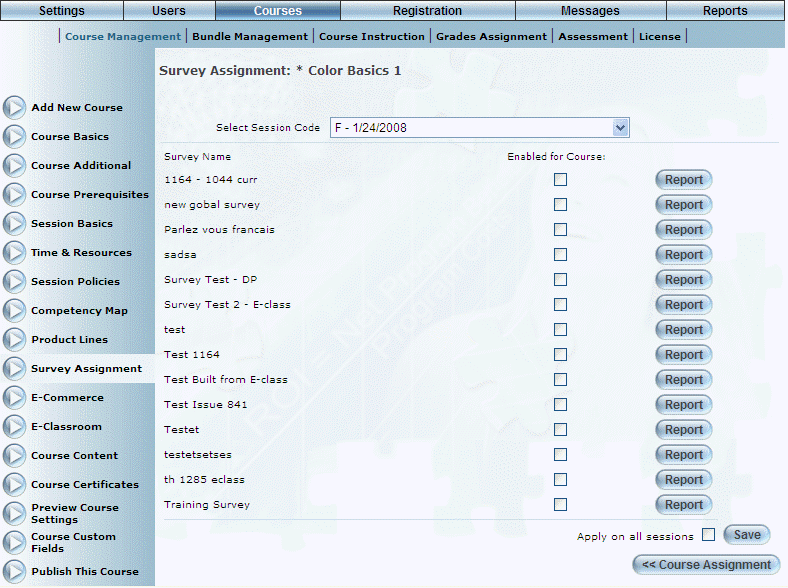
Assigning a Survey to a Session
4. Use the Select Session Code drop-down list to select the session to which the survey will be assigned.
The screen is re-displayed with more information.
5. For each session, check the Enabled for Course box to indicate that this survey will be associate with the selected session.
OR
6. Check the Apply on all sessions box to apply the survey to all sessions in this list.
7. Click Report to view the results from surveys that have taken from the course session.
8. Click Save to keep your changes.