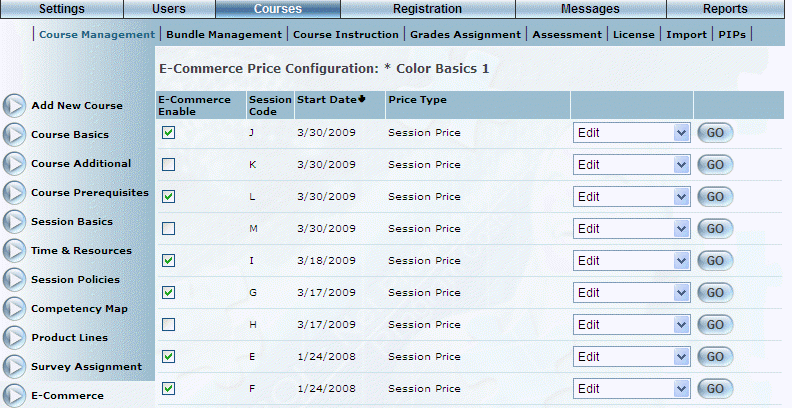
Introduction
Use this module to specify E-Commerce settings at the session level. Some of the settings, such as payment methods, can be defined at the community level but overridden at the session level, while other settings, such as session price, are configured only at the session level.
Enabling E-Commerce for a Session
Before you can configure any E-Commerce settings for a session, you need to enable E-Commerce for a session. If you do not, any E-Commerce settings will be ignored for that session.
Note: In addition to the other configuration that is required (mentioned above), the E-Commerce left-hand side menu is displayed when security setting 51: E-Commerce is enabled.
Procedure
1. From the Courses menu, click Add New Course.
The Course Basics screen is displayed.
2. Select E-Commerce.
The E-Commerce Price Configuration screen is displayed:
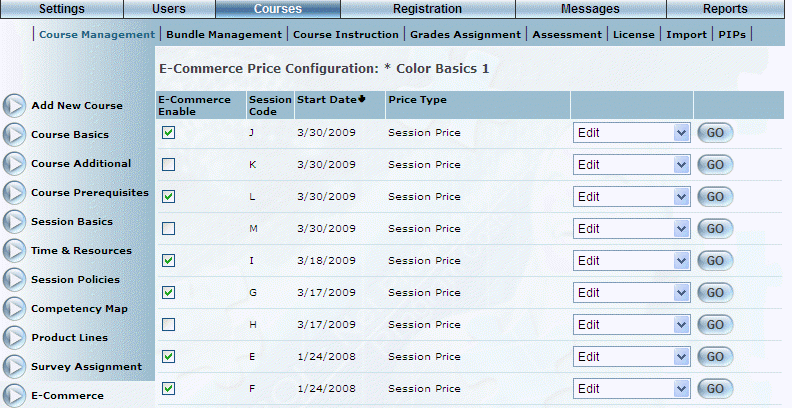
Enabling E-Commerce for Sessions
This screen displays every session that has been created for the course.
3. For each applicable session, check the E-Commerce Enable box to indicate that users must pay for this session.
Note: If you enable E-Commerce for a session but do not configure a price for it, users will not be charged to register for the course.
4. Use the drop-down list to configure the following E-Commerce aspects of each session:
· Select Edit and click GO to configure prices for this session.
· Select Discounts and click GO to configure a price override for this session.
· Select Taxes and click GO to configure taxes on a per-session basis.
· Select Payment Methods and click GO to configure payment methods on a per-session basis.