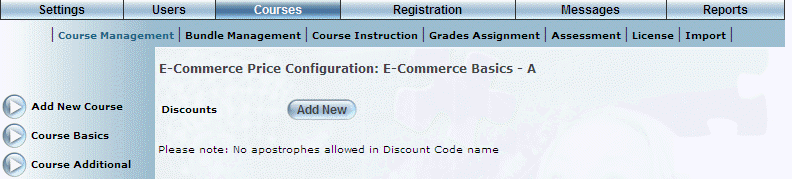
Introduction
This section allows you to indicate an alternate price (discount) for a session. When a user registers for a session that has a discount, that user can enter the discount code to apply the alternate price. Administrators need to provide the discount code to their users.
Note: The discount does not reduce the amount of the session, but overrides it. For example, if a session costs $50.00 but has a discount of $10.00, any user entering the discount code would pay only $10.00 for that session.
A session can have only one alternate price associated with it.
Note: Any taxes or vouchers will be applied to the new session price if applied.
Procedure
1. From the E-Commerce screen, use the drop-down list for a selected session to select Discounts.
2. Click GO.
The following screen is displayed:
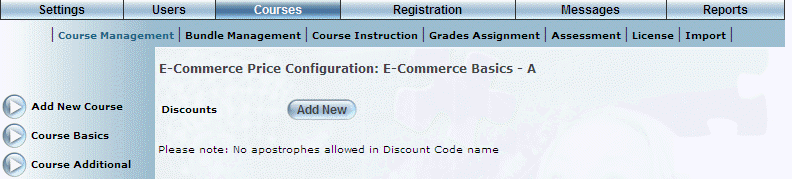
E-Commerce Discounts – Main Screen
3. Click Add New.
The screen is re-displayed with additional information:
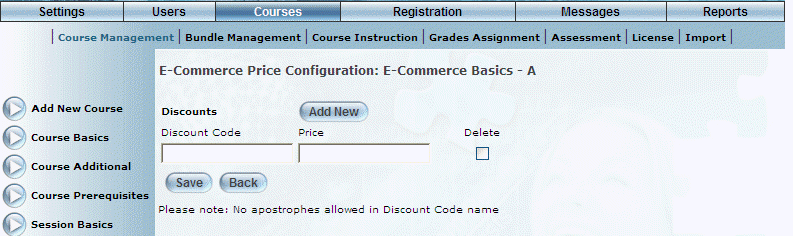
Adding a Discount to a Session
4. In the Discount Code field, enter the unique identifier of the discount.
You will need to provide this value to those users who are allowed a discount for session purchases.
You can enter a maximum of 50 characters (alphanumeric).
5. In the Price field, enter the value of the discount.
It must be a fixed dollar amount (not a percentage). You can enter a maximum of 10 numbers in this field.
6. Click Save to keep your changes.
After successfully saving your discount, a Delete check box is displayed.
7. If needed, check the Delete box then click Save to remove the discount.