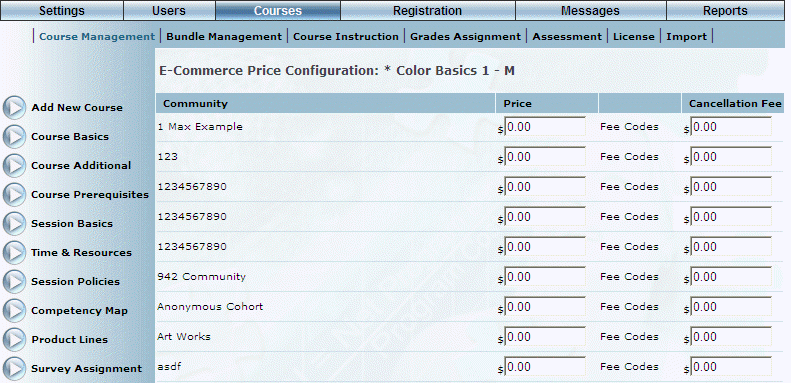
Introduction
For users to be charged for sessions, you need to set session prices. Use this section to specify prices and cancellation fees for courses. Though the use of fee codes, you can also indicate how the prices will be presented to suers when paying for a session. This can be done in two different ways:
· Exclusively with advanced fee codes.
· Optionally with standard fee codes.
Note: The type of fee codes in your system is configured through a Client Setup global setting. Contact your LearnFlex representative for details.
This section explains how to configure prices and cancellation fees for a session using standard fee codes. This price overrides the fee codes set at the general E-Commerce level.
Procedure
1. Locate the course that you want to manage.
The Course Basics screen is displayed.
2. Select E-Commerce.
3. Use the drop-down list for a selected session to select Edit, then GO.
The following screen is displayed:
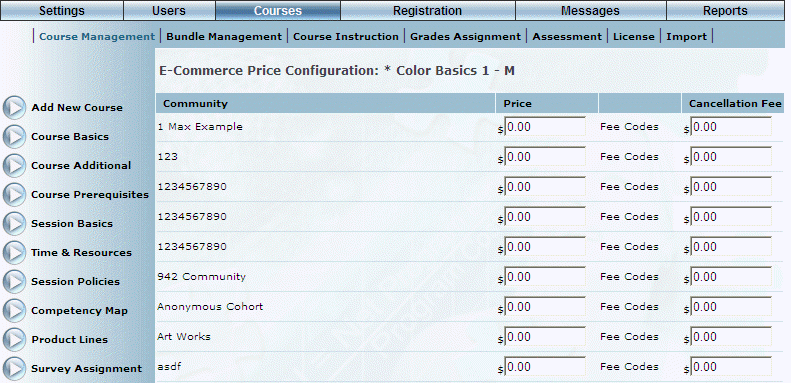
Setting Prices for a Session
For a selected course:
4. In the Price field, enter the cost of the course.
You can enter a maximum of 15 numbers. This includes the decimal point. If you do not include one, a decimal will be added for you.
5. In the Cancellation Fee field, enter the amount that will be charged to the user if they cancel out of a session of the course.
You can enter a maximum of 15 numbers. This includes the decimal point. If you do not include one, a decimal will be added for you.
6. Click Save to keep your changes.
7. Optionally, click the Fee Codes link to configure how pricing will be displayed to users.
The following screen is displayed:
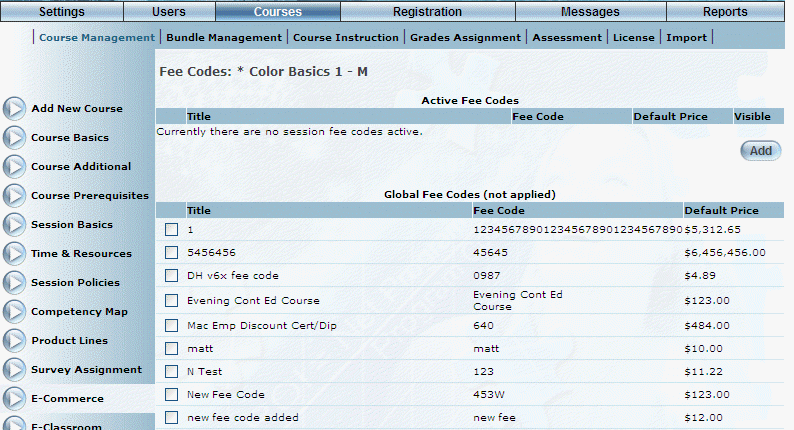
Managing Fee Codes for a Course
This screen consists of two sections:
· Active Fee Codes: Allows you to manage those fee codes that will be applied to the selected course only.
· Global Fee Codes: Allows you to apply one or more global fee codes (created at the community level) to the selected course.
To Work with Active Fee Codes:
To add a fee code:
1. Click Add in the Active Fee Codes section.
The following screen is displayed:
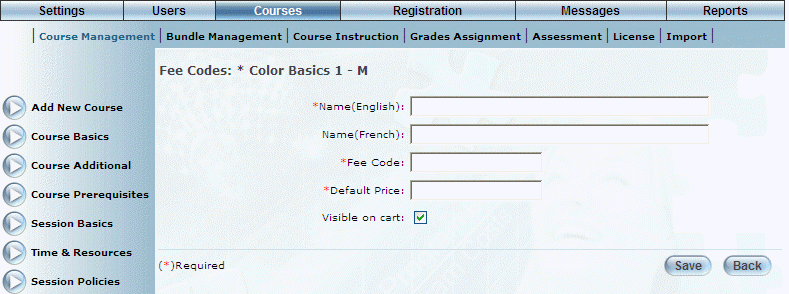
Adding a Standard Fee Code to a Course
2. In the Name field, enter the name of the fee code that you are adding.
You can enter a maximum of 80 characters (alphanumeric).
3. In the Fee Code field, enter the fee code name.
You can enter a maximum of 30 characters (alphanumeric).
4. In the Default Price field, enter the amount of the fee.
You can enter a maximum of 10 numbers in this field.
5. Check the Visible on cart box if you want the fee code breakdown to be visible to users who are purchasing this course.
6. Click
Save to keep your changes.
To Work with Global Fee Codes:
1. In the Global Fee Codes section, check the boxes of those fee codes that you want to apply to the selected course.
2. Click Apply Fee located at the bottom of the screen (not shown).
The fee codes will be added to the list of Active Fee Codes section.