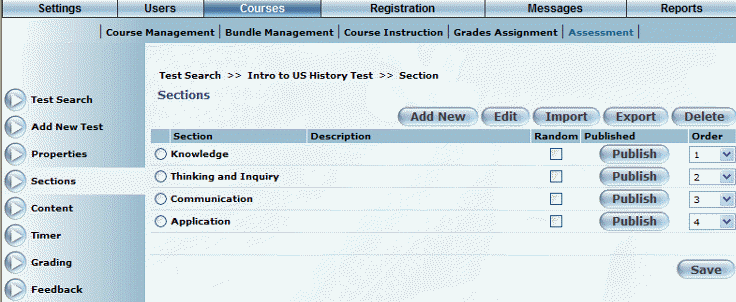
Introduction
A test is structured according to sections, tasks, and questions. All levels must be used to create a test (a minimum of one section, one task and one item for each test). Each of these sections of a test can be “published” independently of each other (visible to user).
Procedure
1. From the Courses menu, select Assessment, then select the assessment that you want to update.
2. Click Sections on the left-hand side menu.
Note: To access the functionality of all left-hand side menus for a selected section, security setting 260: View Task must be enabled. If not enabled, then a permissions error is displayed.
The following screen is displayed:
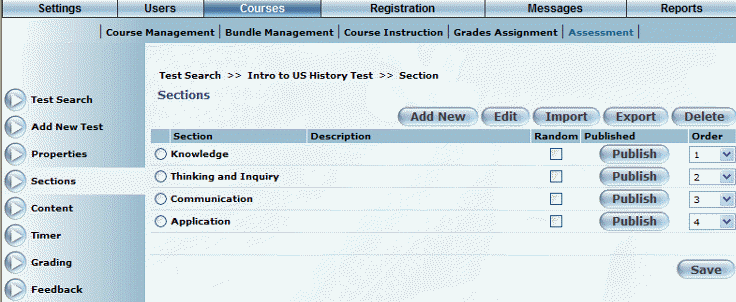
Creating a Section in a Test
3. Click the Add New button.
Note: The Add New button is displayed when security setting 229: Add new section is enabled. This affects only unpublished sections.
4. Enter the section information.
5. Check the Random box beside the necessary section to randomize that section.
This can make cheating on a test more difficult if the test is taken more than once.
Hint: You can also check the Randomize All box to randomize all items at any one level of an Evaluator test. For example, randomizing at the section level will randomize all sections of the test (but not the tasks and questions—each level of the test must be randomized separately).
6. Use the Order drop-down list to specify the order in which the sections will appear.
7. Click Save to keep your changes.
8. You can also perform the following operations from this screen:
· Edit: Allows you to change details of a selected section (make sure you select the option button of the section you want to edit).
Note: To access the Edit functionality, security setting 241: Edit new section must be enabled. If not enabled, the link to edit a section is still displayed, but you will receive a permissions error clicking the link (meaning that you cannot edit the section).
· Import: Allows you to import a section to a test.
· Export: Allows you to export a selected section.
· Delete: Allows you to delete a selected section. Only sections without content associated with them can be deleted.