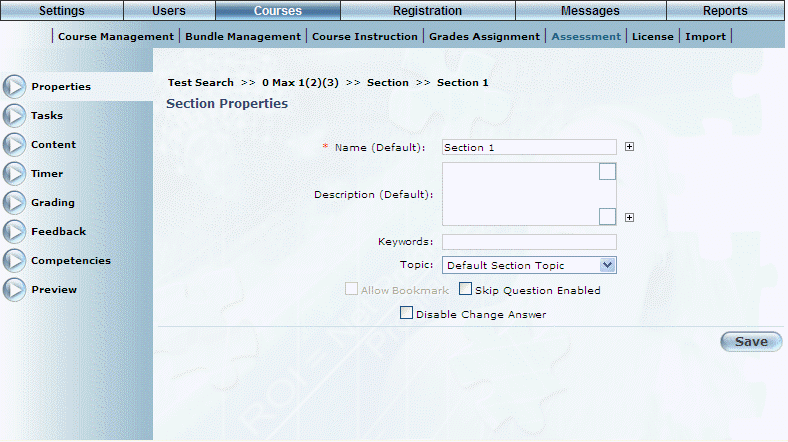
Introduction
Use this area to edit the properties of a selected section.
Procedure
1. Select Courses, then Assessment.
2. Select a test that contains the section you want to manage, then select Properties.
Note: This left-hand side menu is displayed when security setting 259: Properties is enabled. Even if unchecked, the left-hand side menu will be displayed, although you will receive a permissions error when attempting to access it.
Hint: You can also access this screen by clicking Edit from the list of sections. The Edit button is displayed when security setting 241: Edit New Section is enabled.
The following screen is displayed:
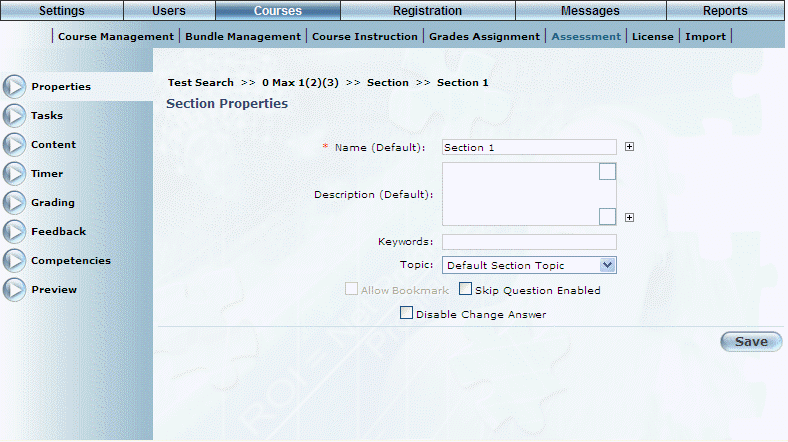
Section Properties
3. In the Name (Default) field, update the name of the section.
4. In the Description text box, enter or update the description of the section.
5. In the Keywords field, enter or update any text you want to associate with the selected section.
6. Use the Topic drop-down list to select Default Section Topic.
7. Check the Allow Bookmark box if you want users to be able to apply bookmarks to this section.
This box is available at the section level only when it has been enabled at the test level.
8. Check the Skip Question Enabled box if you want users to be able to skip answering a question.
9. Check the Disable Change Answer box if you do not want users to be able to change their answers in this section.
10. Click Save to keep your changes.