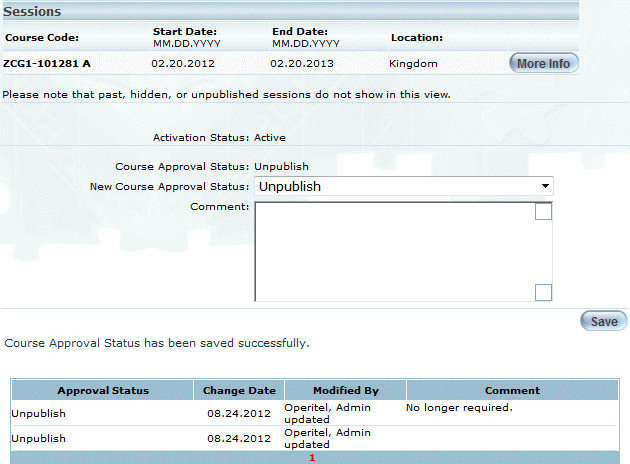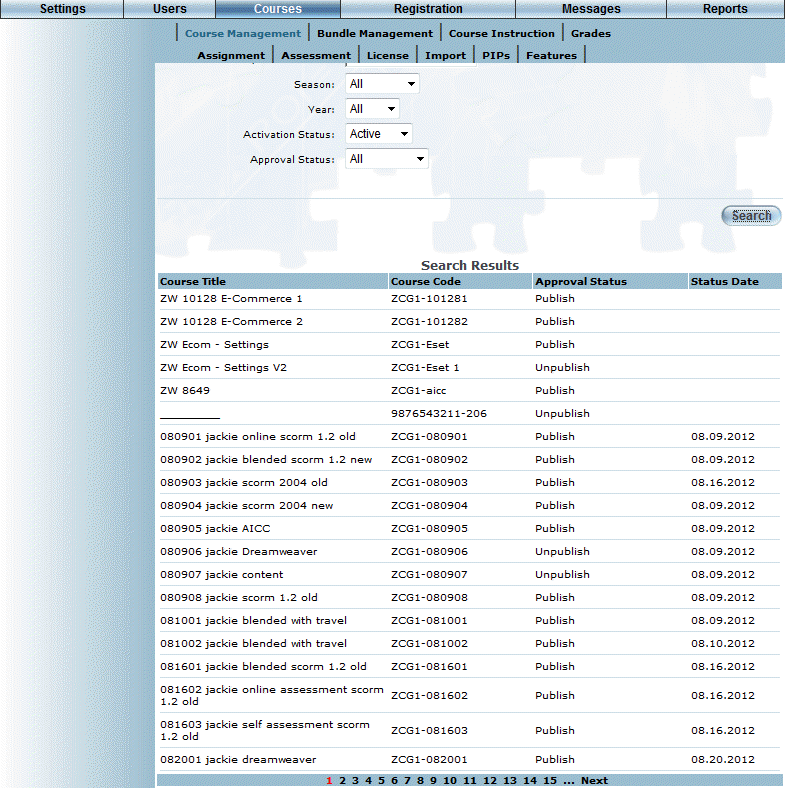
The Course Status Search allows you to search, view, and change the status of many courses from a single screen.
1. After accessing the Course Management menu, select the Course Status Search from the left-hand side menu.
Note: This option is displayed only when security settings 852: Course Status Search is enabled.
2. Use the criteria drop-down lists, fields, and options to search for a course as you would using the Course Search<add link>.
The results of the Course Status Search are displayed, as below:
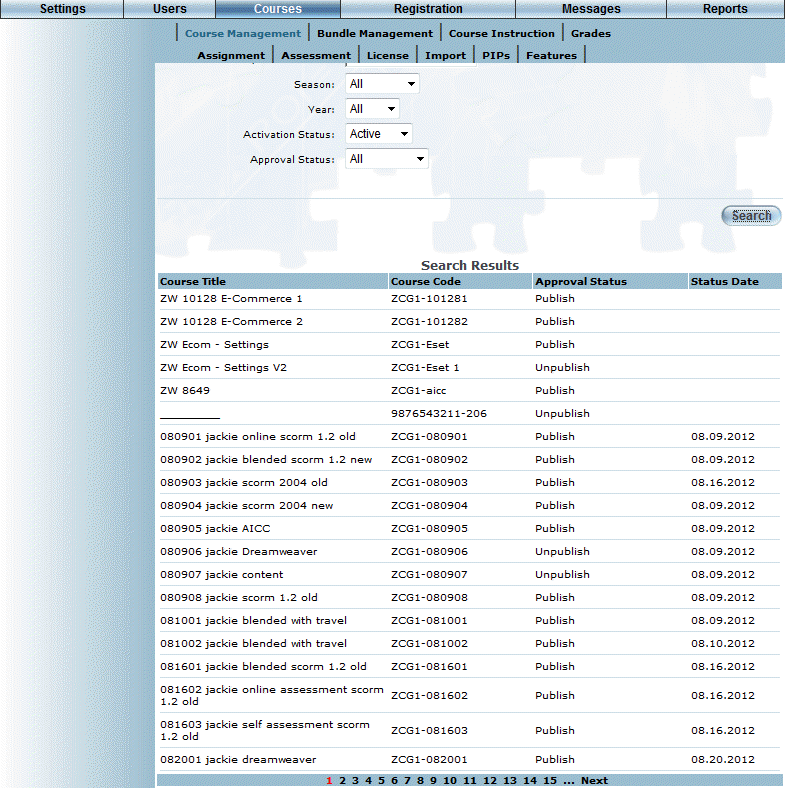
Course Status Search Results
3. Click the Approval Status link (either Published or Unpublished) beside the course whose status you want to change.
The course information is displayed in a pop-up window, as below:
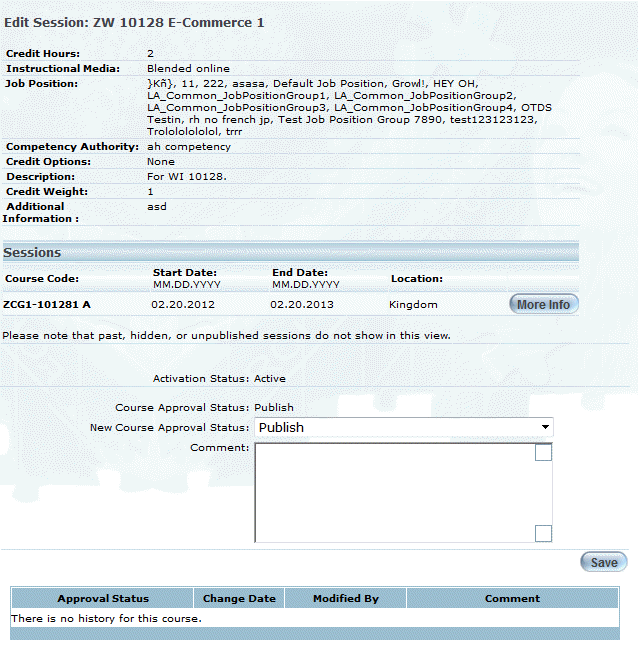
4. Use the New Course Status drop-down list to select a new status (either Published or Unpublished) for the selected course.
Note: Additional statuses may be displayed in this drop-down list. Contact your LearnFlex representative for more information.
5. In the Comments field, enter any comments regarding changing the course’s status.
6. Check the Send Message box to send a message about the course status change to users enrolled in the selected course.
Note: The Send Message box is displayed only if comments are entered in the Comments field.
7. Click Save.
The new course status, the date it was changed, the LearnFlex user who changed it and any comments entered with regard to the change are displayed in the lower section of the screen, as below: