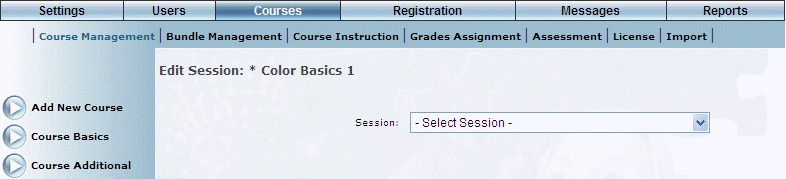
Introduction
Use this section to define session policies to the session level so that different sessions for the same course may have completely separate policies.
For example, you can determine registration deadlines.
Procedure
1. Locate the course that you want to manage.
The Course Basics screen is displayed.
2. Click Session Policies.
Note: This left-hand side menu is displayed when security setting 592: Session Policies is enabled.
The following screen is displayed:
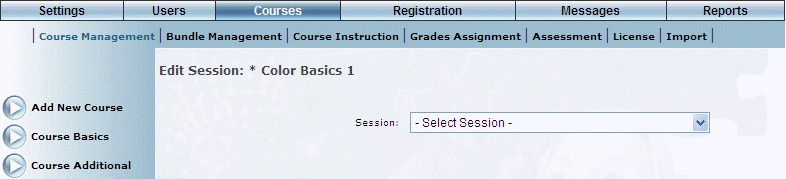
Session Policies - Selecting a Session
3. Use the Session drop-down list to choose the session whose policies you are managing.
The screen is re-displayed with additional information:
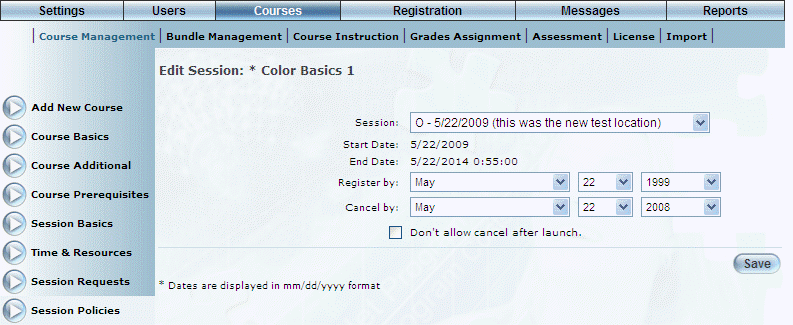
Managing Session Policies
The Start Date and End Date values indicate the first and last days when this session will be available.
4. Use the Register by drop-down lists to specify the last day, month, and year by which users register can for this session.
The register date must be at least one day prior to the session end date.
5. Use the Cancel by drop-down lists to specify the day, month, and year when users can cancel out of the selected session.
The cancellation date must be after the current date for the Cancel button to appear.
6. Check the Don't allow cancel after launch box if you do not want users to be able to cancel out of this session after they have launched the course.
7. Click Save to keep your changes.