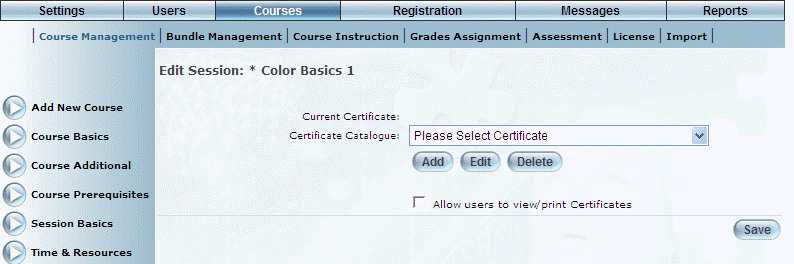
Introduction
This section associates a certificate with a course. The certificate is the printable piece of paper to indicate that the user completed the course successfully. Use this section to specify the certificate that can be printed. You can choose an existing certificate or upload a new one.
Additionally, you can give users the option of viewing and printing the certificate themselves from their achievement record instead of needing to request one from the course administrator.
The files used for certificate templates must be in HTML, and they must also contain the background token to function correctly.
For example, if you create an HTML file that determines the layout of your certificate, using the [%Learner_FirstName%] token will cause the learner’s first name to be displayed on the certificate.
Procedure
1. From the Courses menu, click Add New Course.
The Course Basics screen is displayed.
2. Click Course Certificates.
Note: This left-hand side menu is displayed when security setting 638: Course Certificates is enabled.
The following screen is displayed:
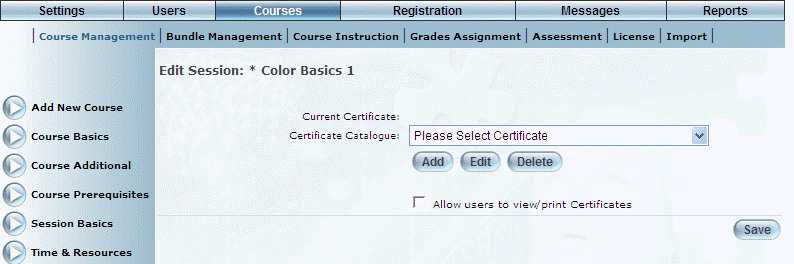
Associating a Certificate with a Course
The Current Certificate value indicates the certificate currently associated with the course (if existing).
3. You can perform the following operations from this screen:
· Use the Course Catalogue drop-down list to associate an existing certificate with this course. Click Save to keep your changes.
· Click Add to add a new template.
· Use the Course Catalogue drop-down list to select a certificate that you want to edit. Click Edit. As the process of editing a certificate is similar to that of adding a certificate, see Adding a Course Certificate for details.
· Use the Course Catalogue drop-down list to select a certificate that you want to remove. Click Delete.
Note: If there is a certificate associated with a course and the Allow users to view/print Certificates box is checked, users are able to view a certificate from their achievement record. Under these conditions, click the View button under the Certificates column in the Achievement Record to view the certificate for a particular course.