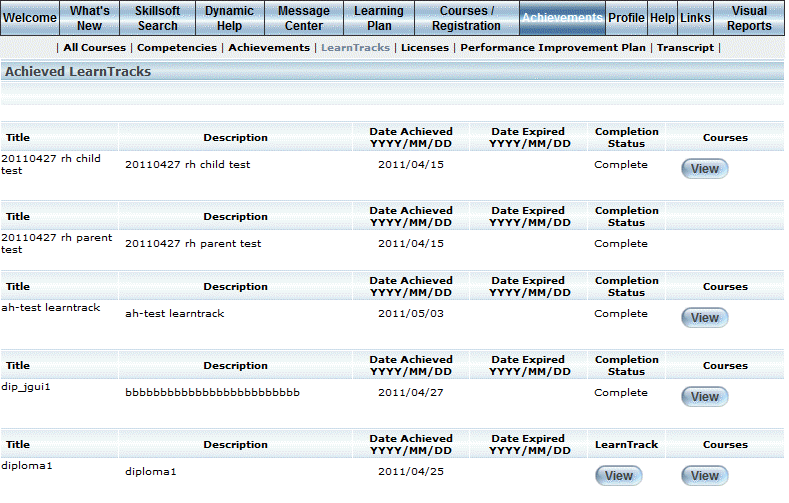
Introduction
Use this section to view any LearnTracks that you have completed in LearnFlex.
Note: Percentage grades on this screen are displayed according to the global grade precision setting.
Procedure
1. From the Achievement Record menu, click LearnTracks.
Note: This sub-menu is displayed when security setting 208: Learn Track is enabled.
The Achieved LearnTracks screen is displayed:
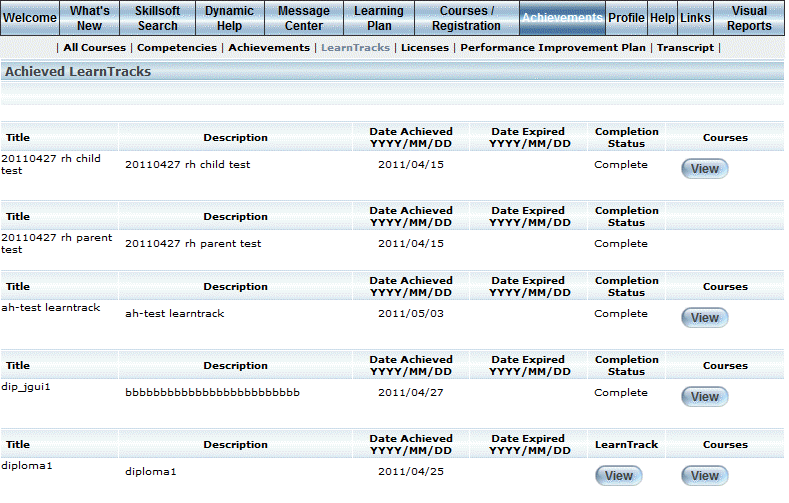
Achievement Record – LearnTracks
The following columns of information are displayed:
· Title: Displays the title of the LearnTrack.
· Description: Displays the description of the LearnTrack.
· Date Achieved: Displays that date when you completed the LearnTrack.
· Date Expired: Displays the date when the LearnTrack is scheduled to expire.
· Completion Status (or LearnTrack): Displays the learner's status in the LearnTrack (Completion Status), OR displays a button (LearnTrack) for more details about their status in the LearnTrack.
2. You can perform the following operations:
· Click View (when available) under the LearnTrack column to view and print a certificate for the selected LearnTrack, regardless of its status.
· Click View under the Courses column to view all courses that comprise this LearnTrack, and the grade achieved in each course. The information in this screen contains the same columns as per the All Courses screen.