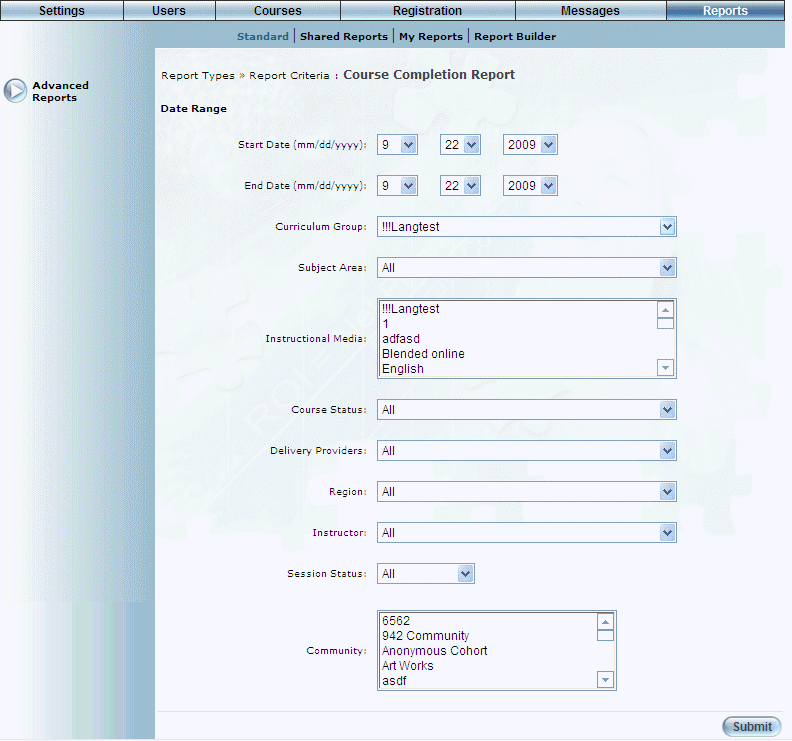
Introduction
This report provides information on course completions, date of completion, and grade.
Note: The link to this report is displayed when security setting 129: Course Completion Report is enabled.
Note: Percentage grades on this screen are displayed according to the global grade precision setting.
Procedure
1. From the Reports menu, select Standard, then Advanced Reports.
2. Click the Course Completion Report link.
The following screen is displayed:
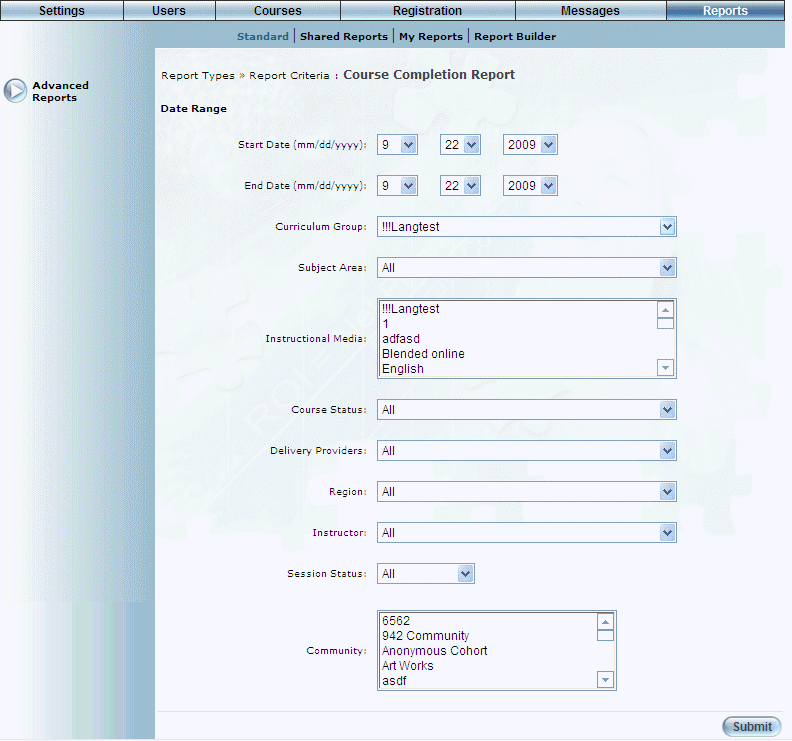
Course Completion Report - Search
3. Use the Date Range - Start Date and End Date drop-down lists to specify the date range of your report results.
4. Use the Curriculum Group drop-down list to filter by curriculum group.
5. Use the Subject Area drop-down list to filter by subject area.
6. Use the Instructional Media list box to select one or more instructional media types in your report results.
7. Use the Course Status drop-down list to filter your list by all courses, active courses, archived courses, or unpublished ones.
8. Use the Delivery Providers drop-down list to filter your list by delivery provider.
9. Use the Region drop-down list to filter your list by region.
10. Use the Instructor drop-down list to filter your list by instructor.
11. Use the Session Status drop-down list to filter by session status (All, Published, Display Only, Hidden, or Unpublished).
12. Use the Community list box to select one or more communities in your search results.
13. Click Submit.
The following screen is displayed:
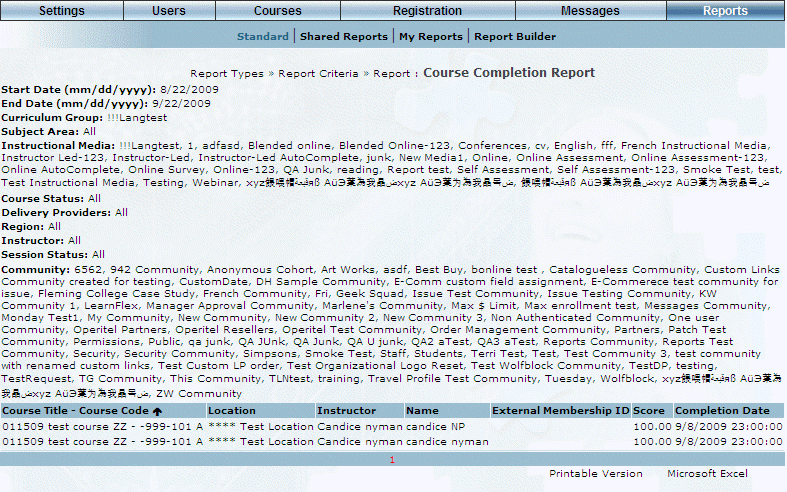
Course Completion Report Results
This screen displays the results of your report. The following columns of information are displayed:
· Course Title – Course Code
· Location
· Instructor
· Name
· External Membership ID
· Score
· Completion Date
14. You can perform the following operations from this screen:
· Click Printable Version to view a version of the report that you can print.
· Click Microsoft Excel to export your results to a Microsoft Excel spreadsheet.