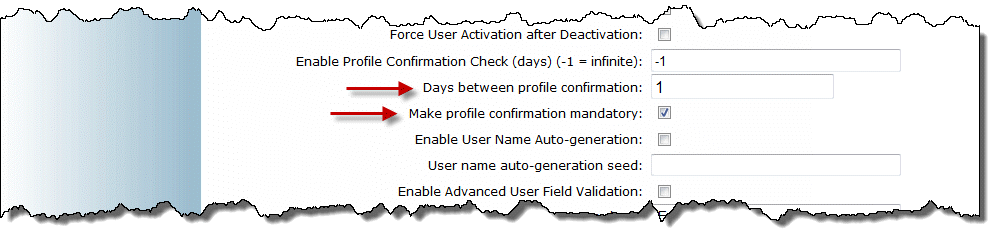
This enhancement allows administrators to search for, review, and then activate or inactivate selected user accounts from one easy-to-use screen. You can base your search on user status, account creation date, last login date by users, among other parameters. You can also send comments to the selected users about their account activation.
To use this feature, you need to:
1. Enable new security setting 863: Account Management. This displays the new Account Management left-hand side menu.
2. From the new Account Management left-hand side menu, use the search parameters to narrow down the list of users whose accounts you want to activate.
You can search based on an activation date range, and include users who have confirmed their profile and/or have activated their account.
See Account Management for the detailed procedure.
Additionally, a new object, User Auditing, has been added to Report Builder. It shows a history of activations and deactivation dates for a user. It contains the following new fields: DateTime, Description, ObjectID, and User Name.
Previously, only instructor-led courses were allowed to be selected as a master course in a LearnTrack. With this enhancement, any course can be selected as a master course for added flexibility.
Additionally, the Course Instruction view has been updated to display all courses, regardless of instructional media type.
To complement this enhancement, the LearnTrack Training Results report now displays LearnTracks with master courses of all instructional media types.
This enhancement allows administrators to upload a set of icons on a per-community basis for each registration status of a course. When learners in the selected community use any of the Catalogue, Advanced, Competency, Global, and Date searches for a course in User mode, they will see these icons. These icons give at-a-glance details about the learner’s current registration status in the courses. These icons are not displayed at the session level.
The Global and SkillSoft search results will display a registration status icon beside each course and LearnTrack title only.
Additionally, in the Catalogue search, learners can also see indicator bars, which graphically display, for the user, the number of courses in each catalogue and subject area in which they have the following statuses: Completed, In Progress, Pending, or Available (number of courses available for user registration).
To display these changes, the following updates have been made for this enhancement:
1. New security setting 862: Administer Course Status Icons: Displays the Course Status Icons left-hand side menu.
2. New check boxes and drop-down list for a community:
· Show Course Indicator Bar check box: Indicates if users within the selected community will see indicator bars for courses in a catalogue search.
· Show Course Status Icons check box: Indicates graphically the learner’s registration status in the course when viewing course lists resulting from the Catalogue, Advanced, Competency, Global, and Date searches in User mode.
When this box is checked, you can then choose the set of icons that you want to be visible to users within the selected community through a new drop-down list available below this new check box.
Note: This feature only affects registration in User mode.
This feature allows administrators to configure communities so that their members are required to update their profile information after a specified period of time.
Note: This feature is enabled on the Client Setup screen and may require some additional configuration to support your custom account creation functionality. Contact your LearnFlex representative for more information.
When enabled, two new check boxes are available on the Basic Information
screen for communities, as displayed below: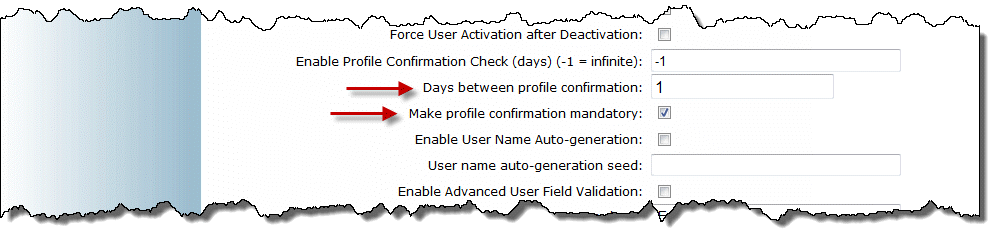
Enter a number in the Days between profile confirmation field to specify the number of days that will pass before a user is required to confirm their profile again.
Check the Make profile confirmation mandatory box to prevent users from accessing any screens within LearnFlex outside of their profiles until they have confirmed that its information is accurate.
Additionally, the following new Report Builder fields have been created so that administrators can audit users who have and have not updated their profiles:
· User - Last Profile Update: Use this to determine the last time users’ profiles were confirmed.
· Community (seller) – Days between profile confirmation: Use this to determine how many days users of the community are given between being required to check their profiles.
· Community (seller) – Mandatory profile confirmation: Use this to determine whether profile confirmation is mandatory or optional for the community.
The following enhancements have been made to the Competency Report by Business Unit:
· For additional detail, the External Membership ID has been added as a column to the results. No configuration is required.
· All columns in the results are now sortable.
For consistency in the areas below, the date range for sessions has been updated to display 15 years in the future based on the current year:
· Session date range when creating or editing a session.
· Report Builder criteria for selections that have a session date range.
· Session date filter on the Course Instruction screen.
· Session date when applying a completion date to multiple courses under Grades Assignment when searching by user or multiple users when searching by course.
· Session date when specifying a date completed under Registration and Grading.
This enhancement allows exemptions to be granted to currently enrolled learners that qualify based on the creation of a new exemption rule. Previously, exemptions were only granted at time of registration, meaning that learners already registered would not receive exemptions.
After adding an exemption course to a selected course, LearnFlex will indicate if there are any qualified registrants. These are learners who have met the following conditions:
· Have successfully completed the selected course (known as a superseding course).
· Have already enrolled in the exemption course with any registration status.
Upon granting the exemption, these learners will receive a grade of 100 and a status of Exempt in the selected course.