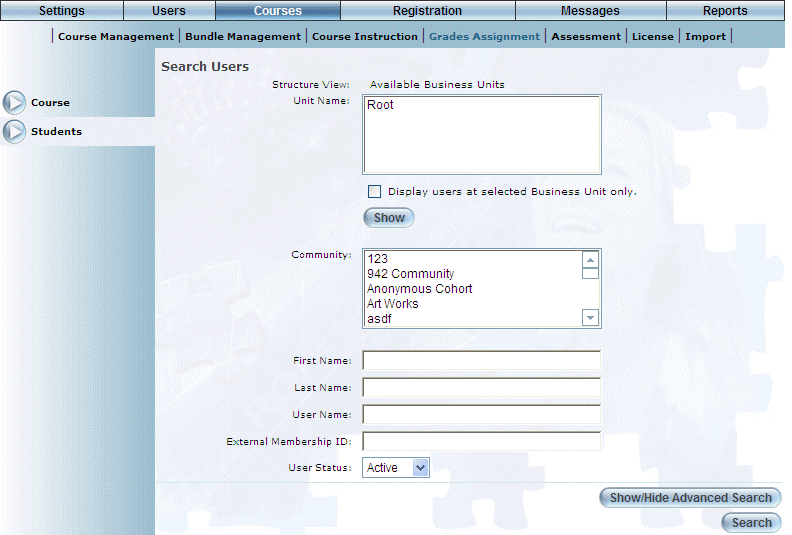
Introduction
Use this section to assign or change grades for students in both published and unpublished courses.
Procedure
1. From the Courses menu, select Grades Assignment, then Students.
Note: This left-hand side menu is displayed when security setting 523: Grades – User Search is enabled.
2. Search for a course using the criteria options.
3. Click Search.
4. From your search results, click on the title of the desired course to view the details.
The following screen is displayed:
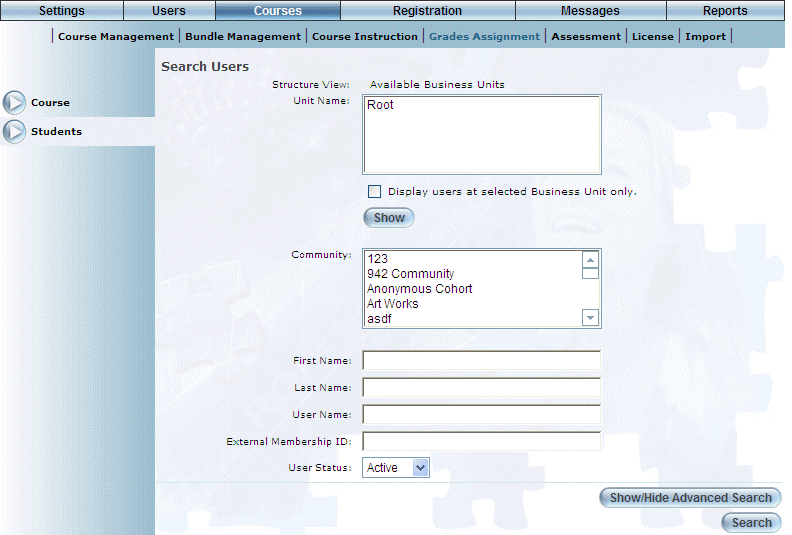
Managing User Grades
5. Search for a user using the criteria options.
6. If required, click the Show/Hide Advanced Search button to filter your results using additional criteria.
The following screen is displayed:

Managing User Grades – Advanced Search
7. Use the Job Position, Region, Location, and/or Language drop-down lists to filter your search results as needed.
8. Select Search.
The search results are displayed:
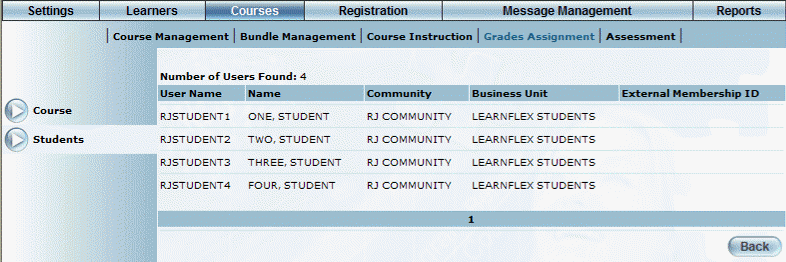
Selecting a User to Manage
9. Select the desired user.
The following screen is displayed:
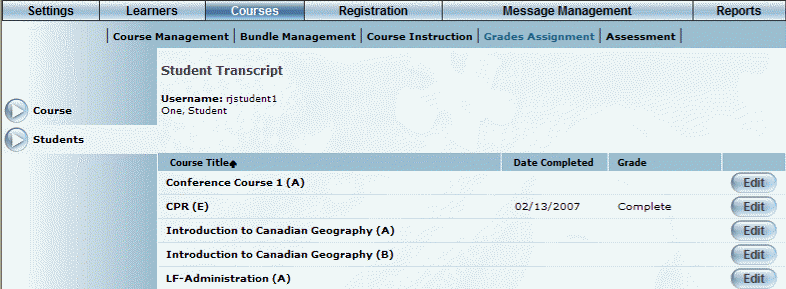
Editing a Course
10. Click Edit next to the name of the course that you want to edit.
The following screen is displayed:
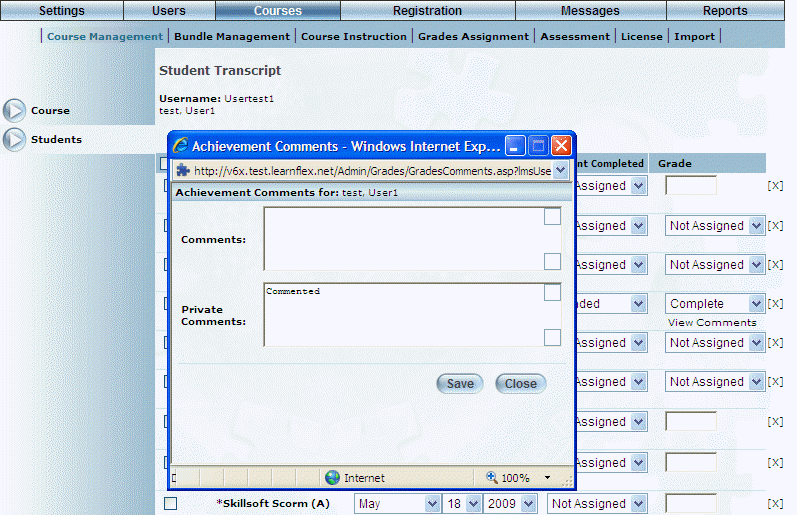
Entering Comments about a Learning Activity
11. Make changes as required.
See Managing Users' Grades by Course for information about the operations you can perform from this screen.