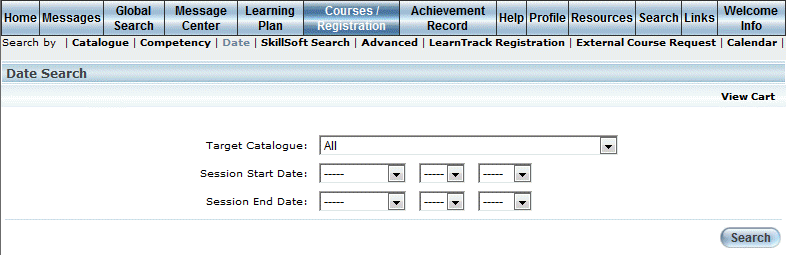
Introduction
This search allows you to locate your learning activity by catalogue, as well as the start and end dates of the session.
Procedure
1. From your Welcome screen, select Courses/Registration menu, then Date.
Note: This sub-menu is displayed when security setting 163: Date Search is enabled.
The Date Search screen is displayed:
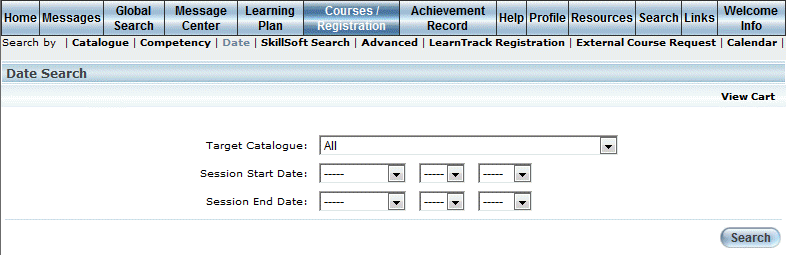
Course Search by Date
2. Use the Target Catalogue drop-down list to filter your results by the catalogue where the learning activity resides.
3. Use the Session Start Date drop-down lists to indicate the beginning month, day, and year of the session.
4. Use the Session End Date drop-down lists to indicate the ending month, day, and year of the session.
5. Click Search.
The search results are displayed at the bottom of the screen:
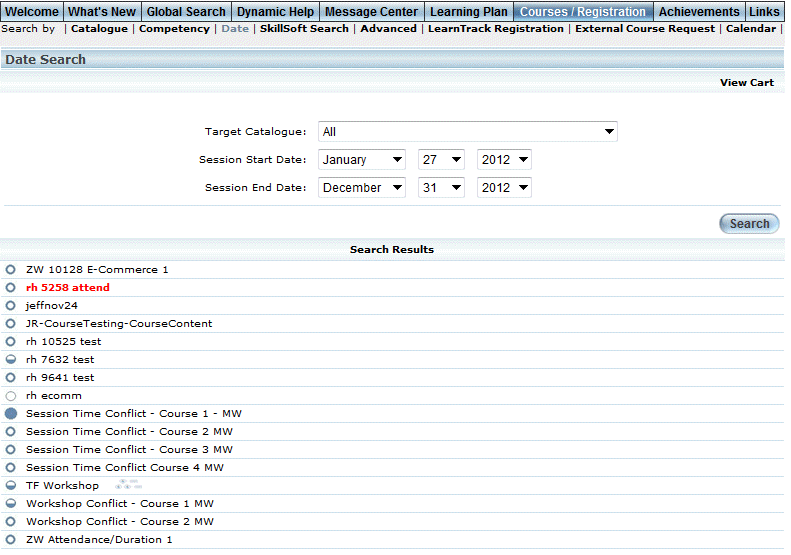
Date Search Results
Note: When available, the icons to the left of each course provide at-a-glance details about the learner’s current registration status in each course. These icons are not displayed at the session level. Because the icons can be customized for each community, contact your administrator for details about what each icon means.
6. Click the link of the course in which you want to register.
See Registering for a Course for further details.