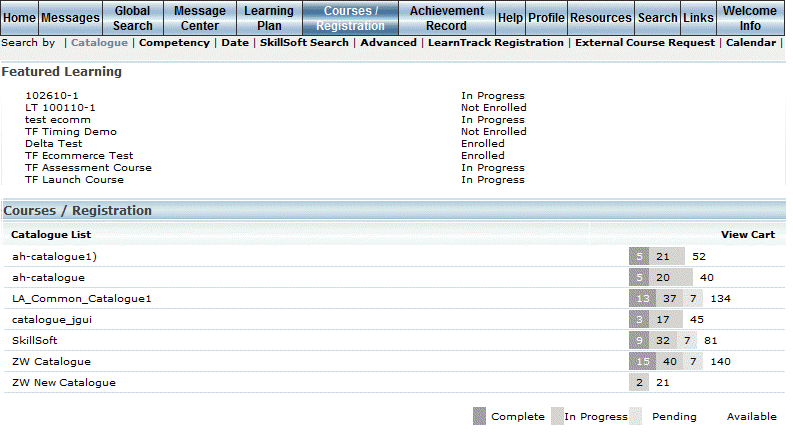
Introduction
Use this section to browse through catalogues and subject areas to locate a course in which you want to register.
Featured Learning Activities
The course catalogue search may display at the top of the screen an additional section called Featured Learning. These are recommended learning activities, as designated by an administrator, that are targeted to your profile. Your status in each learning activity will be displayed in case you want or need to register into any of the recommended learning activities.
Procedure
1. From your Welcome screen, select Courses/Registration menu, then Catalogue.
Note: This sub-menu is displayed when security setting 165: Catalogue Search is enabled.
The Courses/Registration (Catalogue) screen is displayed:
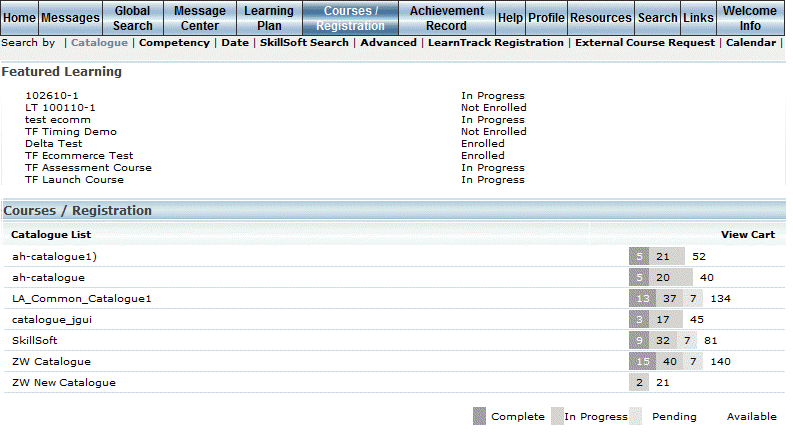
The Catalogue List
This will give you a list of all the catalogues that are available to you as a learner.
To register for a course, you will need to find it in the appropriate catalogue.
Note: When configured, the indicator bars (shown below) to the right of the catalogue and subject lists graphically display, for the user, the number of courses in each catalogue and subject area in which they have the following statuses: Completed, In Progress, Pending, or Available (number of courses available for user registration). Each status is indicated by a different colour.
2. If available, click a learning activity title link in the Featured Learning section to register for that learning activity.
OR
3. Click a catalogue link to view the subjects within it.
The subjects within the catalogue are displayed:
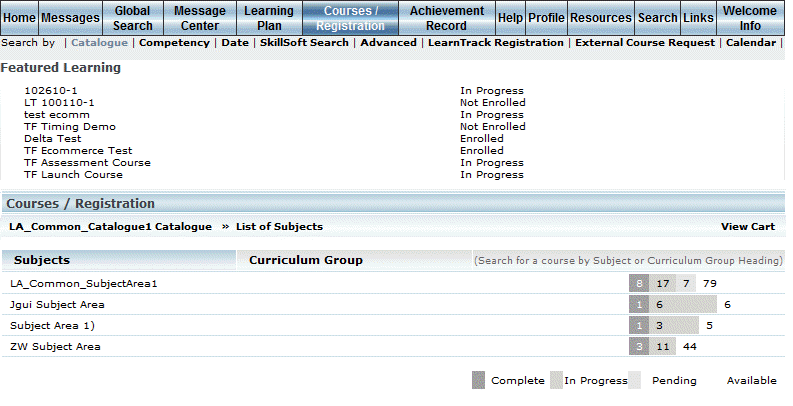
List of Subjects
Hint: A “breadcrumb trail” (the hierarchy of your catalogue and course selections) is displayed below the Course/Registration screen heading. This lets you know your folder path for reference.
Note: If a catalogue contains only one course, you will go directly to the Registration screen.
4. Click on your preferred subject under Subjects.
All the courses under your chosen subject will be displayed.
Note: When available, the icons to the left of each course provide at-a-glance details about the learner’s current registration status in each course. These icons are not displayed at the session level. Because the icons can be customized for each community, contact your administrator for details about what each icon means.
5. Click on your preferred course.
See Registering for a Course for further details.