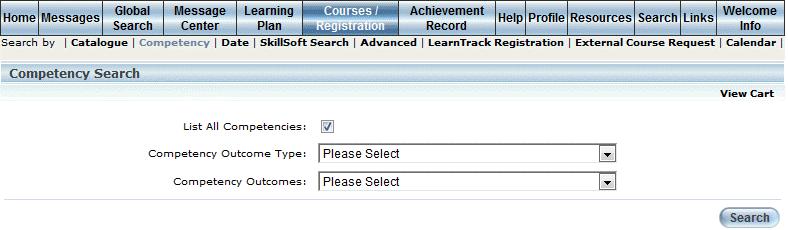
Introduction
This search allows you to locate a course by competency.
Courses returned in this search will meet the following criteria:
· The course must be available in the user's course catalogue as per standard cohort security limitations.
· The course must have a competency applied to it that matches the competency outcome type and the competency outcome search criteria.
Procedure
1. From your Welcome screen, select Courses/Registration menu, then Competency.
Note: This sub-menu is displayed when security setting 164: Competency Search is enabled.
The Competency Search screen is displayed:
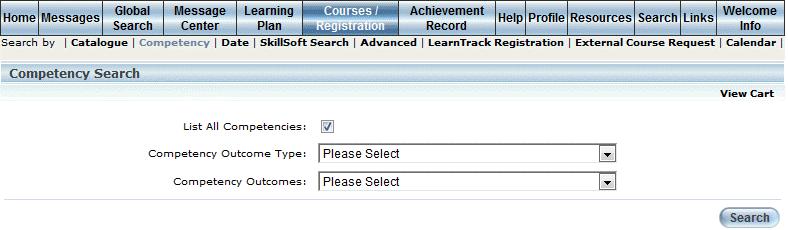
Course Search by Competency
2. If needed, uncheck the List All Competencies box to limit the search to courses with competencies associated with your current job position.
The search excludes courses with competencies that are associated with other job positions where the course is configured to enforce job positions.
This box is checked by default.
3. Use the Competency Outcome Type drop-down list to filter your search by competency outcome type.
This selection determines the values in the next drop-down list.
4. Use the Competency Outcomes drop-down list to filter your search by competency outcome.
5. Click Search.
The search results are displayed at the bottom of the screen:
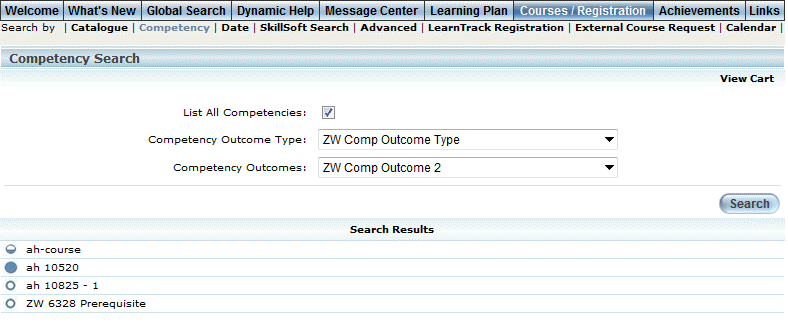
Competency Search Results
Note: When available, the icons to the left of each course provide at-a-glance details about the learner’s current registration status in each course. These icons are not displayed at the session level. Because the icons can be customized for each community, contact your administrator for details about what each icon means.
6. Click the link of the course in which you want to register.
See Registering for a Course for further details.