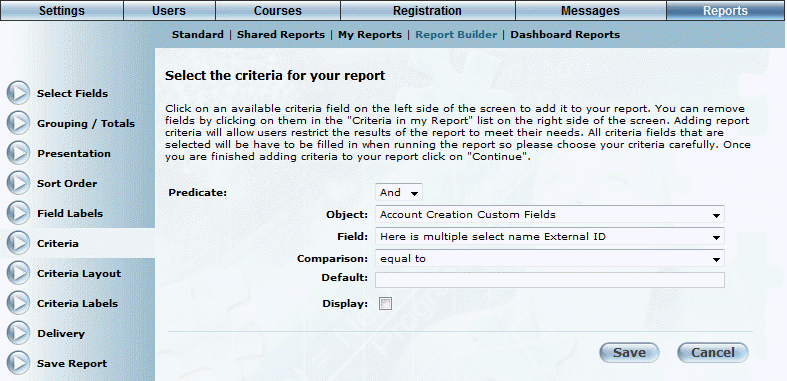
Introduction
Criteria will allow users to restrict the results of the report to meet their needs.
Procedure
1. After accessing Report Builder, select Criteria from the left-hand side menu.
The following screen is displayed:
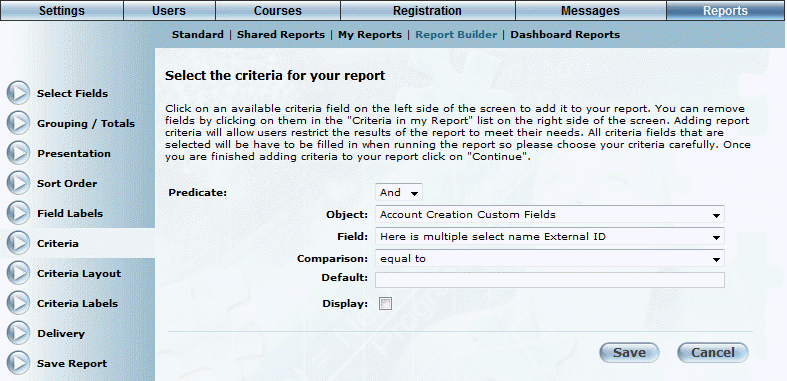
Report Builder - Criteria
2. Select Add to add fields to be used as criteria.
3. Use the Predicate drop-down list to select And/Or.
In most cases you will use the “And” operator and select the object, field, and criterion value(s). To use the “Or” predicate, you may need to include a field twice.
4. Use the Object drop-down list to select an object.
These main reporting objects are defined by LearnFlex such as users, sessions, courses, and so on.
5. Use the Field drop-down list to specify a field.
The available values depend on the selected object.
6. Use the Comparison drop-down list to select a comparison method.
Comparison options such as is greater than, is equal to, is not equal to, and so on. The options will be dynamically filled in depending on the data type of the field chosen.
7. Use the Default scroll box to select a default value.
These values depend on the default value chosen. For example, if a date field is chosen, the default value will be today’s date, and the last available year changes dynamically to show 15 years in the future based on the current year.
8. Check the Display box to allow users to select or enter a value.
9. Click Save to keep your changes.
10. Click Continue to proceed.