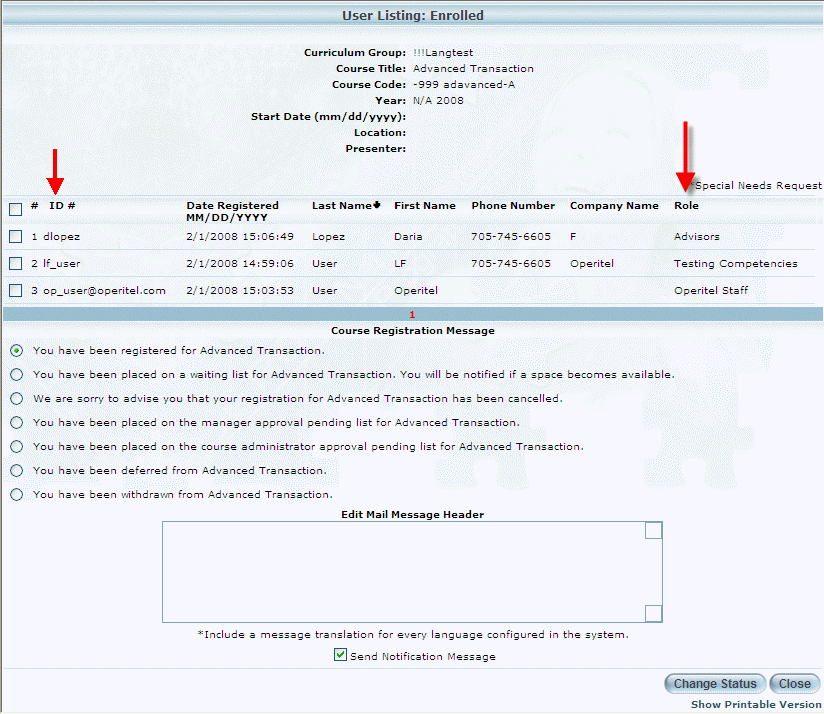
For informational purposes, a student’s job position is now displayed under the new Role column when viewing those students’ course registration details in its pop-up window. This value is taken from the value specified in the user’s job position.
Additionally, the information previously available by clicking the More Info button on the pop-up window is now available by clicking the user’s ID, which is now a link.
An example of the pop-up window is shown below:
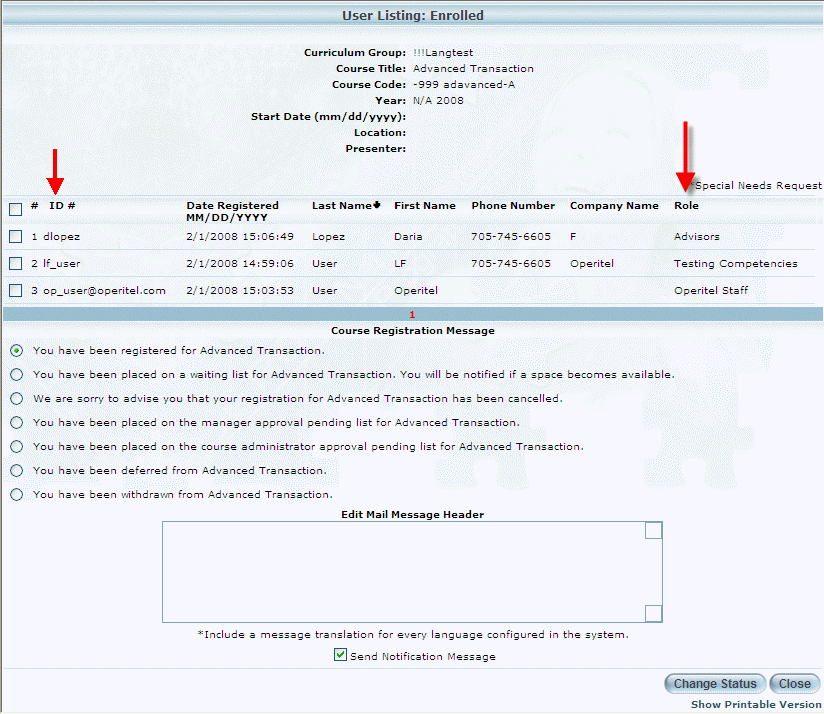
Previously, when viewing a user’s business unit assignment, only the selected business unit was shown in the Structure view instead of the entire business unit structure.
For completeness, this enhancement now displays the entire business unit structure (includes the parent unit and all child units) based on the user’s assignment.
An example is shown below:
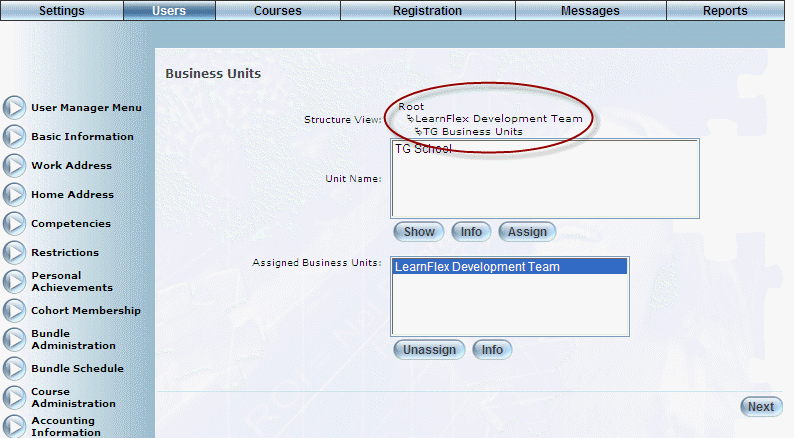
This enhancement allows an administrator to be notified automatically via email when a user takes an assessment that requires the administrator to mark an essay question. The administrator for a session is determined when assigning an administrator to a course.
The email will be generated each time the user completes the test (based on the value in the # of Attempts field in Test Properties). It contains information such as the first and last name of the person who took the test, as well as the test name. It also indicates that the test contains an essay-type question.
The administrator can then use the Mark a Test module to locate the user whose essay question needs to be marked.
Note: No configuration (global settings, security settings, and so on) for this feature is required.
This enhancement provides administrators and managers the ability to view class limitation information. The new Class Limit, Spaces Remaining, and Pending fields are displayed in the following two areas:
1. Admin mode > Users > User Search > (select a user) > Course Administration > More Info button. The following screen is displayed:
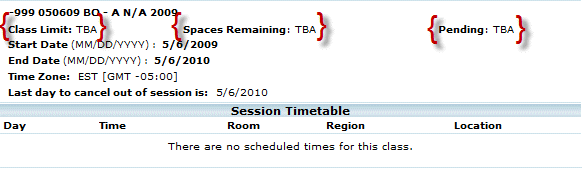
2. Admin mode > Registration > Course Management > (select a course) > (select a course code). The following screen is displayed:
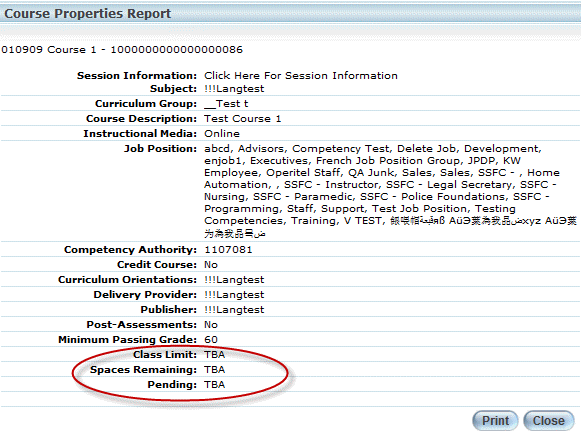
The Class Limit field displays the value entered for the session’s maximum size.
The Spaces Remaining field displays the number of spaces left for enrollment in the session (the class limit minus the number of students already enrolled).
The Pending field displays the number of people who have attempted to enroll after the class limit has been reached and have been put on a waiting list.
Note: TBA (to be announced) is displayed when nothing is entered in the fields described above.
This enhancement simplifies the way administrators locate and approve internal session requests made by users after clicking the Session Request button during course registration. Administrators can use the new Session Requests search to find all internal session requests, and create a new session if necessary. Users can receive an email and/or a notification in their Message Centre regarding their registration status.
Specifically, the following updates are available:
1. Addition of security setting 747: Session Request Manager. Enabling this setting displays the Session Requests option on the following screens:
· Courses > Course Management > Session Requests left-hand side menu.
· Courses > Course Management > (select a course) > Session Requests left-hand side menu.
2. Addition of the new Session Requests search option (displayed through security setting 747). This option allows you to search for internal session requests.
An example is shown below:
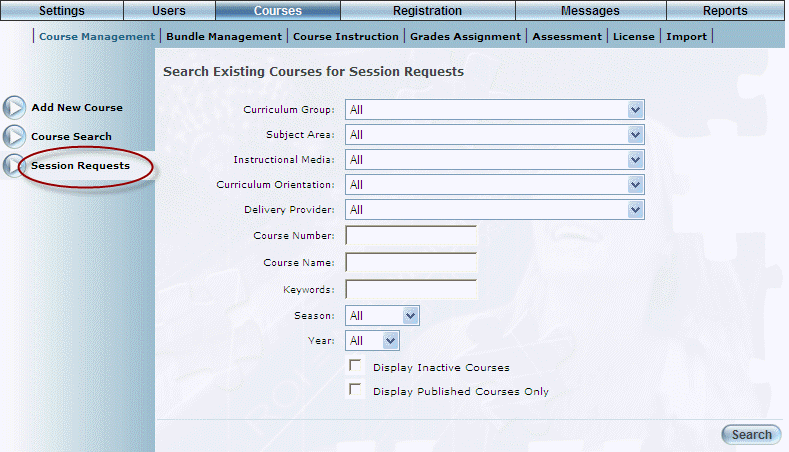
Administrators can use this option to filter through existing session requests to access the ones that they want to review and approve (or deny).
3. Addition of the new Session Requests option within a course (also displayed through security setting 747). This option allows you to return to your Session Requests approval screen after adding an internal session.
An example is shown next:
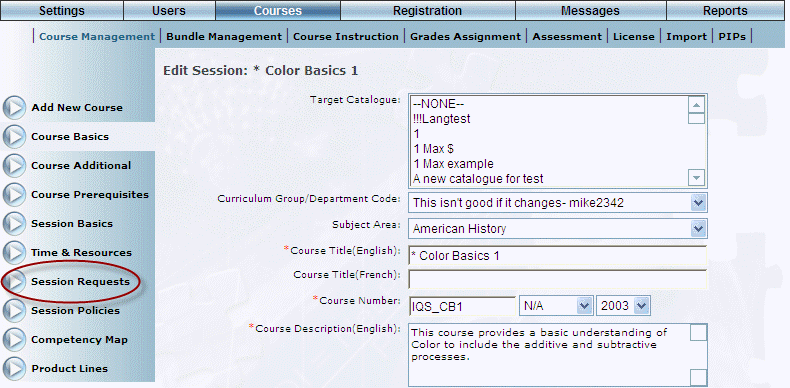
4. Addition of the new Request Status drop-down list on the Session Requests report. This allows you to search for internal session requests based on status (Submitted, Approved, or Denied).
An example is shown below:
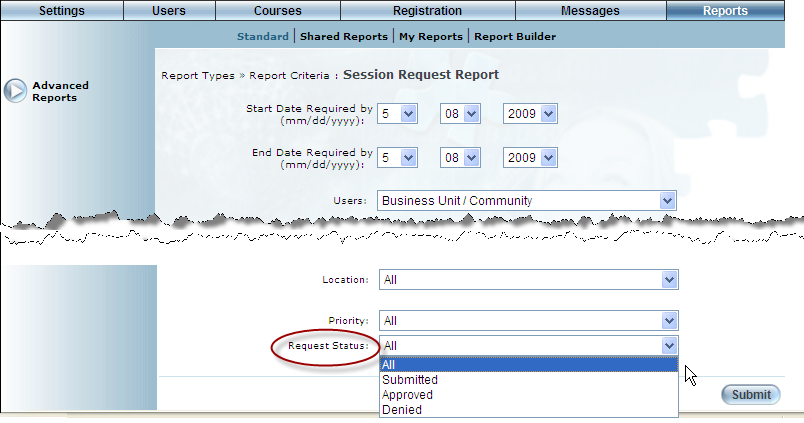
This drop-down list is available by default.
This enhancement provides the ability to display information on the Executive Dashboard either in real-time or based on cached results. This is controlled by the new Cache Executive Dashboard check box on the Global Settings – Client Setup screen. Contact your LearnFlex representative for details. By default, this box is checked.
When checked, the screen displays cached data that is updated on a nightly basis, displaying information for all users. When unchecked, the screen displays real-time data, filtered by users within your business unit. Note that this option can also increase the time it takes for the Executive Dashboard to load.
Contact your LearnFlex representative for details about enabling or disabling this check box.
A progress tracker can be added to users’ achievement records to display training progress for a calendar year according to a community’s minimum credit hours.
To use this functionality you need to:
1. Contact your LearnFlex representative to have the Global settings in LearnFlex configured to support this.
2. Enter an amount of hours required for achievement in the Minimum credit hours needed field for the community or communities you want to track training progress for.
Each course and/or session with a value entered in the Course Credit Hours or Session Credit Hours field will count toward the minimum hours needed for members of communities configured to track credit hour progress.
This enhancement allows you to use Google Analytics to gather, view, and evaluate about your traffic on your LMS web pages.
To use this feature, you need to:
1. From Google, sign up for Google Analytics.
During the signup, make sure you record your Google Analytics ID value (which has the form of “UA-XXXXXX-X”), as you need this value in LearnFlex.
2. In LearnFlex, access the Client Setup screen and enter your Google Analytics ID into the new field.
Note: Some users may not have access to this screen. In that case, make sure you provide the ID to the LMS administrator, who can enter the value.
An example is shown next:
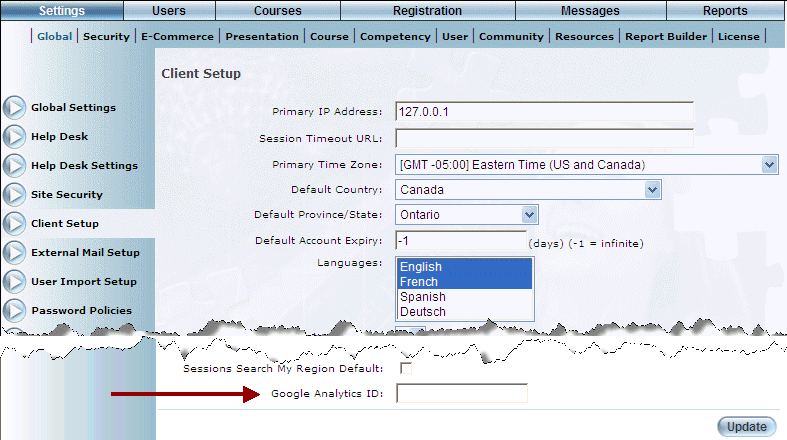
3. To view your web traffic statistics, access your Google Analytics web site.
For additional information about Google Analytics, how to obtain an account, and how to view statistics, contact Google Analytics.
This enhancement restricts instructors to searching, viewing, and changing grades within the Course Instruction module to ensure that instructors can search, view, and edit grades for only those sessions they are assigned to teach.
This enhancement is dependent on the following configurations steps:
1. Enable the new security setting 757: Restrict Instructor Grading.
2. Assign instructors and presenters to the sessions they will need to grade (depending on the instructional media type of the course).
Note: This restriction applies only to grades administration in the Course Instruction module. Instructors will still be able to view and make changes if they can access the Grades Assignment left-hand side menu item in users’ profiles and the Grades Assignment sub-menu in the Courses menu.
Even though it was mentioned in previous release notes, this release formally introduces the Transcript feature (Admin mode).
Transcripts are now globally available in Admin mode and in User mode achievement records.
A transcript is a list of the current status of each instance (enrollment and re-enrollment) of a learning activity, such as registering, cancelling a registration, attending a course, for the courses and LearnTracks for a user, as displayed below:
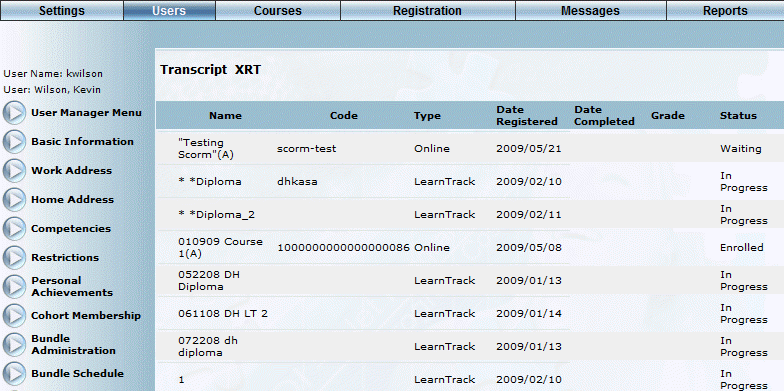
Note: Instructors can also view a student’s transcript from the Course Instruction module.
Note: A LearnTrack’s achievement requirements can be displayed by clicking the expansion button beside each LearnTrack name in the transcript.
The following configurations must be performed to enable this feature:
1. Enable security setting 697: Transcript to display transcripts in User mode Achievement Records.
2. Enable security setting 698: Transcript to display transcripts in Admin mode user profiles.
This enhancement allows you to assign catalogues on a per-user basis, in addition to a per-community basis (through Cohort Admin Settings). Even when a user does not belong to a community, you can indicate that the user can access courses within certain catalogues.
To use this feature, you need to:
1. Enable new security setting 756: User Catalogue Assign: Displays the Catalogue Assignment left-hand side menu in the Users module.
2. Use the new Catalogue Assignment left-hand side menu to manage the catalogues that you want this user to access.
An example of this new screen is shown below:
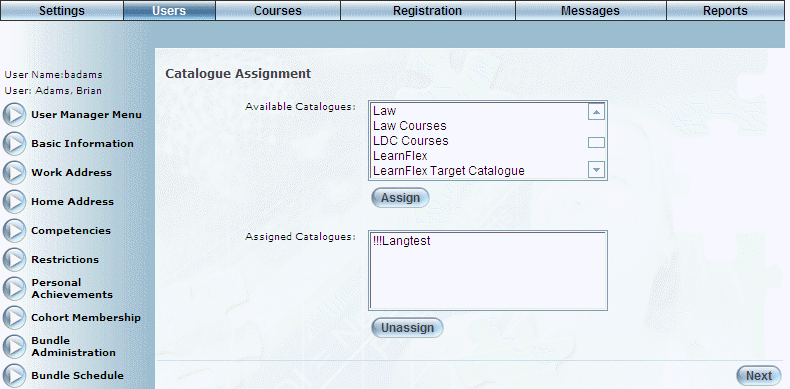
3. Once you have assigned the catalogues, that user will see them in the list of catalogues on the Courses/Registration menu in User mode.
Note: This does not affect the catalogues already available to the user assigned through communities.