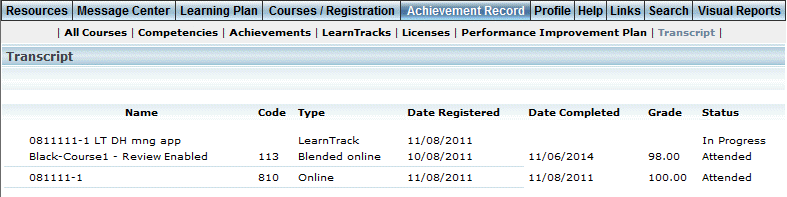
Introduction
Use this section to view a summary of the courses and LearnTracks that you have registered for or have completed (successfully or unsuccessfully). Your transcript is for informational purposes only.
Note: This topic assumes that you are using transcript version 1 (as specified in Global Settings). If your screen is different, see Achievement Record: Transcript – Version 2. Contact your LearnFlex representative to change the transcript version you are using.
Note: Percentage grades on this screen are displayed according to the global grade precision setting.
Procedure
1. From the Achievement Record menu, click Transcript.
Note: This sub-menu is displayed when security setting 697: Transcript is enabled.
The Transcript screen is displayed:
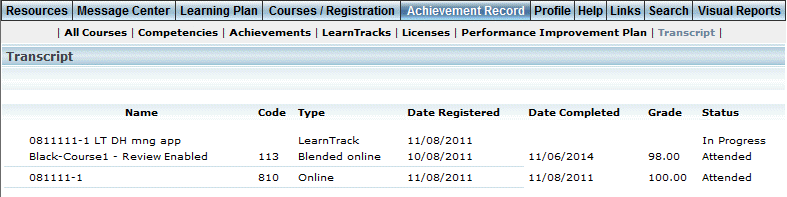
Achievement Record – Transcript
Generally, the incomplete statuses (courses that have not yet been graded) are displayed first, followed by the complete statuses (courses that have been graded). Within that structure, the courses are sorted alphabetically by title.
The following columns of information are displayed:
· Name: Displays the name of the training that you completed.
· Type: Displays either 1) LearnTrack, or 2) For courses, the instructional media type (online, instructor-led, and so on).
· Code: Displays the instructional method of the course.
· Date Registered: Displays the date when you registered, or requested registration, in the course.
· Date Completed: Displays the date when the training was completed successfully.
· Grade: For completed courses, indicates that grade you achieved in the course.
· Status: Indicates your progression in the course. Statuses include: Pending Manager Approval, User Cancelled, In Progress, Enrolled, Not Assigned, Deferred, Withdrawn, Course Cancelled, Failure, Attended, Exempt, and Completed.
A status of Enrolled indicates either an enrollment or a re-enrollment in the course.
2. When available, expand any of the LearnTracks to view the courses within it, and their individual statuses.