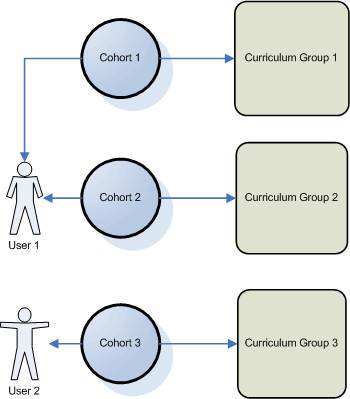
Introduction
A learning management system can consist of hundreds, if not thousands, of courses. However, not every learner needs to enroll in and register for each one of those courses. In fact, having access to courses unrelated to their job can prevent them from getting the training and details that they need. Therefore, an LMS administrator can restrict the courses and LearnTracks that course administrators can access by grouping the courses together into what is called a curriculum group. Course administrators can see only the courses that they need to manage, simplifying the search and register process in Admin mode only.
Note: This does not directly affect what learners see in User mode.
Creating a Curriculum Group
Typically, curriculum groups are created as part of the implementation process when you first get LearnFlex. However, if you need to create additional curriculum groups through the interface, a curriculum group must have:
· A name. This is specified when the curriculum group is created.
· Cohorts assigned to it. This indicates which course administrators (those within each cohort) that can access the courses within the curriculum group.
Best Practice: Although not mandatory, an external ID is highly recommended when managing curriculum groups through imports.
You can assign one or more cohorts to a curriculum group within Curriculum Group Security or within the Course Settings module.
The diagram below illustrates how users, cohorts, and curriculum groups are connected.
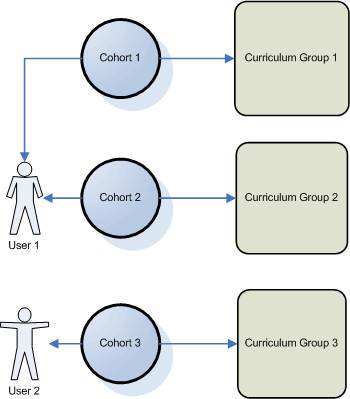
Connection Among Users, Cohorts, and Curriculum Groups
User 1 belongs to two cohorts: Cohort 1 and Cohort 2, and therefore can view and access the courses that are within Curriculum Group 1 and Curriculum Group 2 respectively.
User 2 belongs only to Cohort 3, and therefore can view and access only those courses within Curriculum Group 3.
A curriculum group head, also called department head, is the person who is the main contact for that curriculum group. This person is selected from a cohort that has been associated with the curriculum group. This person will receive various types of messages, such as when a learner requests an internal session of a course. If this person is not specified, the emails will be sent to the address specified in the System Email field in External Mail Setup (only accessible to the LMS administrator). Once you assign a group head, you can change the curriculum group head but not delete it (unless you delete the cohort itself).
Budget Codes
Curriculum groups can be associated with budget codes. Curriculum group budget codes are distinct from the budget codes created and managed in the Internal Billing module.
Curriculum Groups and Reporting
If curriculum group is the main filter in a report (such as the Course Summary report), it means that those reports are intended for instructors or curriculum group administrators, meaning that they will see in their results the courses that they are assigned to teach or manage.
Curriculum Groups and Courses
Every course must be associated with a curriculum group. Because of this, curriculum groups must be created before courses.
A curriculum group code is the prefix part of any course code. You can specify your own prefix to help identify the course, you do not have to do so. If not specified, the default prefix is -999.
Curriculum Groups and Tests
You can assign a curriculum group to a test. This is different from users being assigned to the test – in this instance, assigning a test to a curriculum group allows those users to search for and edit the test (but not take the test).
Additionally, assigning a curriculum group to a test allows the instructors within a curriculum group to search for and mark that test.
Steps to Configure Curriculum Groups
1. Create or make sure that the curriculum group has been created.
2. Assign one or more cohorts to that curriculum group either through Curriculum Group Security or through Course Settings.
3. Assign the curriculum group to one or more courses and/or LearnTracks.
4. Optionally assign the curriculum group to one or more tests and/or surveys.