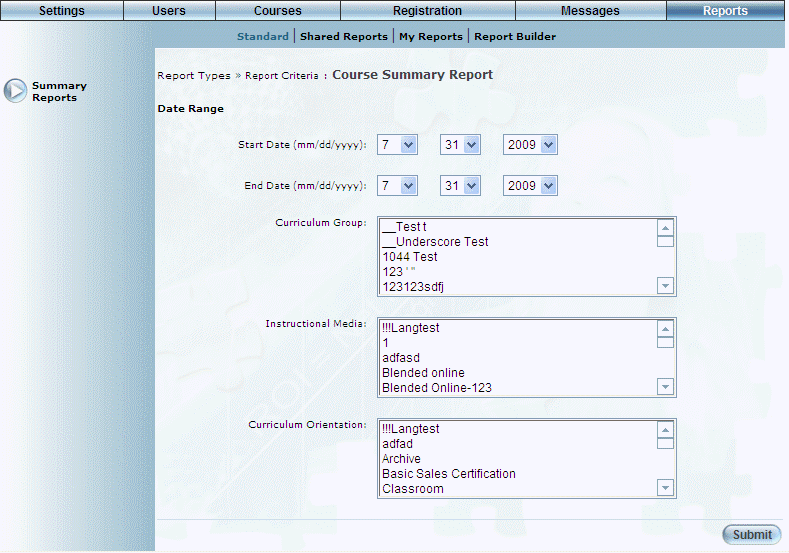
Introduction
This report provides a summary of the number of sessions, classes, locations, instructors, and unique students per course.
Note: The link to this report is displayed when security setting 180: Course is enabled.
Procedure
1. From the Reports menu, select Standard, then Summary Reports.
2. Click the Course link.
The following screen is displayed:
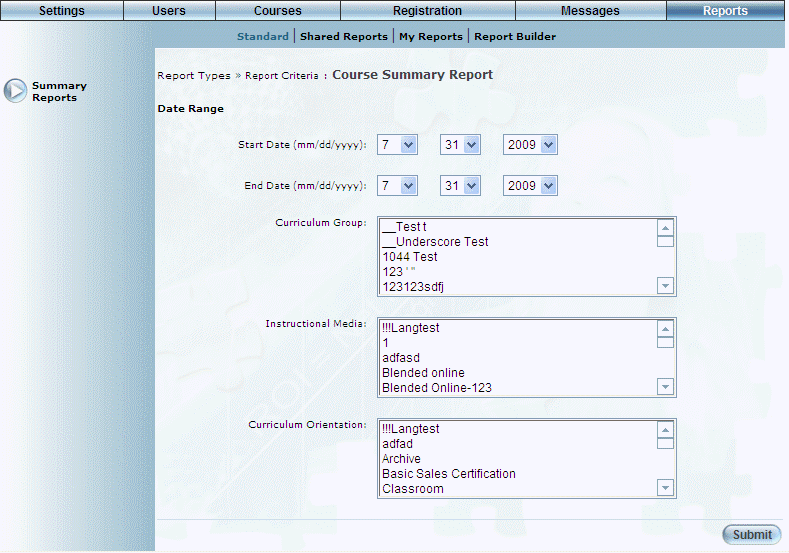
Course Summary Report - Search
3. Use the Date Range - Start Date and End Date drop-down lists to specify the date range of your report results.
4. Use the Curriculum Group list box to select one of more curriculum groups you want to include in the report.
The default selection includes all curriculum groups.
5. Use the Instructional Media list box to select one of more instructional media types you want to include in the report.
The default selection includes all instructional media types.
6. Use the Curriculum Orientation list box to select one of more curriculum orientations you want to include in the report.
The default selection includes all curriculum orientations.
7. Click Submit.
The following screen is displayed:
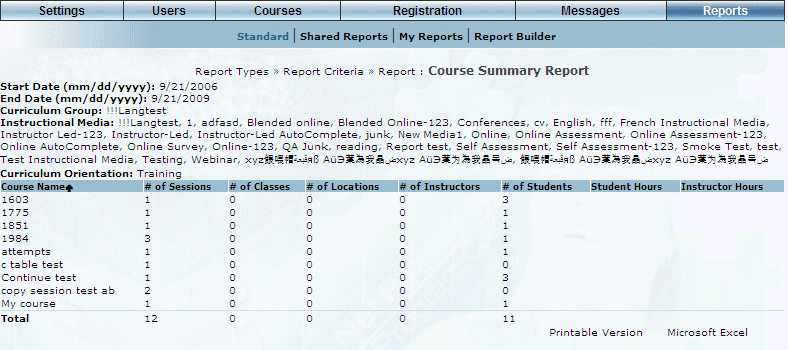
Course Summary Report - Results
This screen displays the results of your report. The following columns of information are displayed:
· Course Name: Displays the name of the course in the report.
· # of Sessions: Displays the number of sessions created for the selected course.
· # of Classes: Displays the number of classes for the selected course.
· # of Locations: Displays the number of locations where the selected course is being held.
· # of Instructors: Displays the number of instructors teaching the selected course.
· # of Students: Displays the number of students registered in courses.
· Student Hours
· Instructors Hours
8. You can perform the following operations from this screen:
· Click Printable Version to view a version of the report that you can print.
· Click Microsoft Excel to export your results to a Microsoft Excel spreadsheet.