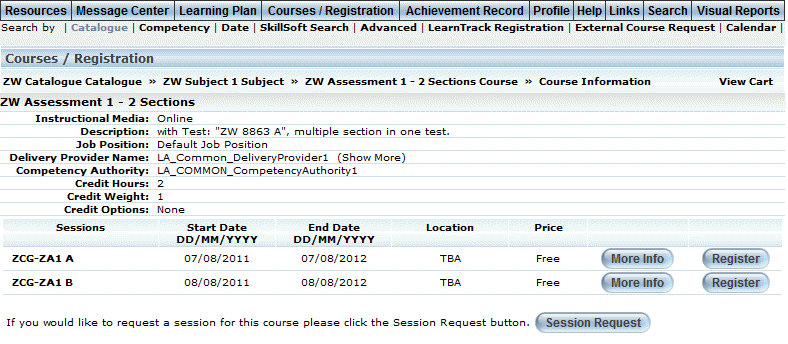
Introduction
When a course does not have any available sessions, you can indicate to your administrator that you would like to receive training for that course.
Note: This feature is available only after your administrator has enabled it.
Procedure
1. From the your Welcome screen, select Courses/Registration menu, then locate the course in which you want to register.
When no sessions are available, a screen similar to the following is displayed:
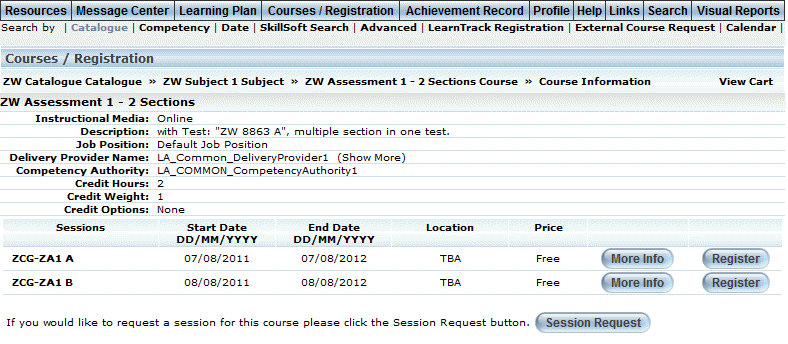
Session Request
2. Click the Session Request button to enter the session information you are requesting.
Note: This button is displayed when either the Allow Session Requests with no sessions or Allow Session Requests with sessions boxes are checked on the Course Additional screen.
The Session Request Form screen is displayed:
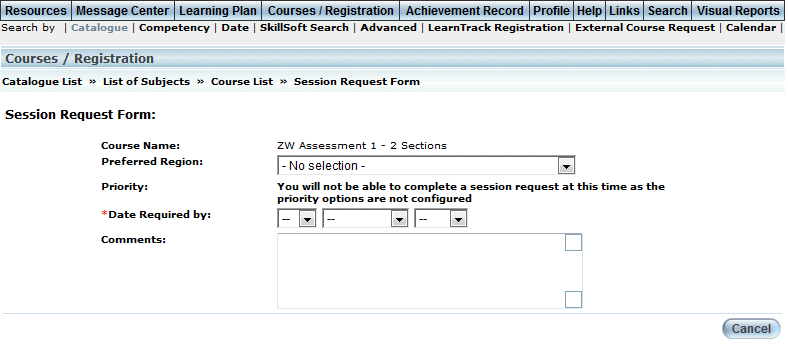
Entering Session Information
The Course Name value indicates the course for which you are requesting a session.
3. Use the Preferred Region drop-down list to indicate where you want the session to be offered.
4. Use the Priority drop-down list to specify how urgently you need to take this course.
Priority levels are defined in Admin mode.
5. Use the Date Required By drop-down lists to specify the day, month, and year by when you need to take this course.
6. Use the Comments text box to enter any additional information about your session request.
7. Click Submit.
You will be asked to confirm the request.
8. Click OK.
Your request is then submitted to your administrator and to the curriculum head.
After you have requested a session, your administrator will notify you whether or not you have been approved for the session either through message management or through an email (outside of LearnFlex).
9. Click Continue to return to the course catalogue where you can search for more courses.