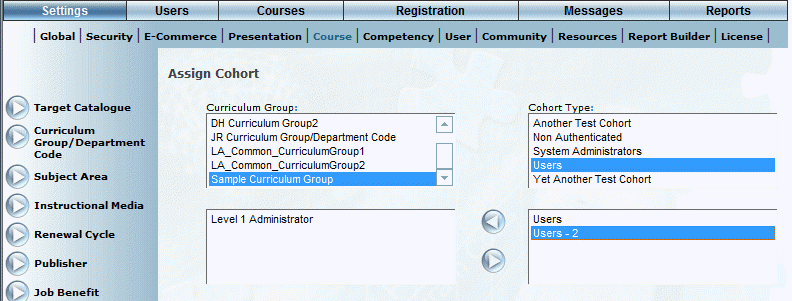
Introduction
This section explains how to assign one or more cohorts to a curriculum group. Only the course administrators within the selected cohort can view and manage the courses that belong to the defined curriculum group.
You can assign multiple cohorts to a curriculum group and one cohort can belong to multiple curriculum groups.
Hint: If you have sufficient access (typically that of an LMS administrator), you can also assign cohorts to a curriculum group from within Curriculum Group Security.
Note: This topic assumes that your curriculum groups, cohort types, and cohorts have been configured properly.
Procedure
1. From the Settings menu, select Course, then Assign Cohorts.
The Assign Cohort screen is displayed:
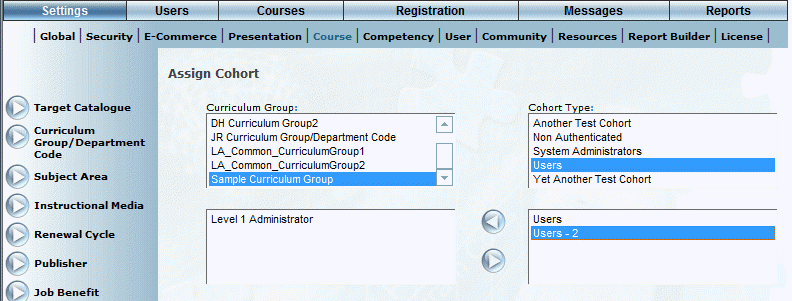
Assigning Cohorts to a Curriculum Group
The Assigned Cohort box lists the cohorts responsible for the curriculum group assigned in the box above.
2. From the Curriculum Group box, select one or more curriculum groups that you want to assign to a cohort type.
3. Use the Cohort Type box to select the cohort type whose cohorts you want to select.
All cohorts within the selected cohort type will be available in the Cohorts box.
4. Use the Cohorts box to select one or more cohorts who will manage the selected curriculum groups,
5. Click the arrow to move them to the fourth box.
The cohorts in the fourth box will be allowed to manage the curriculum groups selected in the box just above it. In the example above, the users within the cohort Level 1 Administrator can manage the courses within curriculum group Sample Curriculum Group.
Your changes are saved automatically.