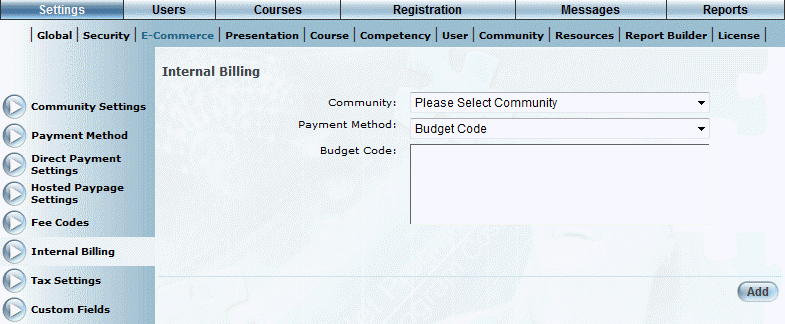
Introduction
Use this section to specify those purchase order numbers – or budget codes – that will be considered as valid. When a user registers for a learning activity using a purchase order, that user must specify one of the budget codes specified for their community, otherwise they will not be allowed to complete their registration.
Budget codes can be used for tracking purposes (acts as a purchase order number).
The values in this module are used only when the internal billing on purchase orders has been enabled through the Payment Method module.
Configuration Steps
1. Make sure that Purchase Order has been selected as a valid payment method, and that internal billing has been enforced.
2. Create your budget codes.
3. Apply a budget code to a course.
4. Provide the number to users who can apply it when registering for the selected course using a purchase order.
Procedure
1. From the Settings menu, select E-Commerce, then Internal Billing.
Note: This left-hand side is displayed when security setting 613: Internal Billing is enabled.
The Internal Billing screen is displayed:
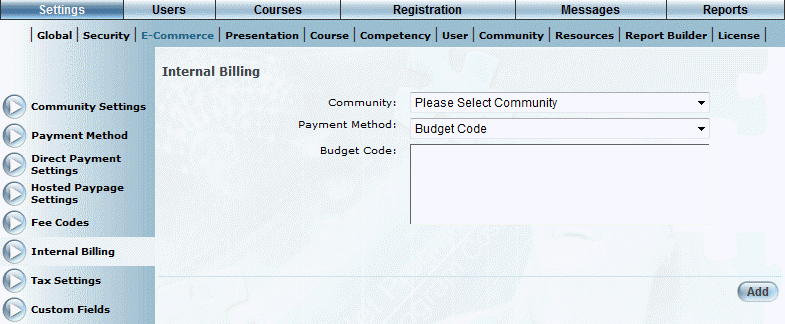
Internal Billing
2. Use the Community drop-down list to select the community whose budget codes you want to manage.
The screen is re-displayed:

Budget Codes for a Community
Note: By default, a payment method of Budget Code is selected. This is the only available option.
3. You can perform the following operations:
· Click Add to create a new budget code.
· To edit a budget code, select its option button and click Edit. See Adding a Budget Code for details about the values that you can update.
· To delete a budget code, select its option button and click Delete.