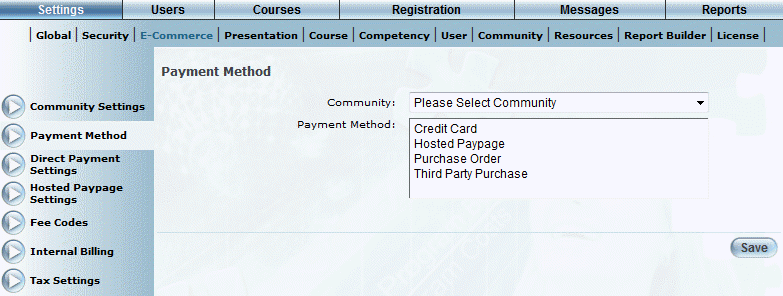
Introduction
Use this section to specify those payment methods that users within a community can use to pay for learning activities. This is on a per-community basis.
The payment methods are:
· Credit cards: Refers to Skipjack and Beanstream payment processing. If you select the Credit Card option below, you will need to make sure that your Skipjack and Beanstream settings have been specified.
· Hosted Paypage: Refers to Paypal, Moneris, and eWAY payment processing. If you select this option, you will need to make sure that your hosted paypage settings have been specified.
· Purchase order: Typically refers to payment for internal employees.
· Third party purchase: This method is not used at this time.
Note: Accepted credit cards are specified in the Community E-commerce settings, and apply to both the Credit Card and Hosted Paypage selections made below.
Hint: You can override these settings on a per-session basis for a selected community. See Session E-Commerce Payment Methods for more details.
Procedure
1. From the Settings menu, select E-Commerce, then Payment Method.
Note: This left-hand side menu is displayed when security setting 300: Payment Method is enabled.
The Payment Method screen is displayed:
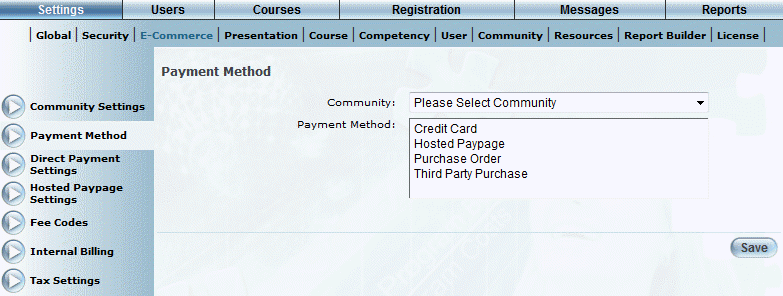
E-Commerce Payment Method
2. Use the Community drop-down list to select the community whose payment methods you are defining.
3. In the Payment Method list, select those payment methods that users in this community can use to pay for courses or LearnTracks.
You can select multiple payment methods by holding down the Ctrl button while making your selections.
4. Check the Enforce Internal Billing on Purchase Order box if you want purchase order numbers to be validated when users in the selected community are purchasing a learning activity.
If you check this box, then you will need to specify those valid purchase order numbers – also known as budget codes – through the Internal Billing module.
Note: If this box is checked, users and administrators who attempt registration with an invalid purchase order number will receive an alert during advanced group assignment.
If you do not check this box, users can still use a purchase order as a method of payment, but their purchase order number wills not be validated.
Note: This box is available only when Purchase Order is selected as a payment method and you have saved your selection.
5. Click Save to keep your changes.