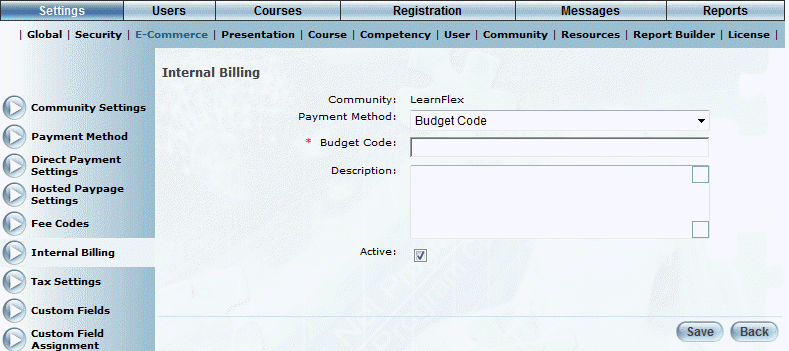
Procedure
1. After selecting a community from the Budget Codes screen, click Add.
The following screen is displayed:
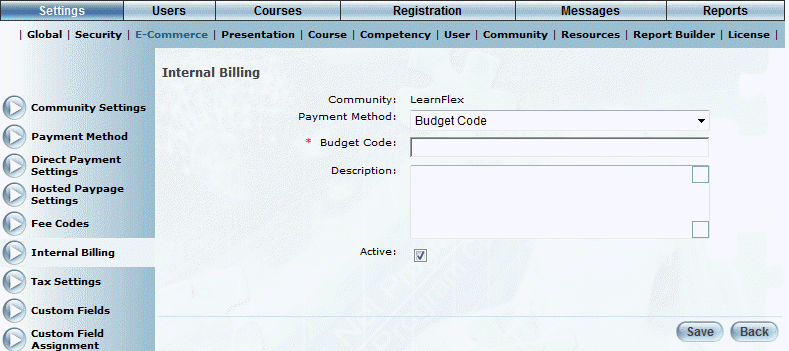
Adding a Budget Code
2. In the Budget Code field, enter a name for the budget code.
You can enter a maximum of 100 characters (alphanumeric). Additional characters will be truncated upon saving. This value is required and must be unique.
3. In the Description field, enter a summary of the budget code.
4. Check the Active box to indicate that users can enter this budget code when purchasing a learning activity.
By default, this box is checked.
5. Click Save to keep your changes.