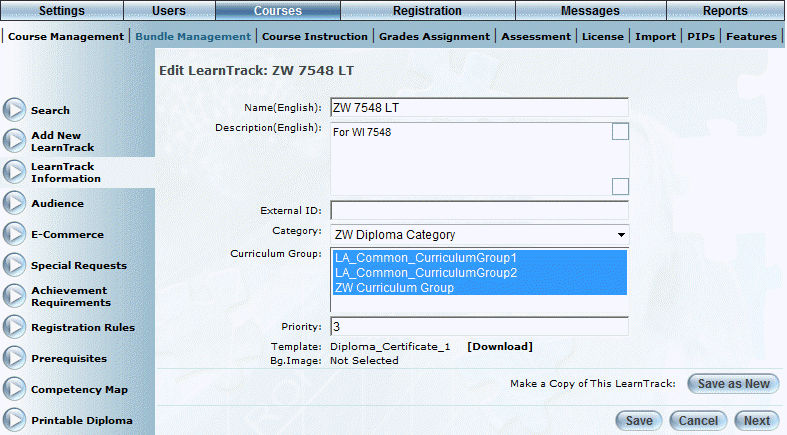
Introduction
Use this section to update information about the selected LearnTrack. You can also use this section to create a copy of an existing LearnTrack.
Procedure
1. Locate the LearnTrack that you want to update.
2. Click the LearnTrack Information left-hand side menu.
The following screen is displayed:
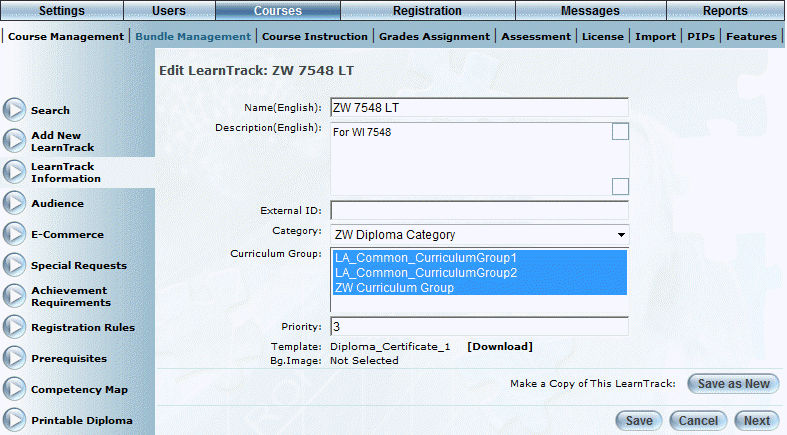
LearnTrack Information
3. In the Name (English) field, update the name of the LearnTrack.
Your value must be unique.
4. In the Description (English) box, enter or update the brief summary of the LearnTrack.
5. In the External ID field, enter or update a value that can be used for external reporting.
Note: This value requires a specific entry if using enrollment restrictions or diploma statuses.
6. Use the Category drop-down list to select one or more diploma categories for this LearnTrack.
7. Use the Curriculum Group list to select one or more curriculum groups for the LearnTrack.
8. In the Priority field, enter a number between 0 and 999999 to indicate how the LearnTrack will be ranked in searches.
9. Click the Template file name link to add or update the template associated with this LearnTrack.
You will be taken to the Printable Diploma (for LearnTracks) section where you can continue the template selection.
Hint: When available, click the Template Download link to preview the template in a separate pop-up window.
10. Click the Bg.Image link to add or update the background image associated with this LearnTrack.
You will be taken to the Printable Diploma (for LearnTracks) section where you can continue the template selection.
Hint: When available, click the Background Download link to preview the template in a separate pop-up window.
11. You can either:
· Click Save as New (Make a Copy of this LearnTrack) to create a copy of the selected LearnTrack. You will need to enter a new name for the LearnTrack. All other values will be retained.
Note: This button is displayed when security setting 570: Copy LearnTrack is enabled.
· Click Save to keep your changes to the existing LearnTrack.