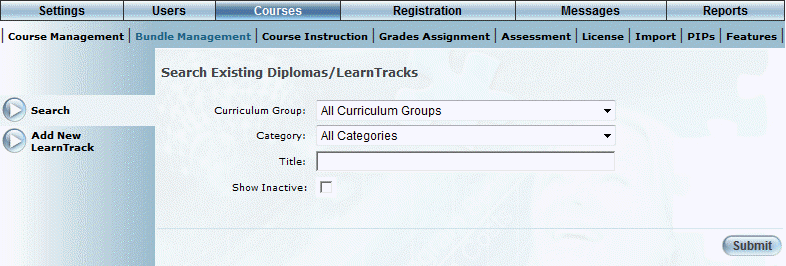
Introduction
You can search for existing LearnTracks, designate a LearnTrack as a featured learning activity, and deactivate it.
Procedure
1. From the Courses menu, select Bundle Management.
2. Click Search.
Note: This left-hand side menu is displayed when security setting 151: Search is enabled.
The following screen is displayed:
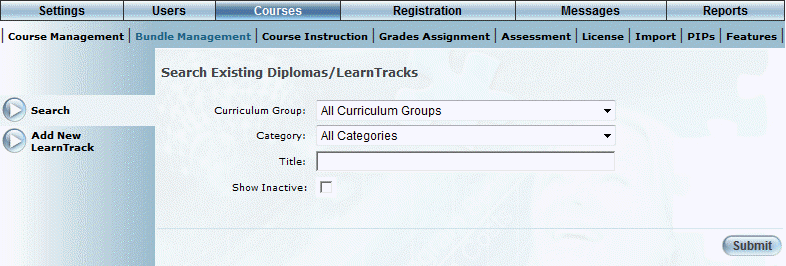
Searching for LearnTracks
3. Use the Curriculum Group drop-down list to narrow down your search by a curriculum group (for example, History).
4. Use the Category drop-down list to narrow down your search results by category.
These values are created in the Diploma Categories module.
5. In the Title field, enter some or all of the name of the LearnTrack you want to manage.
6. Check the Show Inactive box to include inactive LearnTracks in your search.
7. Click Submit.
Your search results are displayed:
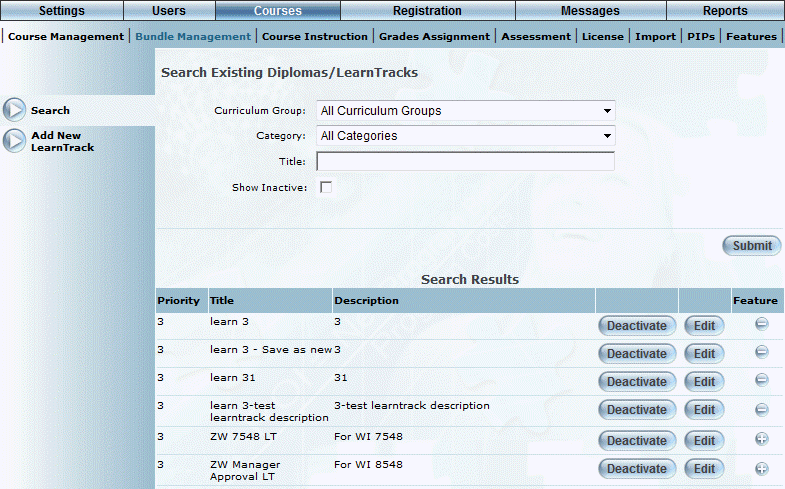
LearnTrack Search Results
The following columns of information are displayed:
· Priority: Indicates where the LearnTrack has been ranked to appear in this search.
Note: This column is displayed when security setting 802: Bundle Priority is enabled.
· Title (link): Displays the title of the LearnTrack.
· Description: Displays the description given to the LearnTrack.
· Feature: Indicates if a LearnTrack has been designated as a featured learning activity (+) or not (-).You can hover over the icon to see a tool tip message stating if the LearnTrack is a regular or featured LearnTrack.
Note: This column is displayed when security setting 799: Features is enabled.
8. You can perform the following operations from this screen:
· Click a LearnTrack title link or Edit to manage that LearnTrack. You will go to the LearnTrack’s Information screen.
· When available, click Deactivate to prevent learners from registering for this LearnTrack. You will be asked to confirm the operation. Click OK.
Note: This button is displayed when security setting 297: Deactivate Diploma is enabled.
· When available, click Activate when available to make the LearnTrack available to learners for registration. You will be asked to confirm the operation. Click OK.
Note: This button is displayed when security setting 298: Restore Diploma is enabled.
· Click the (+) button beside any LearnTrack to add it to the list of featured learning activities, or click the (-) button to remove it from the list of featured learning activities. The icon will change to reflect its inclusion or exclusion as a featured learning activity.