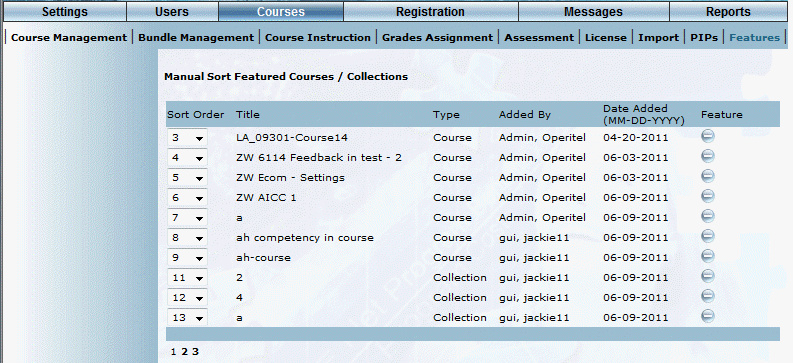
Introduction
Use this section to view, change the sort order of, and delete featured learning activities.
Any learning activities that are added will be appended to the bottom of the list in the order in which they were added. Learning activities will retain their order and number even when others are removed from the list.
Procedure
1. From the Courses menu, select Features.
Note: This sub-menu is displayed when security setting 799: Features is enabled.
The following screen is displayed:
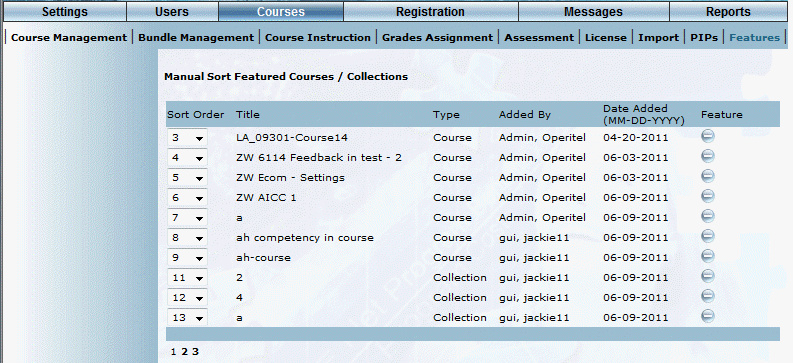
List of Featured Learning Activities
This screen displays all learning activities that have been designated as featured ones.
The following columns of information are displayed:
· Sort Order (drop-down list): Indicates the order in which the learning activity will be shown in relation to the others.
· Title: Displays the title of the learning activity.
· Type: Indicates if the featured learning activity is a course of a LearnTrack (collection).
· Added By: Indicates the person who added the featured learning activity.
· Date Added: Indicates the date when the featured learning activity was added.
· Feature: Through the icon, indicates that the learning activity is currently being featured.
2. You can perform the following operations from this screen:
· Use the Sort Order drop-down list to change the order in the learning activities are displayed to learners. Learning activities that are assigned the same sort order number are sorted alphabetically.
· Click the Feature button for any learning activity to remove it from this list and from the What’s New menu, and the Catalogue and LearnTrack Registration sub-menus.