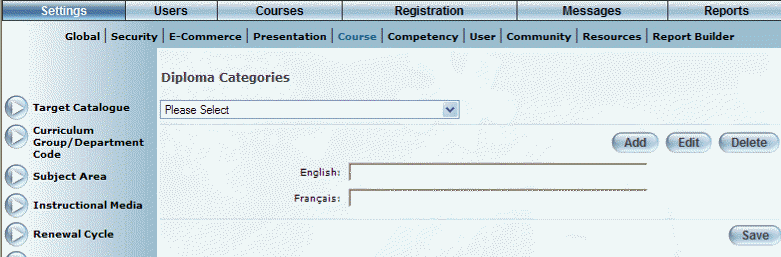
Introduction
Use this area to manage the labels used to categorize LearnTracks. The values created here are visible when searching for a LearnTrack, and from the LearnTrack Information screen.
Procedure
1. From the Settings menu, select Course, then Diploma Category.
Note: This left-hand side menu is displayed when security setting 153: Diploma Categories is enabled.
The following screen is displayed:
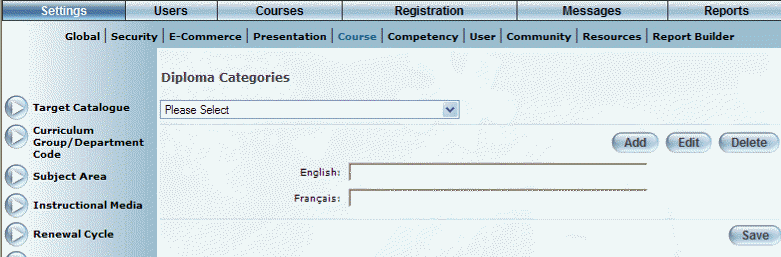
Managing Diploma Categories
Note: The Add, Edit, Delete, and Save buttons are displayed when security setting 32: Function Permissions is enabled.
2. You can perform the following operations:
· To edit a diploma category: Use the drop-down list to select a diploma category and click Edit. The screen is re-displayed with existing values (explained below) that you can change. After you make your changes, click Save.
· To delete a diploma category: Use the drop-down list to select a diploma category and click Delete. You will be asked to confirm the operation. Click OK.
· To add a diploma category: Click Add. The rest of the procedure assumes you are adding a diploma category.
Note: The Add, Edit, Delete, and Save buttons are displayed when security setting 32: Function permissions is enabled.
The screen is re-displayed:
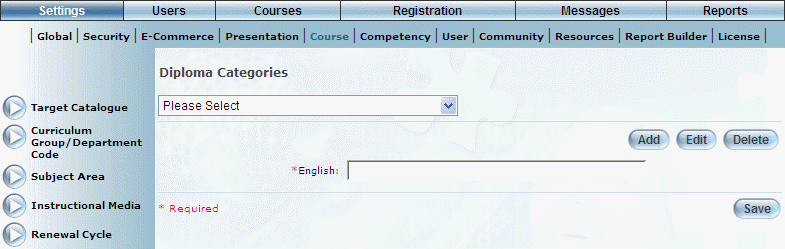
Adding a Diploma Category
3. In the English field, enter the name of the diploma category that you are adding.
You can enter a maximum of 100 characters (alphanumeric).
4. Click Save to keep your changes.