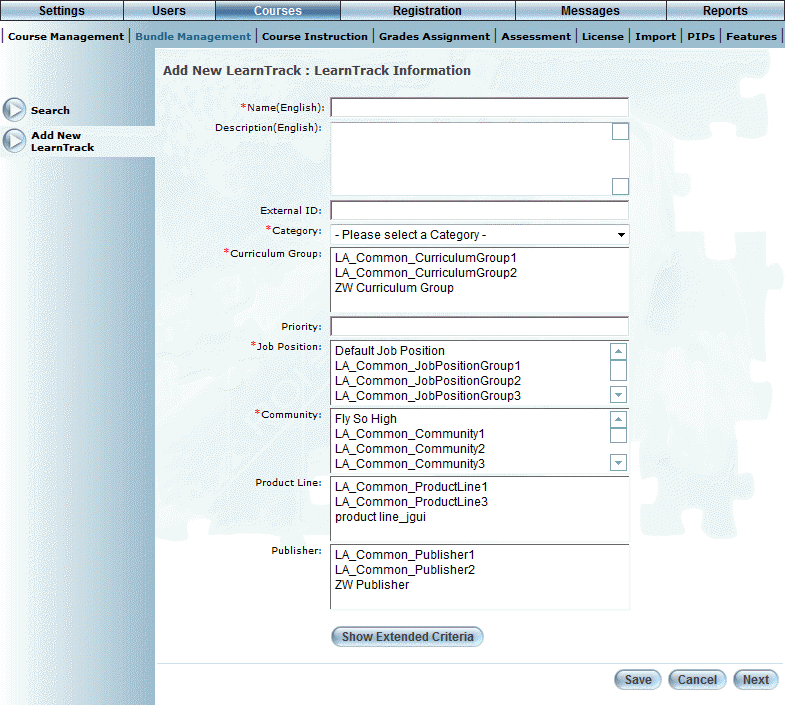
Introduction
Use this section to enter information about the LearnTrack that you are adding.
Note: Some of the values that you specify when adding a LearnTrack change when editing a LearnTrack.
Procedure
1. From the Courses menu, click Bundle Management, then Add New LearnTrack.
Note: The Add New LearnTrack left-hand side menu is displayed when security setting 206: Add New LearnTrack is enabled.
The following screen is displayed.
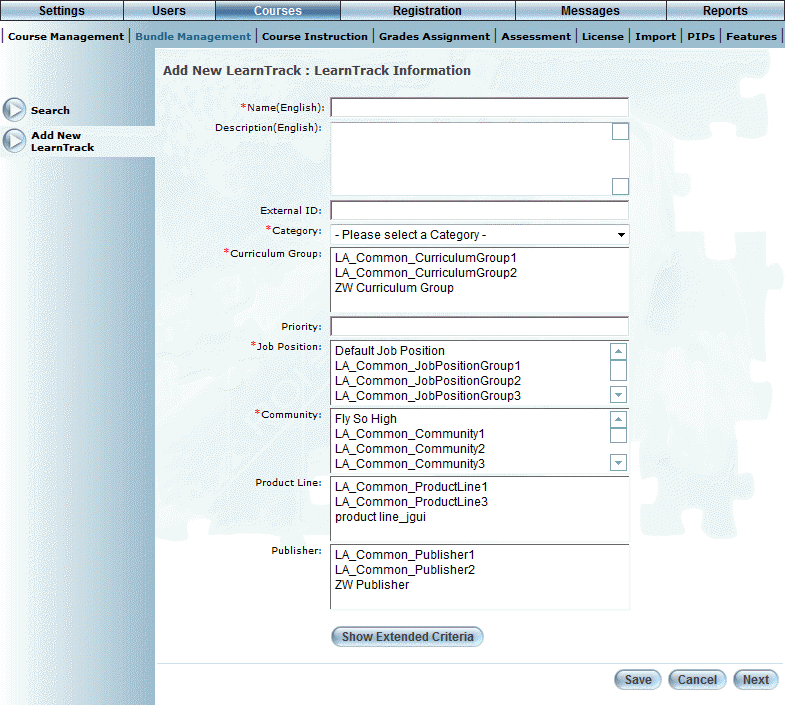
Entering LearnTrack Information
2. In the Name (English) field, enter the name of the LearnTrack that you are adding.
Your value must be unique.
3. In the Description (English) box, enter a brief summary of the LearnTrack.
4. In the External ID field, enter a value that can be used for external reporting.
5. Use the Category drop-down list to select one or more diploma categories for this LearnTrack.
6. Use the Curriculum Group list to select one or more curriculum groups for this LearnTrack.
7. Use the Job Position list to associate one or more job positions with this LearnTrack.
8. Use the Community list to associate this LearnTrack with one or more communities.
9. Use the Product Line list to associate one or more product lines with this LearnTrack.
10. Use the Publisher list to associate one or more publishers with this LearnTrack.
11. You can either:
· Click Save to keep your changes.
· Click Show Extended Criteria to specify additional details about this LearnTrack. See Audience of a LearnTrack for details.