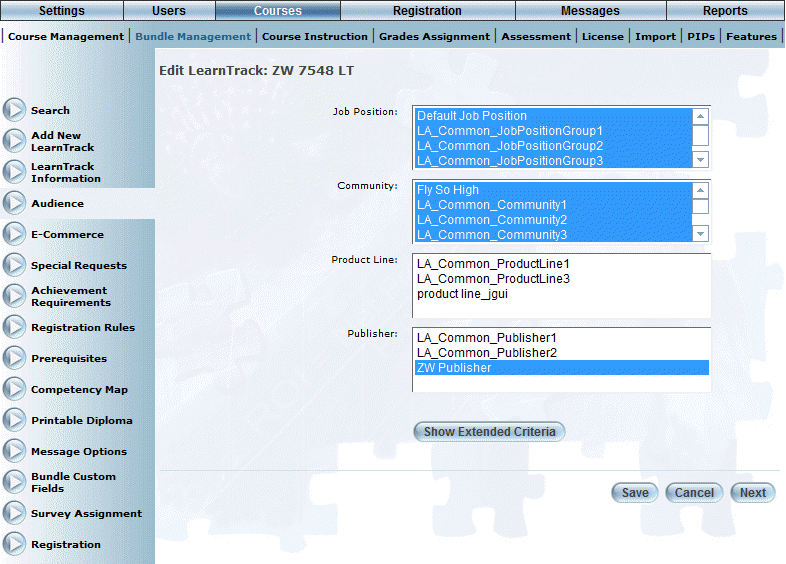
Introduction
Use this section to view and/or re-assign the targeted audience for this LearnTrack.
Procedure
1. From the Courses menu, click Bundle Management.
2. Locate the LearnTrack that you want to update.
3. Click the Audience option.
The following screen is displayed:
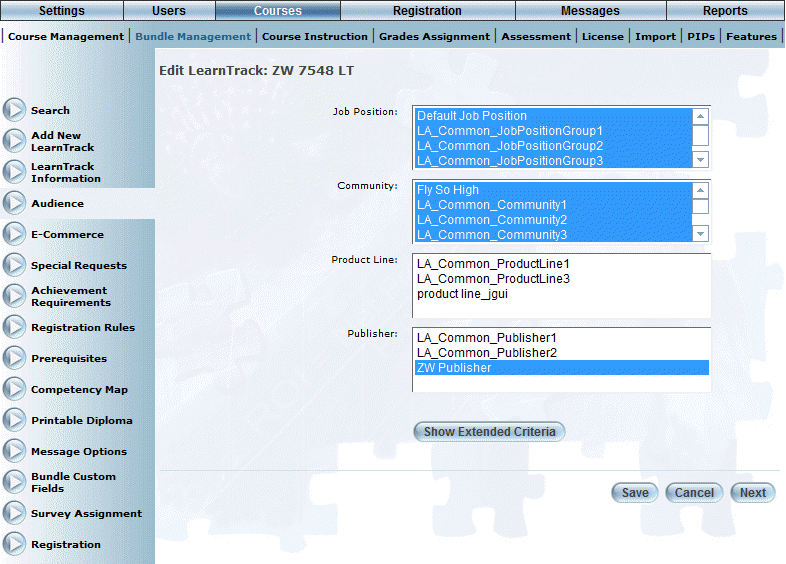
Audience for a LearnTrack
4. Use the Job Position list to select those job positions that will apply to this LearnTrack.
Only those users in the job position groups selected above can see and register in this LearnTrack.
Your selections here also mean that administrators will be prevented from registering any user with a job position conflict (no job positions of the user match any job position specified for the LearnTrack) during group registration of this LearnTrack.
Hint: You can choose to ignore job position conflicts.
5. Use the Community list to select those communities that will able to see this LearnTrack.
6. Use the Product Line list to select the product lines that will apply to this LearnTrack.
7. Use the Publisher list to specify those publishers that are making the LearnTrack available.
Specifying this value is also required to use vouchers with this LearnTrack.
8. Click the Show Extended Criteria button to enter additional information about this LearnTrack.
Note: This button is displayed when security setting 596: Extended LearnTrack Audience Criteria is enabled.
Additional information is displayed after the above information.
9. Check the Child Business Units Inclusive box to indicate that anyone belonging to a business unit in any child relationship will be included.
Otherwise (no check), the user must belong to the selected business unit.
10. Complete the rest of the screen as needed.
11. Click Save to keep your changes.