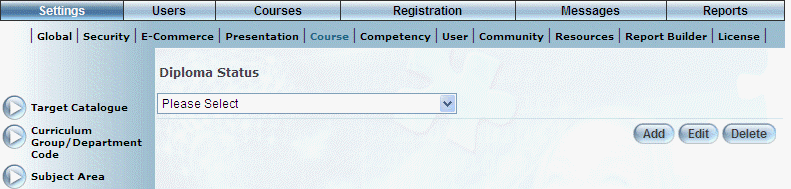
Introduction
Use this module to create diploma statuses that are used in several locations within LearnFlex:
· Auto-complete section of a LearnTrack (on the Registration screen).
· Adding or editing a configurable message
· Status of a failed (or passed) LearnTrack on a user’s achievement record and transcript.
LearnTracks and External IDs
When creating statuses for a LearnTrack only, you must adhere to the following rules:
· You can create only two statuses: one for passing and one for failing.
· The status for failing must have an external ID of fail. The name itself does not have any specific requirements.
· The status for passing must have an external ID of pass. The name itself does not have any specific requirements.
Note: There are no specific requirements when creating statuses for the Auto-complete or configurable message section.
Procedure
1. From the Settings menu, select Course, then Diploma Status.
Note: This left-hand side menu is displayed when security setting 690: Diploma Completion Modes is displayed.
The Diploma Status screen is displayed:
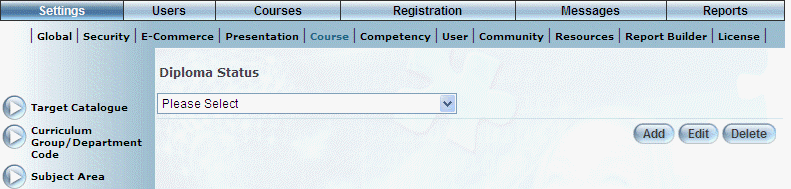
Managing Diploma Statuses
2. You can perform the following operations:
· To edit a diploma status: Use the drop-down list to select a diploma status and click Edit. The screen is re-displayed with existing values (explained below) that you can change. After you make your changes, click Save.
· To delete a diploma status: Use the drop-down list to select a diploma status and click Delete. You will be asked to confirm the operation. Click OK.
· To add a diploma status: Click Add. The rest of the procedure assumes you are adding a diploma status.
Note: The Add, Edit, Delete, and Save buttons are displayed when security setting 32: Function permissions is enabled.
The screen is re-displayed:
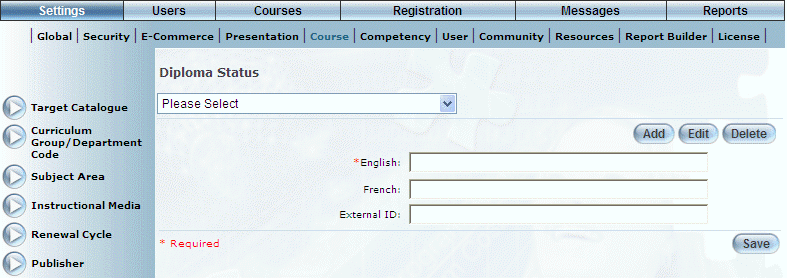
Adding a Diploma Status
3. In the English field, enter the name of the diploma status that you are adding.
You can enter a maximum of 50 characters in this field. Additional characters will be truncated when saving.
4. Optionally, enter names for other languages as needed.
5. In the External ID field, enter a unique identifier that can be used in external reporting or for passing and failed LearnTracks.
You can specify a maximum of 20 characters in this field.
6. Click Save to keep your changes.