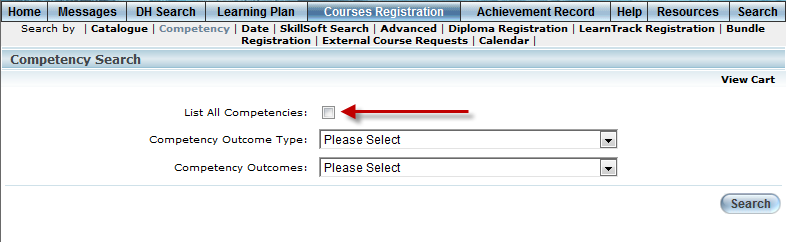
You can now search for courses by competency regardless of your job position. The new List All Competencies box allows the search engine to return all results, including those for job positions that you do not hold. This is useful if you want to take a course related to other job positions that will give you a specific job related competency upon completion. You can find the enhanced competency search on within the Competency sub-menu of the Courses/Registration module in User mode.
The enhanced Competency Search is displayed below:
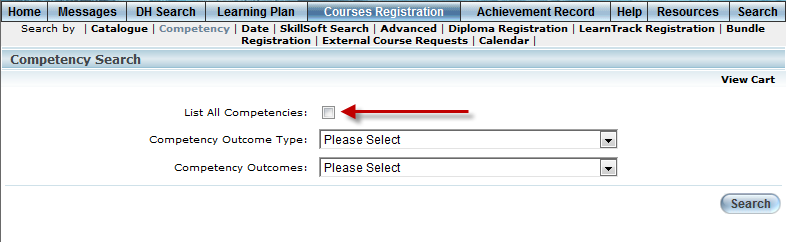
Competency Search Screen
You can now view attachments that the course instructor or system administrator has uploaded. You can find these uploaded files by going to your achievement record and clicking the new View Attachments link.
The View Attachments link appears below:
_-_1-27-2011_3-44-31_PM.png)
Achievement Record: View Attachments Link
Click the View Attachment Link and the Attachment Manager window will pop up. The Attachment Manager allows you to view the uploaded file and see any available details about it. For full details on the Attachment Manager, see Attachment Manager Overview.
The Attachment Manager is displayed below:
_2-3-2011_4-03-29_PM.png)
Attachment Manager - User Mode
You can now write reviews and set ratings for courses. You can do this from the Course Properties Report in the Learning Plan menu and from the Course Information page in the Courses/Registration menu. You will be able to read, write, and edit reviews for courses when you have a status of Enrolled, In Progress, or Completed. When you have any other status you will not be able to update reviews. However, you will still be able to read reviews that other users have written.
You can also get to the Course Properties Report by clicking on a course title from within your achievement record.
The Course Properties Report is displayed below:
_1-24-2011_2-00-27_PM.png)
Course Properties Report: Update Reviews
The Course Information screen is displayed below:
_-_1-24-2011_2-10-02_PM.png)
Courses / Registration, Course Information Page: Reviews and Ratings
Note: If the user has been banned from reviewing courses (see Activating a User: User Activation page, or just banned from reviewing this course (see User Reviews Page: Ban User), then the Update Course Review option will not appear.
A new Search menu has been added to User mode. You can find the Search page in the main menu. To enable the Search page on the user side enable security setting 841: Global Search. You can use this page to search for learning activities including: Courses, SkillSoft courses, LearnTracks, and Links/Resources. Once you have searched for an item you can view information about it and/or register for that learning activity. For complete details see the Search Page Overview and the Search Page - User Side.
The Search page appears as below:
_-_3-3-2011_10-56-58_AM_-_Copy.png)
Search Page
LearnFlex now provides the ability to display a Terms and Conditions screen, as shown below:
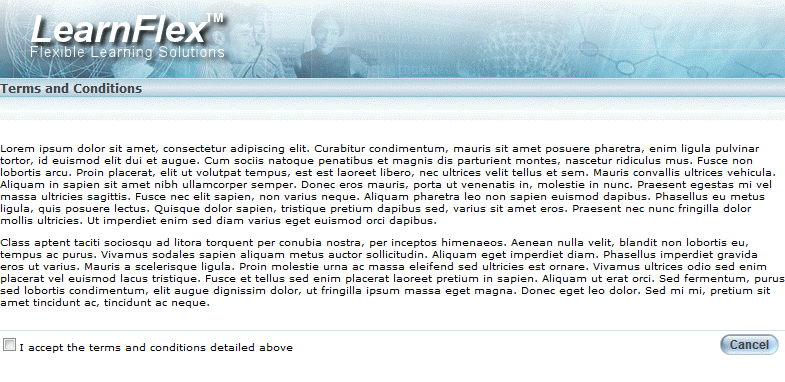
When the terms and conditions screen is configured for your community, it is displayed immediately after logging in to LearnFlex. When this screen is presented, you are required to check the acceptance box and click the Confirm button before you can complete the login process and access LearnFlex.
You can click the Cancel button to refuse the terms and access the login denied screen.
You will be required to confirm or refuse your acceptance any time the terms and conditions for your community are updated by an administrator.
New functionality has been implemented to allow for session conflict warnings. These warnings will warn you when you have enrolled into a course with sessions or workshops that conflict with other sessions or workshops that you have already enrolled in. You can find the conflict warnings in the Courses/Registration course catalogue (where you register for course sessions and workshops).
This screen now shows details regarding session time conflicts. When a session time conflict occurs you will be shown a conflict warning message and a View Conflicts link that will display details of the conflict. You will still be able to enroll into the conflicting session (unless the Enforce Conflicts flag is turned on from the Session Basic page). When the Enforce Conflicts box is enabled on the Session Basics screen, you will not be able to register for the session/workshop because the Register button will not be displayed.
The session conflict warning and View Conflicts link are displayed below:
_12-13-2010_3-21-34_PM_-_Copy.png)
Course / Registration – Session Time Conflict (Warning and Details Link)
Click the View Conflicts link to view the details of the session that this course has a conflict with.
The Conflicts Details page is displayed below:
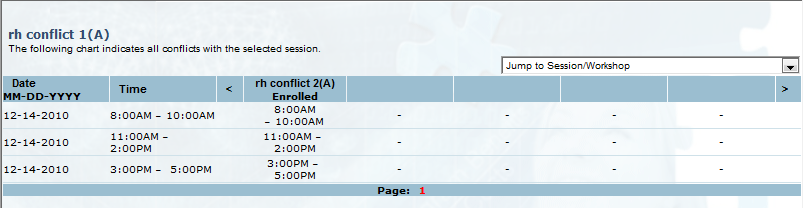
View Conflict Details Page
There is a new Allow Promotional Email box found within the Profile: Basic Information page. You can check this box to indicate that you want to receive promotional messages from your administrators, instructors, and so on.
Note: The Allow Promotional Email box is checked by default (for all users).
The Allow Promotional Email box appears on the Basic Information screen displayed below:
_1-5-2011_2-09-53_PM.png)
Basic Information Screen: Allow Promotional Email
The Courses/Registration section of the Course Information screen has been updated. Anonymous users are now redirected from the anonymous catalogue to the LearnFlex login screen when they click Register. Once they have successfully logged in they will be automatically returned to the Course Information screen.
Note: Security setting 843: Anonymous User Navigation must be enabled to allow anonymous users this route for login.
Also, session details are no longer shown on the Course Information page directly beside the name of the course. The session information is still available further down the page in the Session section.
The Courses/Registration Course Summary page is displayed below:
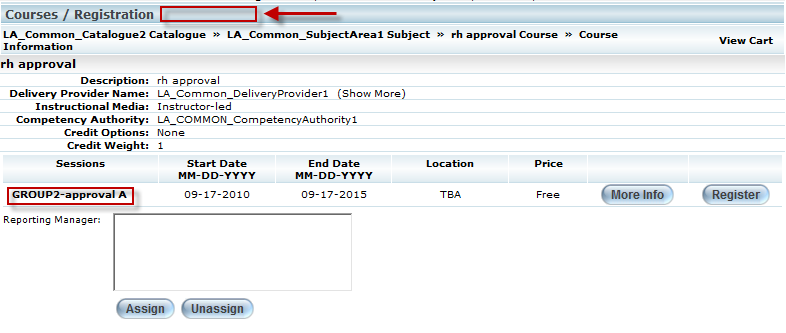
Courses/Registration Course Summary: Removed Session Info Beside Title
Additionally, some information has been removed from the Course More Info page. The Class Limit, Times Zones, and Presenter fields have all been removed when there is no data available. When there is available information, the page will display these fields as normal.
The updated More Info page is displayed below (without the Class Limit, Time Zone, and Presenter Fields):
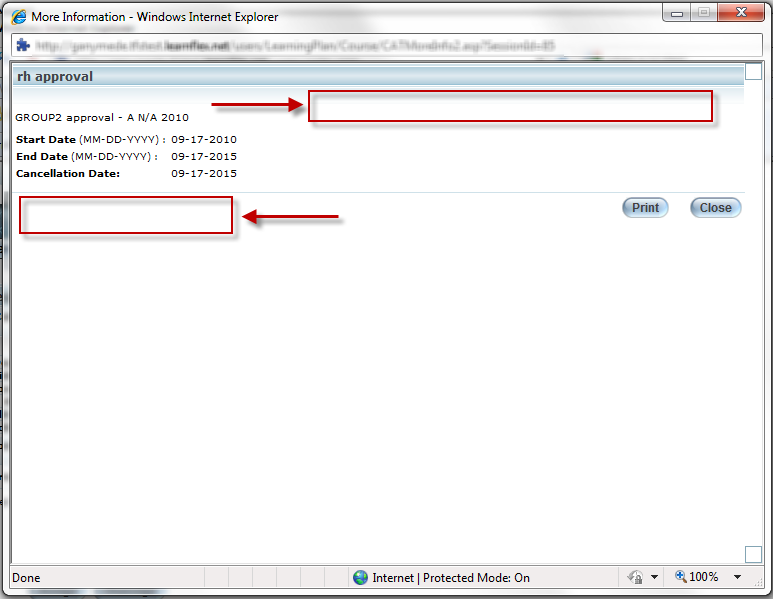
More Info Pop-up Window: Class Limits, Presenter, and Time Zone Fields Removed