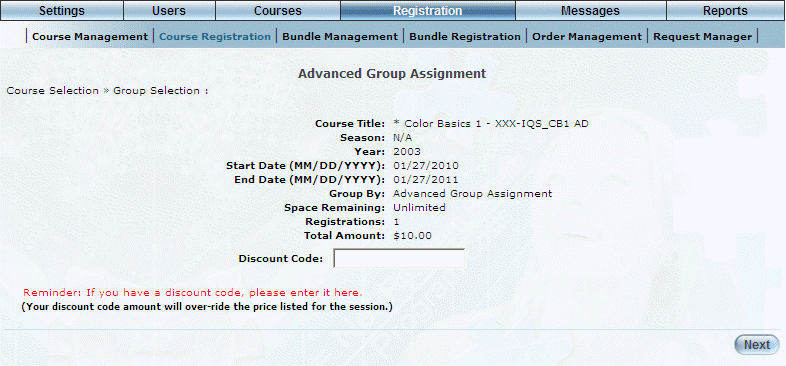
Introduction
This section explains how to register one or more users into an E-Commerce course. It assumes that the course has been enabled for E-Commerce and has a price associated with it. If not, then see Registering a Group in a Course.
Procedure
1. Follow the initial steps as per Registering a Group in a Course.
2. At the Group Selection screen, make sure you select Advanced Group Assignment.
The following screen is displayed:
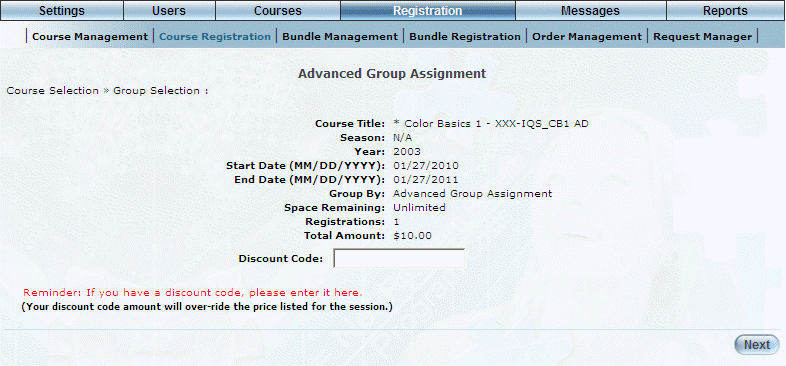
Advanced Group Assignment for an E-Commerce Course
This screen displays details about the course in which you want to register users.
3. In the Discount Code field, enter the code that will change the price of the selected course.
This field is displayed only when a discount has been configured for the selected session. This value must match one of the discount codes entered for the session for it to be applied.
The discount code will override (not decrease) the currently configured price of the session.
4. Click Next.
If the discount has been applied, then the Total Amount value for the session will be updated accordingly.
The following screen is displayed:
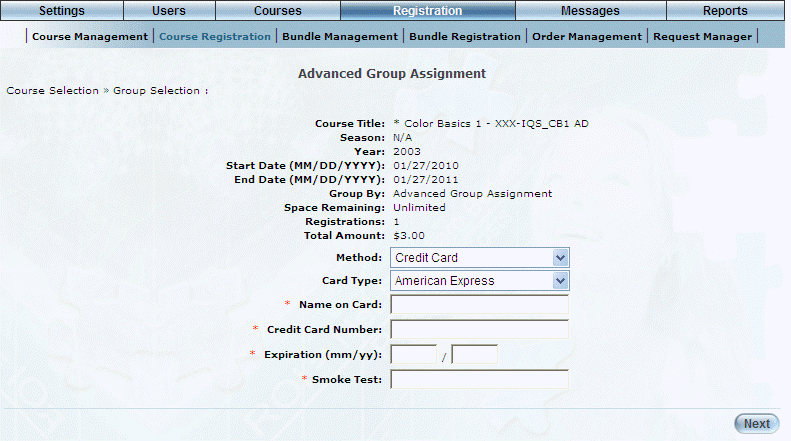
Payment Method Details for an E-Commerce Course
5. Use the Method drop-down list to specify the payment method for this course.
Note: The information on this screen changes depending on your selection in the Method drop-down list. See Purchasing a Learning Activity for details about each of the fields available for each payment method.
6. After making your selections, click Next.
The following screen is displayed:
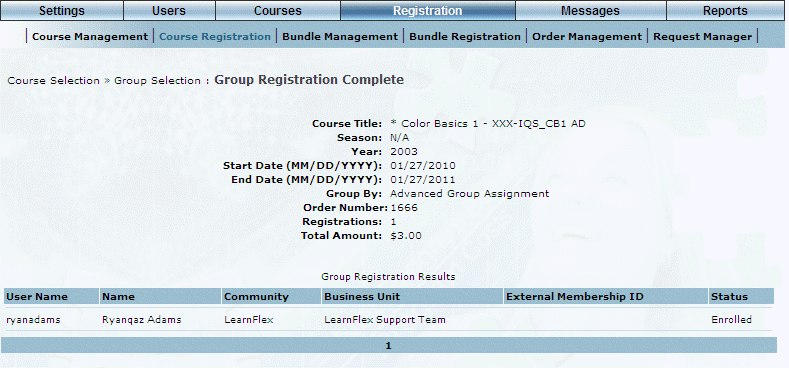
Completion of E-Commerce Group Registration
This screen indicates that the group registration in the E-Commerce course is completed. At this point, the user’s status for the selected course should be Enrolled (as shown above). An entry will be available in Order Management. A message regarding registration will be available in the user’s Message Centre. Additionally, the course should be listed in the user’s learning plan and in the user’s profile (Course Administration).