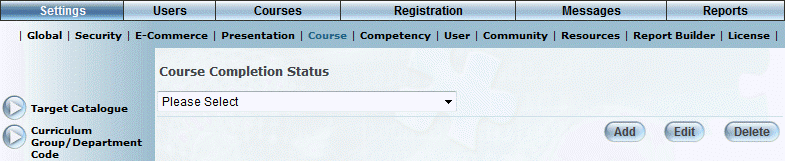
Introduction
Use this section to manage user-defined course completion statuses. These allow you to distinguish among the different types of completion, such as Exempt, and so on. These statuses are used when assigning a grade from a user’s transcript.
Note: When the Not Achieved completion status is assigned to a course, a user will have that course removed from their learning plan, but it will not added to any other module (such as the Achievement Record module). Users will have a status of Completed within the class roster.
Procedure
1. From the Settings menu, select Course, then Course Completion Status.
Note: The Course Complete Status left-hand side menu is displayed when security setting 689: Course Completion Modes is enabled.
The Course Completion Status screen is displayed:
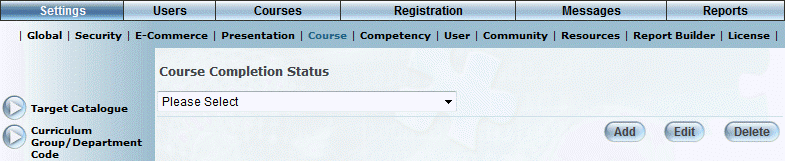
Course Completion Status Screen
2. You can perform the following operations:
· To edit a course completion status: Use the drop-down list to select a course completion status and click Edit. The screen is re-displayed with existing values (explained below) that you can change. After you make your changes, click Save.
· To delete a course completion status: Use the drop-down list to select a course completion status and click Delete. You will be asked to confirm the operation. Click OK.
· To add a course completion status: Click Add. The rest of the procedure assumes you are adding a course completion status.
Note: The Add, Edit, Delete, and Save buttons are displayed when security setting 32: Function permissions is enabled.
The screen is re-displayed:
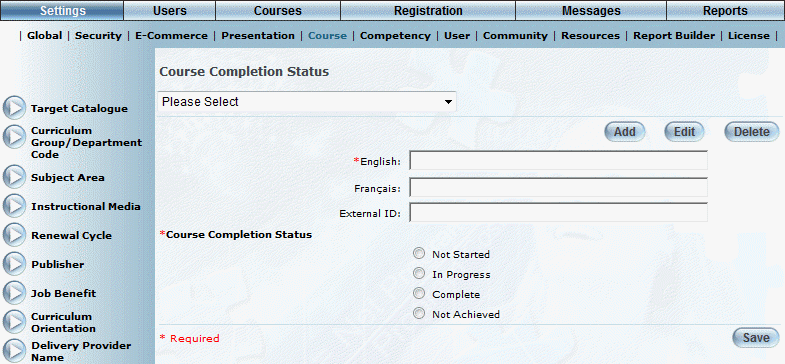
Adding a Course Completion Status
3. In the English field, enter the name of the course completion status that you are adding.
You can enter a maximum of 50 characters (alphanumeric) in this field.
4. In the External ID field, enter a unique identifier that can be used in external reporting.
You can specify a maximum of 20 characters (alphanumeric) in this field.
Note: If you want to exempt learners manually from courses, you need to make sure that this value is set to EXEMPT (case-sensitive) and the completion status (below) should be set to Complete. This value can be seen in a learner’s achievement record (courses and transcript) and a user’s transcript in Admin mode.
5. Select a Course Completion Status option button to specify the built-in completion status that will be associated with this entry.
This allows you to assign a more descriptive completion status to one of the standard completion statuses. For example, you can create a course completion status of Parental Leave with a completion status of Not Started, which provides more details about why a course was not started.
You can create multiple course completion statuses for a single built-in completion status.
Note: You cannot change this value when editing a course completion status.
6. Click Save to keep your changes.