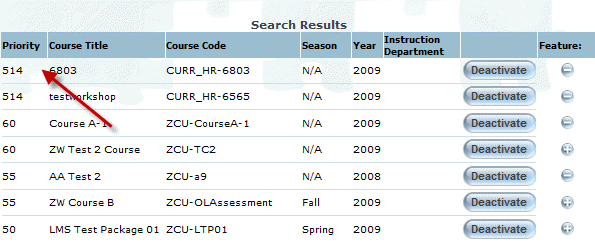
You can now assign priorities to courses, LearnTracks, diplomas, target catalogues, and subject areas, as another means of sorting the order in which they appear when users are searching for learning activities.
A Priority field is available on each of the following screens:
· Diploma Information
· Target Catalogue
· Subject Area
To assign priorities, enter a value in any of the fields above. Higher numbers indicate higher priorities. For example, a course with a priority assignment of 500 is displayed above a course with a priority of 475 in search results in both User and Admin modes.
Items that are assigned matching priorities are then sorted alphabetically.
Items with no priority assignment are sorted alphabetically.
Additionally, the Priority column has been added to course, diploma and LearnTrack search results so that administrators can view the priorities assigned to them without needing to access their information screens. An example is show below:
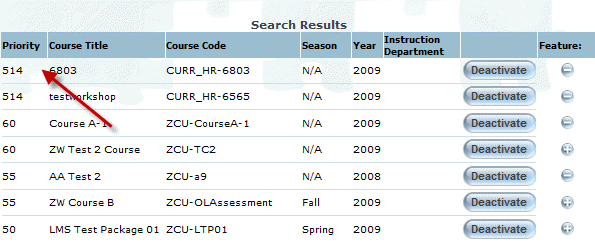
Note: Enable security setting 801: Course Priority to display the priority column in course search results and 802: Bundle Priority to display the priority column in diploma and LearnTrack search results.
This enhancement introduces the ability to export multiple choice and multiple answer questions within assessments to a Microsoft Excel file, using the same template used to import questions into a task.
To support this functionality, the Excel Export button has been added to the Question screen, as below:
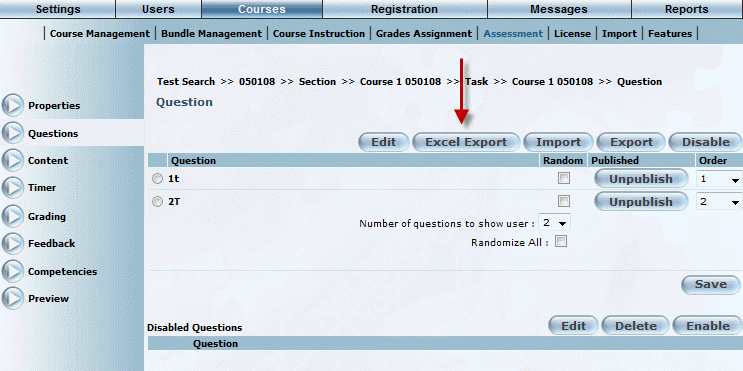
Following is an example of a task’s exported questions:

The Excel Export button exports any multiple choice and multiple answer questions within the selected task so you can modify and update them in batches. You can then import the modified file to apply the changes within LearnFlex.
When the task contains questions in both English and French, an entry for each language is created within the exported file.