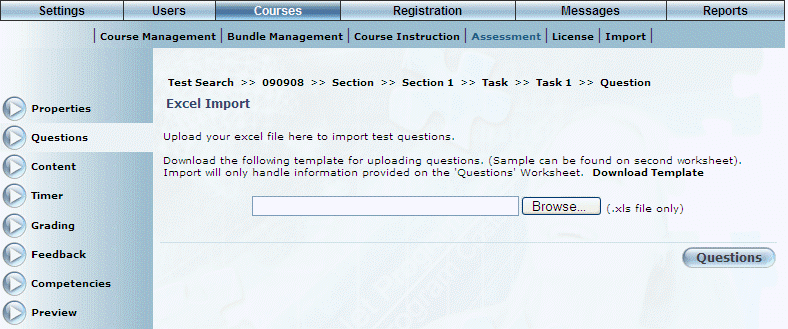
Introduction
Use this section to add questions stored in a Microsoft Excel file into the selected section of your test.
Note: You can only import questions to tests that are either not yet published or that have been unpublished.
Procedure
1. From the Courses menu, select Assessment, then select a test, followed by a section.
2. Select the Questions left-hand side menu.
3. Click Excel Import.
The following screen is displayed:
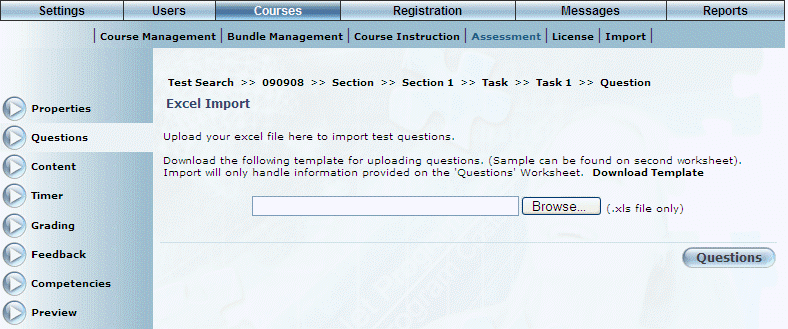
Importing Questions from Microsoft Excel
4. Use the Browse button to locate the Microsoft Excel file that contains the questions that you want to import to your test.
You must specify an .xls file, and the file must follow a specific format. You can access a template after clicking Questions (below).
5. Click Questions to upload your file.
Hint: Click the Download Template link to access a template that you can use to create your Microsoft Excel question file.
The following screen is displayed:
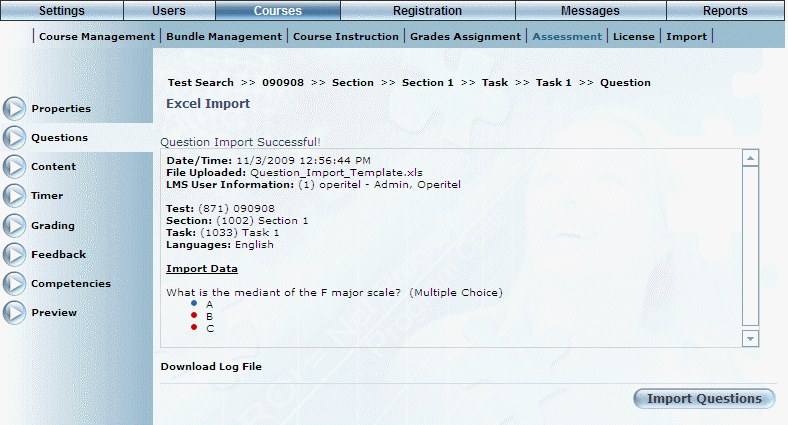
Imported Question
This screen displays details about the question(s) you just imported, as well as the question itself.
6. If you are satisfied with the questions you have imported, click Import Questions.
The main Question screen is re-displayed with the newly imported question, as shown below:
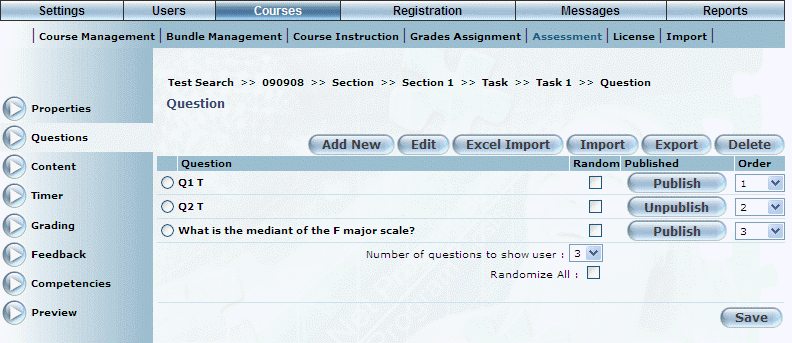
List of Questions in a Task