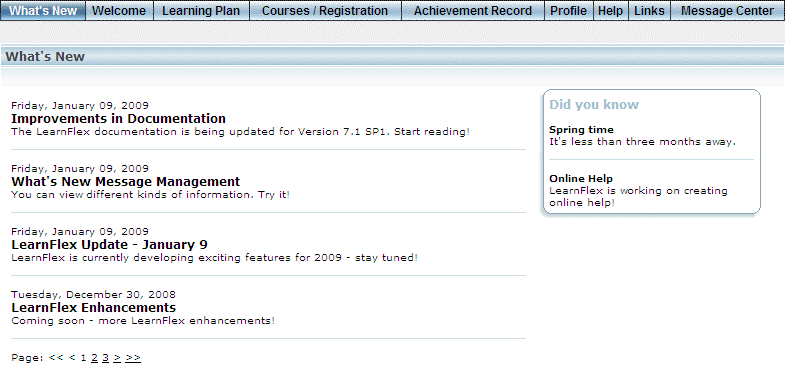
Introduction
What’s New message management allows you to display quick information to users in the What’s New menu in User mode. This information can simply be text, or it can be links to catalogues or external sites, for example.
In Admin mode, the What’s New Message Management module allows you to configure the information that is displayed to learners, target this information to specific groups of learners, and the amount of time that the information is available.
You can create messages for each supported language.
Types of Messages
Despite its name, you can actually create two types of What’s New messages:
· What’s New: These messages are displayed on the main section of the What’s New screen. Each screen displays a maximum of four messages, at after which additional valid messages are available on subsequent screens. You have the option of viewing each message on its own screen and printing it.
· Did You Know?: These messages are displayed in a small box on the upper right-hand portion of the screen. You can have a maximum of two Did You Know messages displayed to users. For example, if you have four messages that have valid publish dates, then only the two most recently created messages will be shown.
Hint: You can also target recommended or featured learning activities towards users through What's New messages.
The screen below shows examples of both types of messages:
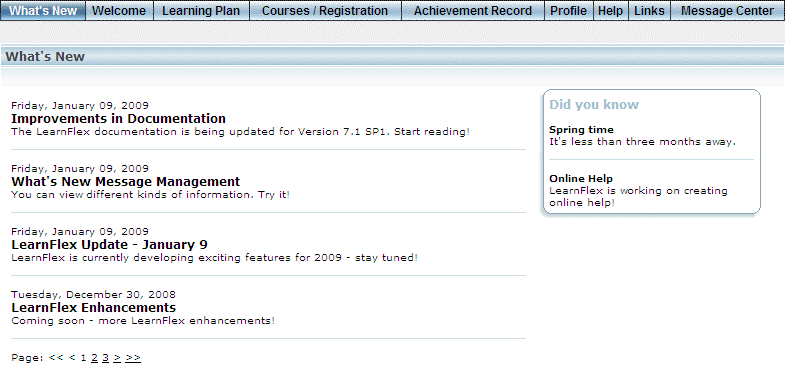
Example of What’s New and Did You Know? Messages
Publish and Expiry Dates
Each message has a publish date and an expiry date:
· Publish date: This date indicates when the message will be displayed on the What’s New screen. By default, the publish date is the current one, but you can change it as needed.
· Expiry date: This date indicates when LearnFlex will automatically remove the message from the What’s New screen. By default, the publish date is set to the current date, and the expiry date is set for exactly one year later. There must be at least one day’s difference in the two dates to see the message.
Note: You can also manually delete messages if you want the messages to be removed before their expiry date.
Featured Learning Activities and What’s New Messages
In addition to What’s New and Did You Know? messages, the What’s New menu in User mode can also display featured learning activities. These are courses and/or LearnTracks that an administrator wants to highlight for learners. Once they are configured, the relevant featured learning activities for that community-cohort will automatically be displayed in the What’s New menu in User mode.
Configuring What’s New Messages
Here are several steps required to configure What’s New messages:
1. Make sure that security setting 676: What’s New Message Management has been enabled for the appropriate cohorts. This ensures that those users within the selected cohorts can see your What’s New Message Management sub-menu in Admin mode.
2. Enable and configure the location of the What’s New menu (in User mode) among the other menus within the appropriate communities. This requires two steps:
· Make sure that the What’s New Message Page global setting has been enabled. Contact your LearnFlex representative for more information about enabling this global setting.
· Configure the custom link URL setting for the What’s New menu.
3. Add and edit your messages, making sure that you specify the publish and expiry dates.