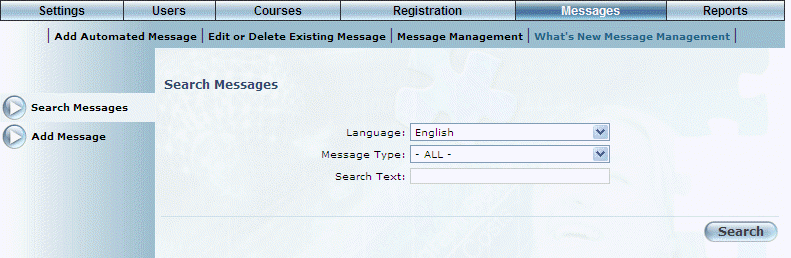
Introduction
You can search through all What’s New messages to locate one that you want to manage. You can search by language, type of message, and/or specific text.
Your search results will include both expired messages and messages that have not yet been published.
Procedure
1. From the Messages menu, select What’s New Message Management.
Note: This sub-menu is displayed when security setting 676: What’s New Message Management is enabled.
The Search Messages screen is displayed:
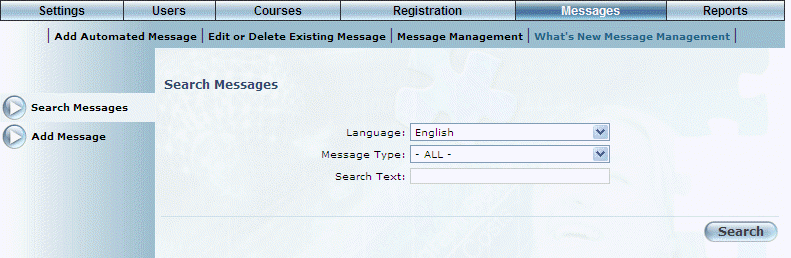
What’s New Message Management – Searching for Messages
2. You can filter your search in the following ways:
· Language: Allows you to search based on values entered in the respective language. Selecting English will search through all messages regardless of language while selecting French will search for those messages where a French entry was made.
· Message Type: Allows you to display only What’s New messages, only Did You Know messages, or both types of messages.
· Search Text: Displays those messages that contain only the specified text in either the subject or the body of the message. Leave this field blank to filter only by language and/or message type.
3. After making your selections, click Search.
The search results are displayed:
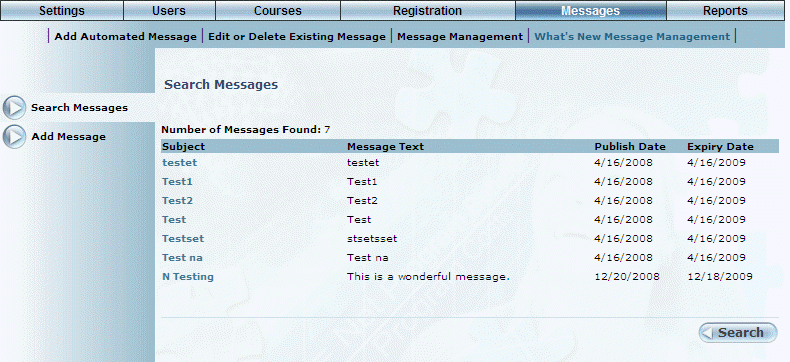
What’s New Message Management – Search Results
Your results are displayed in chronological order, with the most recently created messages at the bottom of the list (list order is not adjusted when messages are edited).
For each message in the search results, the following information is displayed:
· Subject: Displays the beginning of the message subject.
· Message Text: Displays the beginning of the message body.
· Publish Date: Displays the date when the message was or will be published.
· Expiry Date: Displays the date when the message expired or will expire.
4. You can perform the following operations from this screen:
· Click Add Messages from the left-hand side to add a message.
· Click a Subject link to view, edit, and/or delete the message.
· Click the Search button to perform another search.