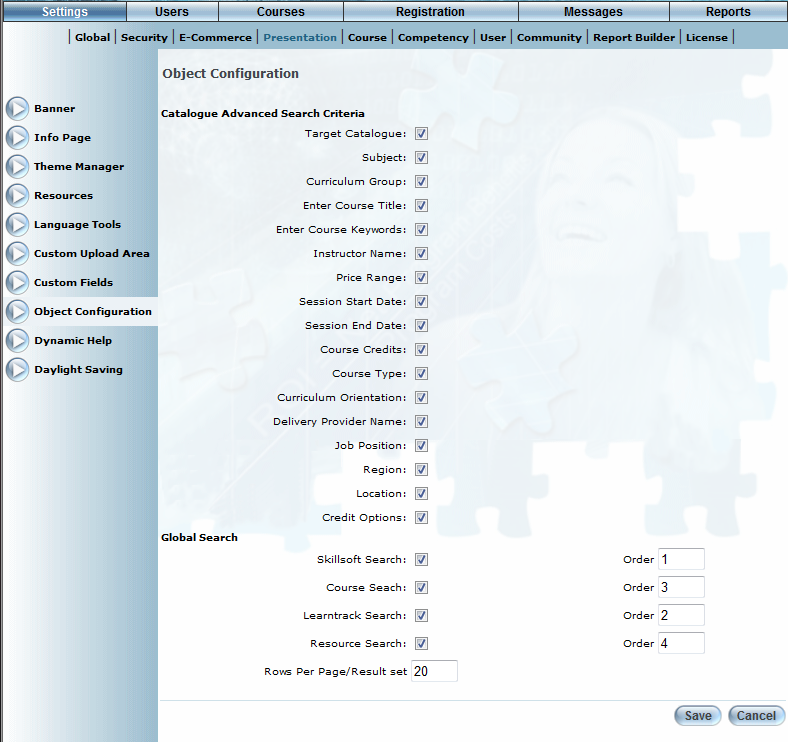
Introduction
Use this screen to determine which options will be available to users when searching for learning activities using the Global Search or Advanced Search.
Note: Security setting 762: Object Configuration must be enabled to access this screen. Also, security setting 162: Advanced Search needs to be enabled so that your selections here are visible in User mode.
Procedure
1. From the Settings menu, select Presentation, then Object Configuration.
The Object Configuration screen is displayed:
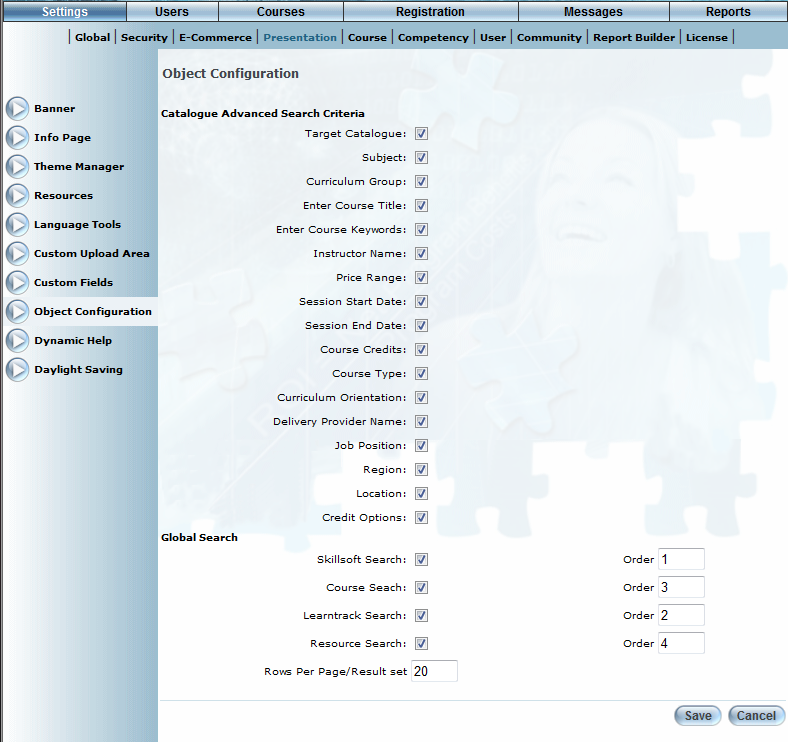
Object Configuration
This screen comprises two sections.
2. In the Catalogue Advanced Search Criteria section, check the boxes of the fields that you want to be available to users when they are registering for courses using the Advanced Search.
3. In the Search section, check the boxes of the search criteria you want to be available to users in the global Search menu.
Note: You must select at least one option and assign it a valid Order number (any number from zero to nine) in order to save any changes you make to this section.
Note: To display the Search menu in User mode, enable security setting 841: Global Search for those cohorts you want to have access to it and configure the custom link for those communities you want to have access to it.
4. In the Rows Per Page/Result set field, indicate the number of many search results will be displayed per results page.
5. In the Order fields to the right of the selected search criteria, specify the order in which you would like the Search results to appear.
The higher the number, the lower down the list the result set will be.
6. You can either:
· Click Save to keep your changes.
· Click Cancel to cancel the changes you made and revert back to the previously saved arrangement.