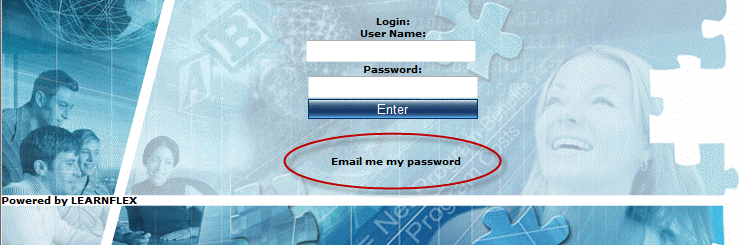
There are several options available for password retrieval depending on how LearnFlex has been configured. The following steps are for the most common method of retrieving your password:
1. From the Login screen, look for and click the Email me my password link, as shown below:
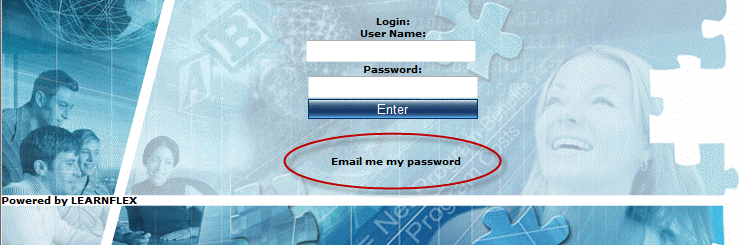
Note: The wording for this link can vary, but is typically as above.
2. Enter your user name into the text box.
3. Click the Submit button.
After following the steps above, an email will be sent to you with your password.
You can check your grades in two ways:
1. You can view online courses with the status of In Progress in your learning plan: From the Learning Plan menu, select Courses. Click the Report button beside the course name to view your current score, your best score, the time spent on the course, and the number of attempts you have taken for the selected course.
2. You can view grades for completed courses from your achievement record: From the Achievement Record menu, select the All Courses sub-menu to view grades, achievement dates, comments, and certificates for individual courses.
Courses you are enrolled for are accessed through your learning plan.
1. Once you have logged into LearnFlex, select the Learning Plan menu (User mode).
2. Select the All Courses sub-menu to view, run, or cancel registration for individual courses.
The learning plan is shown below:
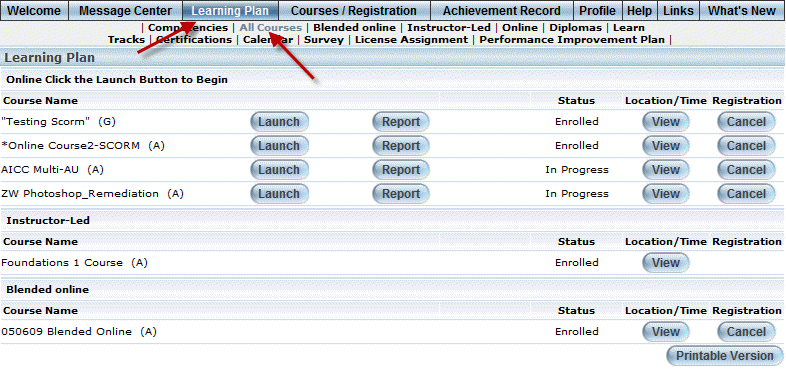
3. In your learning plan you can:
· Launch online courses.
· View information about instructor-led courses.
· View course progress report.
· View your status in courses.
· Launch a printable version of the screen.
Hint: Use the other sub-menus in your learning plan to view the different types of learning activities.
You will need the following items to take an online course:
· Your LearnFlex URL
· Your LearnFlex user name and password
· A supported browser
Note: Some course content types require the installation of additional supporting software. Consult your IT department or LearnFlex administrator for assistance in determining what software is required for your courseware and how to obtain it.
Online courses typically launch in a pop-up window, but sometimes different browser settings change the way a course launches. Here are a few things you can try to recover your course:
· Make sure your browser’s pop-up window is not blocked. Consult your browser’s help or your IT department if you require assistance with turning off your pop-up blocker.
· Check your browser settings to find out where pop-up windows are set to open. Some browsers support opening pop-up windows in another tab, others only support opening pop-up windows in another window. Consult your browser’s help to locate and adjust these settings as necessary.
· Check your task bar (Windows) or dock (Mac OS X) or minimize the main LearnFlex screen. If the course pop-up window is behind another window, it will still appear in these areas.
Contact your LearnFlex administrator if these suggestions do not work to retrieve your course.
Yes. Follow the procedure below:
1. Click the All Courses sub-menu of the Achievement Record main menu in User mode.
2. Locate the course you want to launch.
3. Click Launch to launch the course.
Note: The passing score you previously achieved will not be overwritten even if you achieve a higher score when you re-take it.
Assuming it is configured to allow changes, you can update your profile (such as home and work address details) and password updates by following the procedure below:
1. Click the Profile main menu in User mode.
2. You can change your password from the Basic Information left-hand side menu.
3. You can change other aspects of your profile using the other left-hand side menus.
4. Make sure you save your changes.
This can occur, for example, when the Print Background option in your browser is disabled.
Contact your network administrator for details about enabling this option.