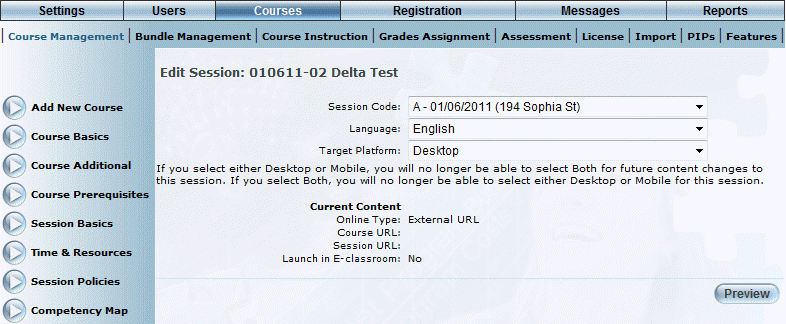
Introduction
Use this section to view details about course content that is accessed from an external URL.
Procedure
1. Locate the course that you want to manage.
2. Click Course Content.
3. Select the session, language, and platform.
For online courses with an external URL, the following screen is displayed:
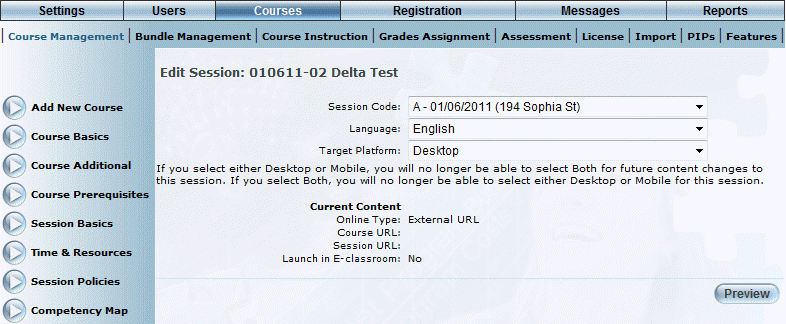
Course Content: External URL
This screen displays the following details about the current content for the session:
· Online Type: Displays the selection made in the Online Type drop-down list for the course.
· Course URL: Displays the URL specified for the course (if entered).
· Session URL: Displays the URL specified for the course (if entered).
· Launch in E-Classroom: Indicates if the course is configured to be launched from the E-Classroom (Yes) or not (No).
4. When available, you can manage current content in the following ways:
· Click Preview to view the course as seen by a learner. This allows you to make sure that the course appears as it should before actually publishing it.
· Click Edit to change parameters of the existing content.
· Click Delete to remove the course content from the session.
Note: This button is displayed when security setting 71: Course Content Delete is enabled and the content was not uploaded using the enhanced engine.
· Click Download to retrieve the actual file that contains the actual content.
Note: This button is available only when course content exists for the session and content was not uploaded using the enhanced engine.