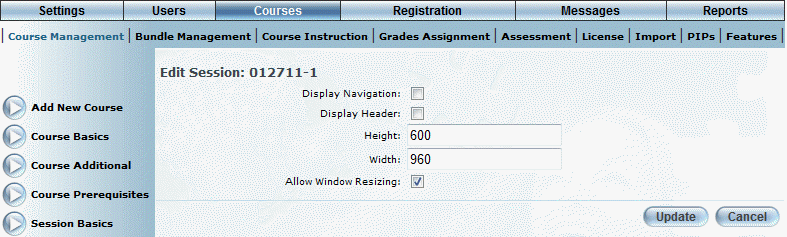
Introduction
You can edit parameters of course content to change the appearance of the window in which the content will be displayed. This option is available only for courses whose content has been uploaded using the non-enhanced engine.
Procedure
1. From the Courses menu, locate the course whose parameters you want to edit.
2. When available, click Edit.
The following screen is displayed:
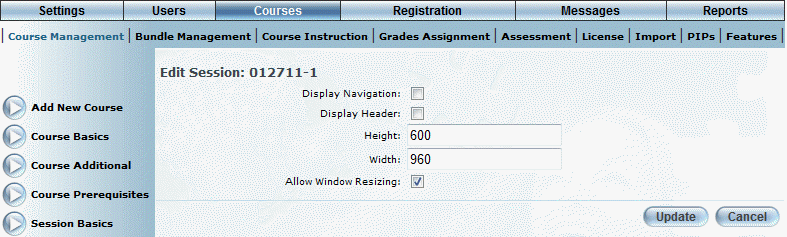
Course Content - Editing Parameters
Note: The information you see on this screen depends on the properties supported by the selected engine. For example, version information is not supported by the enhanced upload engine.
3. Check the Display Navigation box as needed.
4. Check the Display Header box as needed.
5. In the Height and Width fields, specify the default size of the window where the course content will be displayed.
6. Check the Allow Window Resizing box if you want the user to be allowed to change the size of the window after being launched.
7. Click Update.
You return to the main Course Content screen.