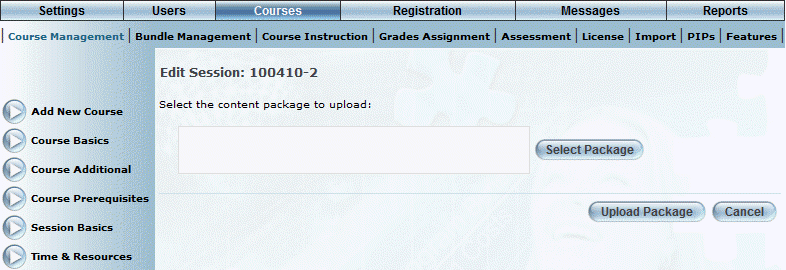
Introduction
Use this feature to upload new or revised SCORM 1.2 and 2004 content either for a session in either desktop LearnFlex or LearnFlex Mobile.
With the enhanced engine, SCORM 2004 content launches in the main LearnFlex browser window rather than a pop-up window.
Note: When selecting the Save As New button and checking the Replicates Course Content box for a course that uses the enhanced engine for course content, the newly saved course will share the course content with the original course. All courses using this content will now show the latest version of content.
Procedure
1. After making your initial selections from the Course Content main screen, select the Upload New Content (Enhanced Engine) option button.
2. Click Submit.
The following screen is displayed:
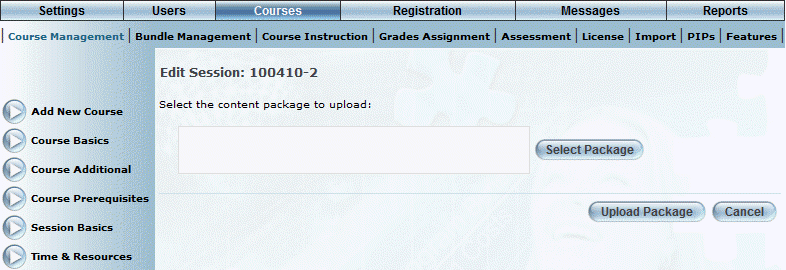
Uploading Content for a Course Using the Enhanced Upload Engine
3. Click Select Package to locate the content file that you want to upload.
Your content must be compressed as a .zip file that was created correctly for compliant courses.
4. Click Upload Package to upload the file into LearnFlex.
The following screen is displayed:
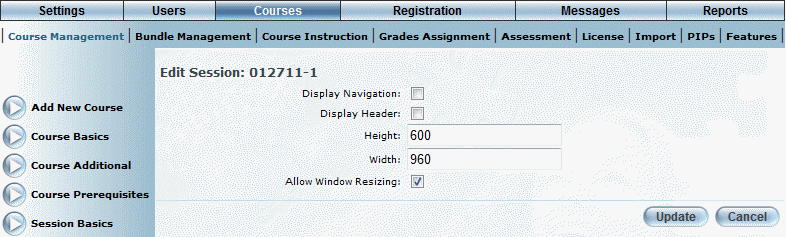
Editing Parameters
5. Check the Display Navigation box as needed.
6. Check the Display Header box as needed.
7. In the Height and Width fields, specify the default size of the window where the course content will be displayed.
8. Check the Allow Window Resizing box if you want the user to be allowed to change the size of the window after being launched.
9. Click Update.
You will return to the Course Content main screen where you can upload more content for other sessions if needed.