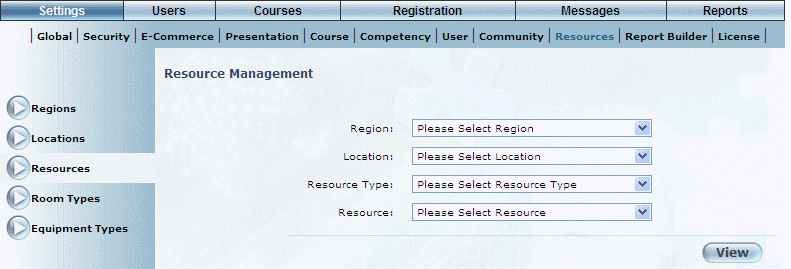
Procedures
1. From the Settings menu, select Resources, then Resources.
The following screen is displayed:
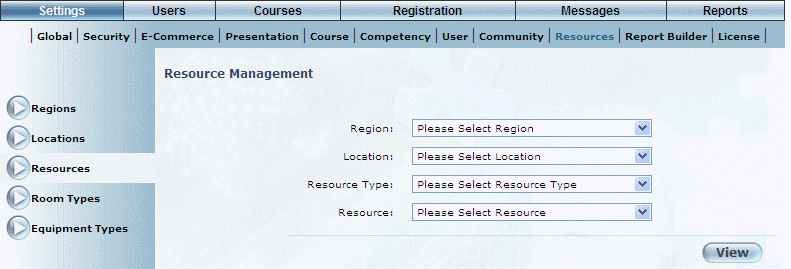
Resource Management
2. Use the Region and Location drop-down lists to select the area where the resource is going to be added.
3. Use the Resource Type drop-down list to select Equipment.
4. Click Add.
The following screen is displayed:
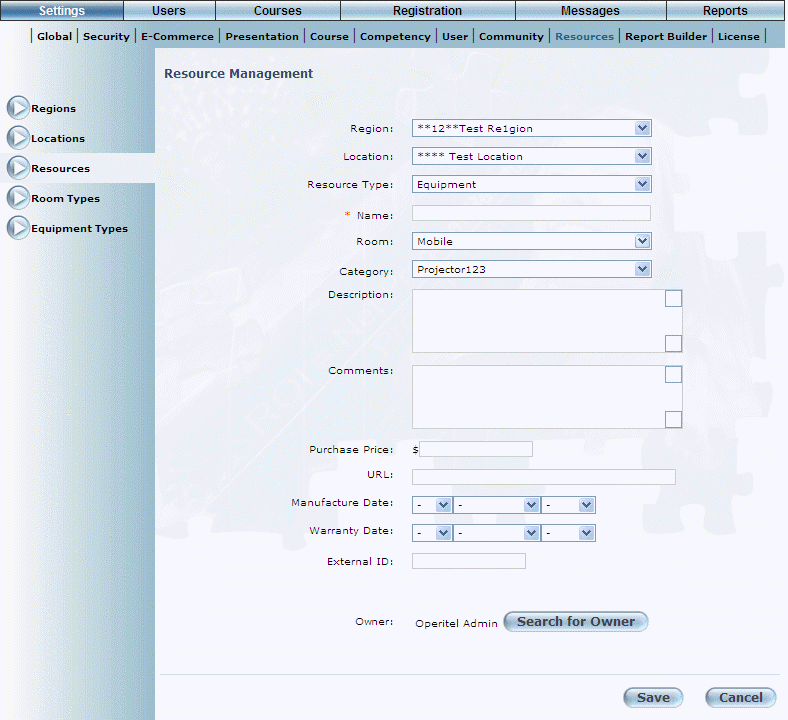
Properties of a New Resource (Equipment)
5. In the Name field, enter the name of the equipment resource you are adding to the region-location.
6. Use the Room drop-down list to specify the room where the equipment will be used.
The values in this drop-down list are created through the Room Types module.
7. Use the Category drop-down list to select the type of equipment.
The values in this list are defined in the Equipment Types module.
8. In the Description text box, enter a brief description of the equipment resource you are adding.
9. In the Comments box, enter any additional details about the equipment resource.
10. In the Purchase Price field, enter the purchase price of the equipment.
11. In the URL field, enter the URL for the resource.
12. Use the Manufacture Date drop-down lists to enter the date when the equipment was manufactured.
13. Use the Warranty Date drop-down lists to enter the warranty date of the equipment.
14. In the External ID field, enter a value that can be used for external reporting.
15. You can perform the following operations from is screen:
· Click the Manage Blackout Dates button to specify when this resource will not be available for booking.
· Click the Search for Owner button to locate an owner.
· Click Save to keep your changes.