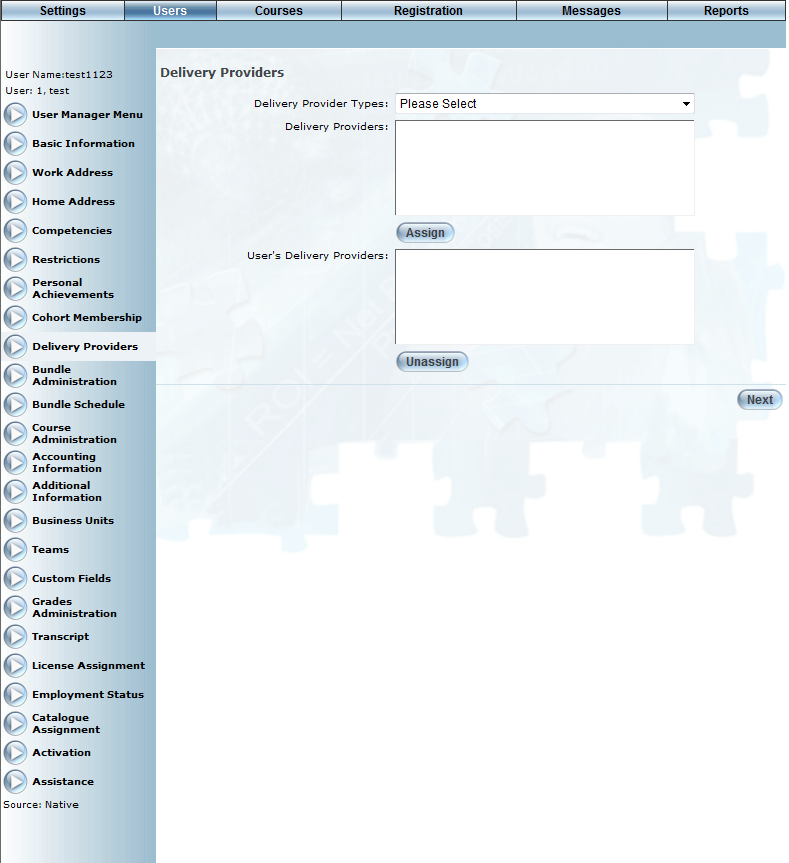
Introduction
Use this section when you want a user to have access to specific delivery providers.
For more information on delivery providers, see the Delivery Provider Overview.
Procedure
1. From Admin mode, click Users, search for the user you want to modify and then click on the Delivery Providers left-hand side menu.
Note: Security setting 818: Delivery Providers must be enabled to access this left-hand side menu.
Note: The Secure Delivery Provider box must be checked on the Client Setup page. Contact your LearnFlex representative for details).
The screen is shown below:
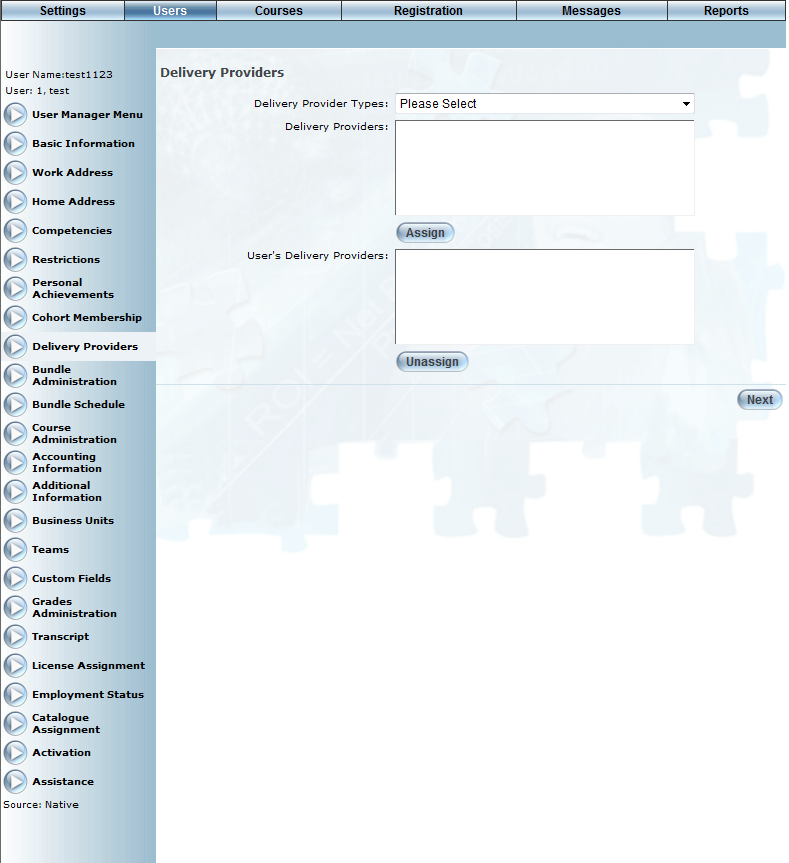
Delivery Providers for a User
2. Use the Delivery Provider Types drop-down list to select a delivery provider type.
Note: If you want the user to have access to all delivery provider course content, check the Delivery Provider Administrator box on the Basic Information screen.
The types are configured on the Delivery Provider Type screen.
Once you select a delivery provider type, the Delivery Providers field (below) will populate.
3. From the Delivery Providers list box, select a delivery provider and click the Assign button to add the selected delivery provider to the User's Delivery Providers list box.
You can manage delivery providers on the Delivery Provider Name screen.
4. To remove a user's access to a delivery providers course content, select the delivery provider from the User's Delivery Providers list box and click Unassign.
The user will no longer be able to view that delivery provider's course content when searching for courses.
5. Click Next to go on to the Bundle Administration section.