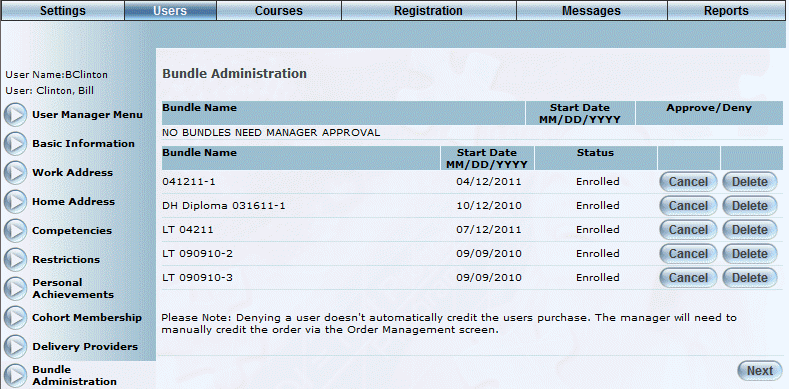
Introduction
Use this section to:
· View those LearnTracks (or bundles) for which the selected user has registered.
· Approve or deny a user’s request to enroll in one or more LearnTrack. A LearnTrack can appear in the Manager Approval section in the following ways: 1) When a user is set to needing approval, 2) When the LearnTrack is set to need approval, or 3) When a user is placed on a waiting list.
Note: The process for approving or denying a user’s registration request depends on whether you are a manager or an administrator. Both processes are explained in this topic.
· Cancel a user’s enrollment in a LearnTrack. This sets the registration status to Cancelled.
· Delete a user’s enrollment in a LearnTrack. This removes the registration status for both the user and the LearnTrack.
Procedure
1. From the Users menu, click Add New User.
The Basic Information screen is displayed.
2. After entering and saving basic information, click the Bundle Administration left-hand side menu.
Note: The left-hand side menu is displayed when security setting 205: Bundle Administration is enabled.
The Bundle Administration screen is displayed:
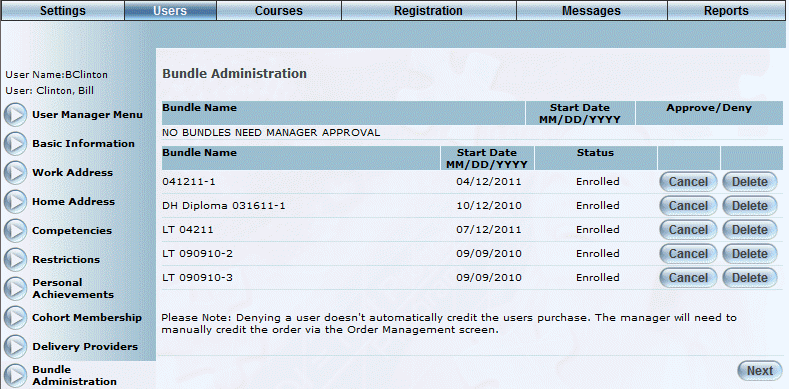
Bundle Administration
Note: Initially, this screen will not display any LearnTracks as this user is just being created. For the purposes of illustration, the example above shows a user that has registered for LearnTracks.
This screen consists of two sections: 1) the LearnTracks the user has registered for, but needs approval, and 2) the LearnTracks that the user has successfully registered for.
In the Bundle Approval section:
The following columns are displayed:
· Bundle Name: Displays the name of the LearnTrack for which the user wants to register.
· Start Date: Displays the date when the LearnTrack is scheduled to start.
3. You can perform the following operations for the LearnTracks in this section:
· Click Approve to indicate that the user is enrolled in the LearnTrack.
· Click Deny to indicate that the user cannot enroll in the LearnTrack.
Note: Enabling security setting 543: Manager Approve/Deny Buttons displays the Approve and Deny buttons with the Bundle Manager Approval section (first section). It also displays the recommendation of the Level 1 manager (the administrator).
Note: If an administrator has already given their recommendation and security setting 544: Manager Approve/Deny Checkboxes has been enabled, then a green check or a red X will be displayed indicating the approval or denial.
Note: The Approve/Deny feature is different depending on if you are manager (check box) or an administrator (button). One asterisk beside the LearnTrack name indicates it needs only a manager to approve it, and two asterisks indicates that both a manager and an administrator needs to approve the LearnTrack before the user can be registered in it.
Depending on your LearnTrack approval configuration, if you are a manager who approves a LearnTrack, the user may be registered for the bundle, OR the administrator may be needed to approve the LearnTrack registration as well (second-level approval).
Note: If a LearnTrack requires a second-level approval, an administrator does not need to wait for the initial manager approval – they can approve the registration immediately.
In the Bundle Registration section:
The following columns of information are displayed:
· Bundle Name: Displays the name of the LearnTrack for which the user is registered.
· Start Date: Displays the start date of the LearnTrack.
· Status: Displays the user’s status in the LearnTrack.
4. You can perform the following operations for the LearnTracks in this section:
· Click Cancel to cancel the user out of the LearnTrack. You will be asked to confirm the operation. Click OK.
Note: The Cancel button is displayed when security setting 594: Bundle Administration Cancel is enabled.
· Click Delete to remove the LearnTrack. You will be asked to confirm the operation. Click OK.
Note: The Delete button is displayed when security setting 646: Bundle Administration Delete is enabled.
Note: If a user is cancelled or deleted from a LearnTrack, you may need to use the Order Management module to refund any amounts that the user may have already paid for that LearnTrack.