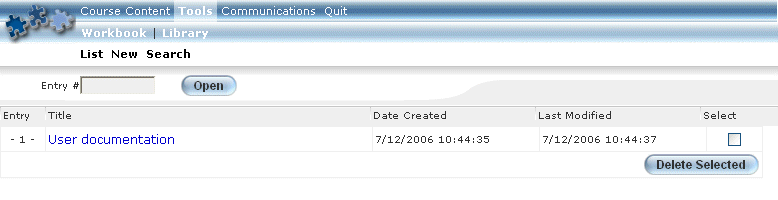
Introduction
Use this feature to take notes - known as workbook documents - for your own use and save them while taking an online course. You can view your list of saved notes, add new notes to the list, and search through your list as needed.
This section explains how to access, manage, and delete your workbook documents.
Note: Access to this feature in enabled in Admin mode by an LMS administrator.
Procedure
1. Launch your online course.
2. From the E-Classroom window, click Tools, then Workbook.
The Workbook screen is displayed:
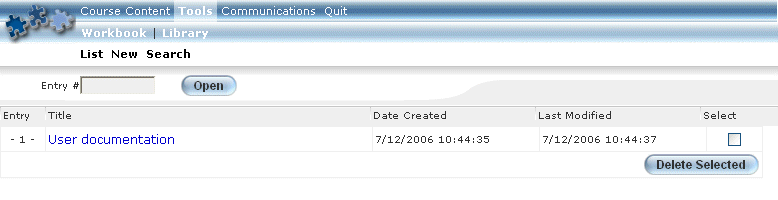
Accessing Workbook Documents
This screen displays any workbooks that you have created for the selected session. The following columns of information are displayed:
· Entry: Displays the number of the workbook entry in relation to the other workbook documents in the list. The oldest workbook document will have an entry of 1, and the most recent document will have the highest number. You can reference this number when searching for workbook documents.
· Title (link): Displays the title given to the workbook document.
· Date Created: Displays the date and time when the workbook document was created.
· Last Modified: Displays the date and time when the workbook document was last updated.
3. You can perform the following operations from this screen:
· Click List to display the list of workbook documents that you have created.
· Click New to create a new workbook document in the workbook.
· Click Search to locate workbook documents based either on keywords or on entry number.
· Click a workbook title link to update that workbook document.
· Check any box under the Select column, then click Delete Selected to delete the selected workbooks.